How to hide games in your Steam library
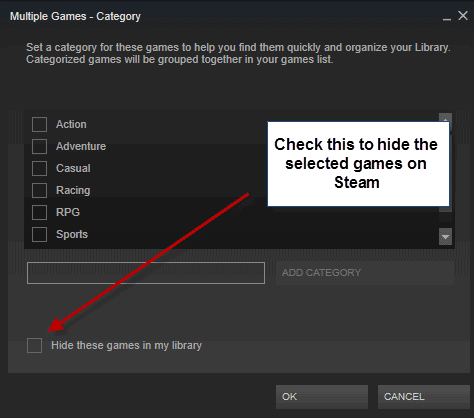
If you are active on Steam and partake in sales regularly on the platform, you may have a huge library of games already.
While that is great, you may have games in that library that you do not want to play ever again. The issue however is that you cannot seem to hide games on Steam easily.
While you could only display installed games, whenever you switch to all games you would see games that you are not interested anymore as well again.
Since you cannot sell them just yet on Steam, it would make sense to hide them from view to improve the manageability of the remaining games.
My Steam library for instance lists 157 games currently of which many were bought in packages during sales. While the library contains games that I plan to play in the future, it lists dozens of games that I don't want to play at all either because I'm not interested in the game or because I already played it.
Hide Steam games in your library
The Steam client offers an option to hide games but it is not where you'd expect it to be. When I tried to find an option to hide games I first went through the properties of games which you can do by right-clicking on the game and selecting properties from the context menu.
Turns out, the option is not listed in the properties window.
What you need to do instead is select "set categories" from the right-click context menu instead. Categories allow you to group games or applications on Steam but also to hide them.
Here is how this works:
- Select one or multiple games or apps on Steam. You can select multiple items by holding down the Ctrl-key while left-clicking on items or by using the Shift-key to select multiple items at once.
- Right-click on the selection afterwards and select "set categories".
- Instead of setting a category, check the "hide these games in my library" option in the window that opens up after you select "set categories".
- The games are removed from the library once you click ok.
You are probably wondering how to get them back should the need arise. Once you have hidden one or more games, a new option becomes available when you click on the filter next to search near the top of the library listing.
There you find listed the new hidden filter indicating how many games you have hidden on Steam. A click on it displays all hidden games.
To restore one, some or all, repeat the steps outlined above. The only difference is that you need to remove the checkmark from the box in the third step of the procedure.
Hiding games on Steam can be useful to keep your library in check, especially if you have more than a handful of games.
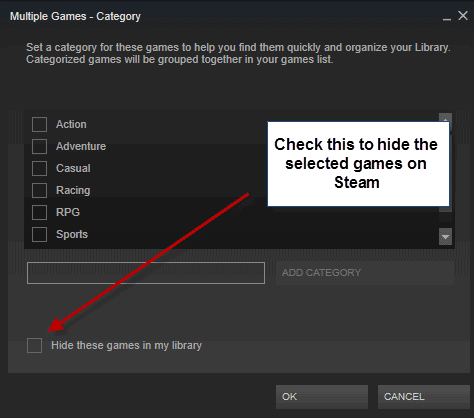

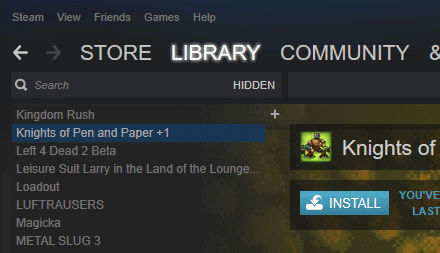





















Thanks, for the tip!
thanks for the tips
How long has this been available? I’ve been looking for this option for years.
I cannot say but a couple of months at least.