Outlook.com gets Save to OneDrive feature
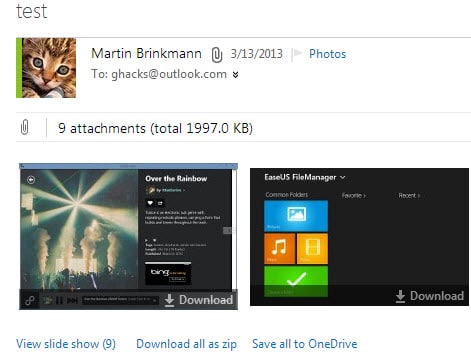
Microsoft is rolling out a new feature for its Outlook.com messaging service that adds options to it to save attachments to the company's OneDrive file synchronization and cloud storage service.
Online storage space can be quite useful at times. When you need to send someone files that exceed a certain size for example or want access to files from any device even third-party ones.
While there is usually a workaround available to use local storage, cloud storage can make certain operations comfortable.
Microsoft just announced a new feature for its Outlook.com email service that enables all users of it to save attachments to OneDrive.
The new "Save to OneDrive" option is listed underneath file attachments in emails. When you select one, you see it next to the download all as zip option that has been there for a while already.
Depending on the type of attachments, you may see other options such as view slide show if there are image attachments included.
The save to OneDrive feature saves all or select attachments to OneDrive with minimal effort. To save just one attachment, click on it and select the save option from the context menu to do so.
The option to share files stored on OneDrive has already been available for some time on Outlook.com. The company is not the first to introduce a cloud saving option as Google has been offering a similar option to save file attachments to Google Drive on Gmail for some time already.
All attached files can be added to OneDrive and unless you run out of space on the service -- which seems unlikely -- you will make them available on it so that you can access them from the website or apps that can connect to it.
The files are saved to the Email attachments folder on OneDrive which is created on first use if it does not exist already.
Storing attachments in the cloud adds a useful option to Outlook.com. While it may not be used all the time by the majority of users, it can improve file accessibility quite a bit considering that your previous options were to access Outlook.com on all devices that you wanted to access the files on or download them to a single device to distribute the files from it.
The roll out of the feature will be complete in a couple of weeks which means that some users may have access to it before others.
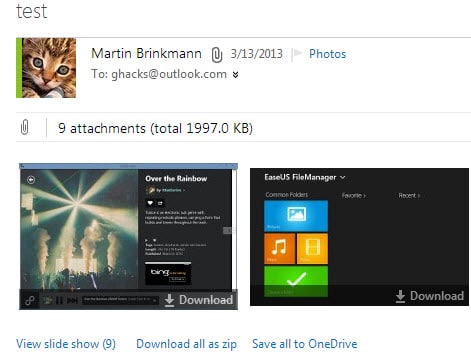






















I have not yet received this Outlook upgrade.
Microsoft noted that it will take weeks to roll out.
hello, I would like to know if you were able to find a way to change how the files are being viewed when you open them directly from Onedrive, for example you open a Word document, it opens with Word online. Is there any possible way to change this, like it tol open directly with the local Word program. Also what programs are being used when you open a video or a music file directly from Onedrive?
TIA
When I needed to use Outlook.com recently, I found the constant requirement to decline saving attachments to “the cloud” annoying. I hope there is a method to avoid having to say “no, I don’t want to save this attachment to the cloud” every single time I want to attach something to an email.
I’ve used outlook.com for a long time without any trouble. The features that are added are always an improvement. I use the Bing app on my Android phone, I’ve never had a sync issue. Photos, documents, etc., no problems.
I like how they are adding features but basically abandoned their android app. The sync issues make that app useless, not to mention I can’t add my bluehost email accounts to send through because of a SMTP error. I had high hopes for outlook.com, but many things just don’t work right.