Convert a ton of file types online with Cloud Convert
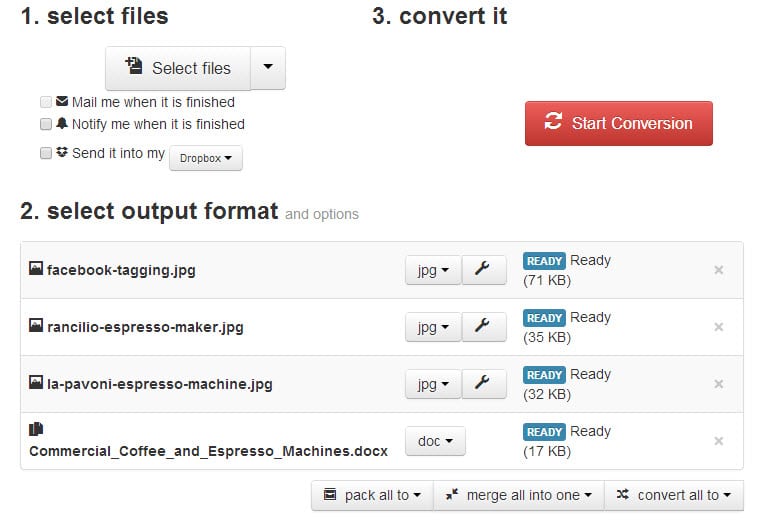
Cloud Convert is a free online service that you can use to convert more than 200 different file types.
It may sometimes be necessary to convert one file type into another. Maybe you need to convert files so that you can load them on your mobile phone, or make sure they are compatible with a program that you have access to on your local system.
While you can run file conversion programs on your local system, you may sometimes be limited in what you can do locally.
If you are using a public computer for instance, you may not be able to run local programs to convert files. The same may be true when you are using a mobile phone or tablet where the selection of apps that can do that is limited.
Cloud Convert is a free online service that you can use to convert more than 200 different file formats. The service supports a wide variety of types, from archive and cad file types to documents, spreadsheets and media formats.
Usage is simple
- Click the select files button on the website of the service and use the local file browser to select one or multiple files. You can load files from any web page url or one of the supported cloud hosting providers (Dropbox, Google Drive or OneDrive) as well.
- Each file is listed with its current format and conversion options which means that you can select different file types to convert them in a single batch process.
- Some formats come with additional preferences that you can modify. You may for instance resize or rotate images, or use custom imagemagick commands for even more customization options. These can be saved as presets so that you can select them on next use.
- Before you hit convert, you may select a couple of additional options. You can send the files to Dropbox, Google Drive or OneDrive when the conversion completes, get a mail or notification, or select to pack or merge files as well.
You can leave the page option and watch the conversion progress as it happens on the page. Cloud Convert appears to limit guests to two concurrent conversions at a time.
Download buttons are displayed next to each file after conversions finish, and a click on the arrow icon next to that displays options to convert the input or output file again, or generate a QR code.
Closing Words
The number of formats that Cloud Convert supports is impressive. That alone makes it a great service but if you dig deeper you may find the additional options that it provides plus the fact that it does not require plugins even better.
The service is highly flexible and since you can load files directly from a cloud hosting provider and save it back to it, it is possible to convert files this way without touching local files at all.
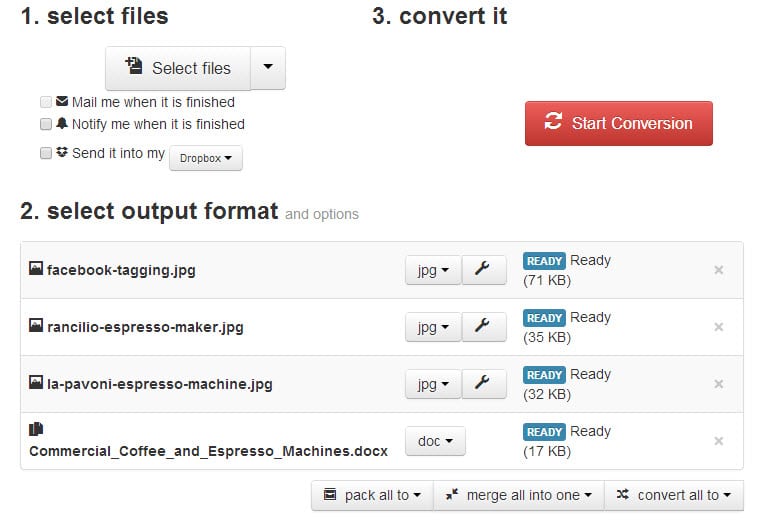

























Nice Review but cloudconvert is now facing big problems with bandwidth issues the download speed is slow(not mine but the server downloading the source from a url,it is unbelievably slow)
This is better
http://www.online-convert.com/
The only thing I don’t like about it, is that it doesn’t convert to WordPerfect docs, it can convert Wordperfect to PDF and Docs files. Here’s what I like about it, you can Pack all to 7zip RAR etc with merge all into one really nice features. Plus covert files from one Cloud storage to the other. I can see this becoming handy, especially when you need a different file type.
Thanks for the Tutorial Martin
Interesting and though it does seem to do batch processing, it only accepts input from, URL, Dropbox, Google Drive and One Drive, no local source option. Though it has an excellent selection of input/output formats we seem to be limited to 25 converts per day. For my specific converting needs, I have local programs to do what I need, but for the odd format I don’t have a converter for, I’ve been using, “Online-Convert”, which has no limit, and it allows local source to be used.
It also has specific filters/options for the output format like controlling blank space, normalize, iD3 tags when converting into MP3 format. For video files, it has 2.1/5.1, surround sound channel options. For documents, it can remove, or keep formatting options and so much more. It does not have batch processing, but we are not limited to 25 a day. I’ve done hundreds in a day (137) without any limit popping up or flag asking me to slow down, or telling me I’ve been cut off.
http://www.online-convert.com/
Please clean your glasses blue.bsod. You can simply drag and drop files you wish to convert onto the conversion page.
My problem with it is that you cannot convert a high quality video file of over 100mb. What truly high quality video file would be 100mb or less? None is the answer!
I have been using this for several months and find it very good. You can sign up for 25 conversions per day – free.
Has anyone compared this to http://www.zamzar.com – which I use?