Move files from different folders into one with Folder Merge for Windows
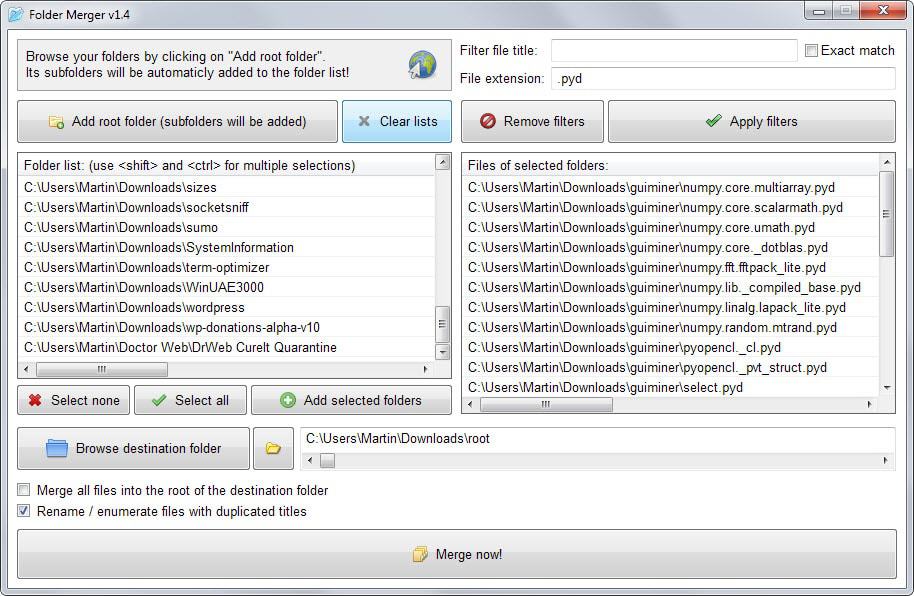
Folder Merger is a free portable application for the Windows operating system that you can use to merge files that reside in different folders into a single destination folder
Merging simple folders on Windows is not that much of a problem. Simply select all files of one folder and copy the contents to the other folder. Finish up by deleting the first folder.
It gets complicated and time consuming if you need to merge many folders into one, or want to move files from subfolders into the root folder.
While you can still do that manually, you will spend a considerable amount of time doing it.
Folder Merger
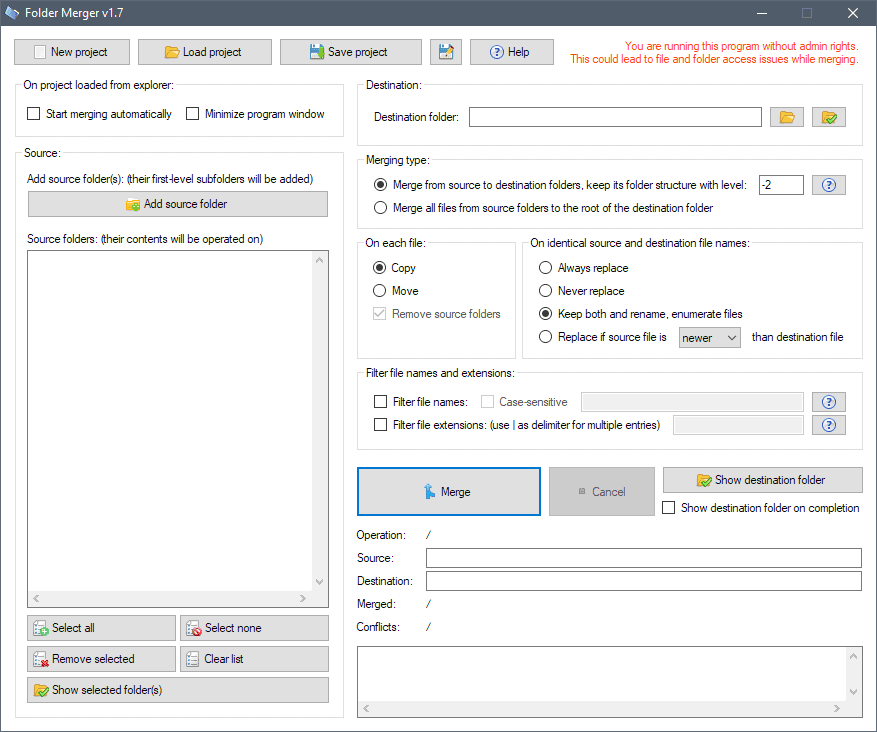
Folder Merger is a free portable program that assists you in that. First thing that you do after it has loaded is to add one or multiple folders to the "source folder" listing, and select a destination folder.
All files and folders of selected source folders get added automatically to the merging queue. You can add as many source folders as you like and define merging parameters before you hit the "merge" button in the interface to start the process.
Previous versions of Folder Merger did not support many options but the most recent version supports some that you may modify. The program is configured to copy all files from source folders to the destination folder and keeping the folder structure of source folders intact.
Duplicate files will get renamed automatically as well.
You can change these parameters, for instance, to move files instead of copying them or replacing duplicate files. You can also move all files from source folders into the root destination folder.
You can customize the process further before you hit merge to do so. One option that you have is to filter by file name or extension.
If you only want to move executable files for example, you could do so by adding .exe to the file extension field to apply the filter. If you hit merge now, only files with the exe file type are moved to the destination folder.
This on its own can be pretty useful to sort certain file extensions or files based on their name into folders.
That's all there is to the process and when you hit the merge now button the program will run the copy operation on its own using a command line window that is displayed only during the operation.
Note that subfolders are the only ones copied to the destination folder while source root folders are not. The files in those root folders are all copied to the root of the destination folder.
Note also that the merging won't affect the source files in any way oif you select copy. There is no option to automatically delete the source files either which means that you need to do so manually after the operation completes.
Configurations can be saved as projects to load them again at a later point in time; useful if you need to run operations repeatedly, for example, when cleaning a download directory.
Closing Words
Folder Merger is a useful application for Windows. It can be used to merge as many folders as you like, or to move specific files stored in different folders based on names or extensions to a single root folder.
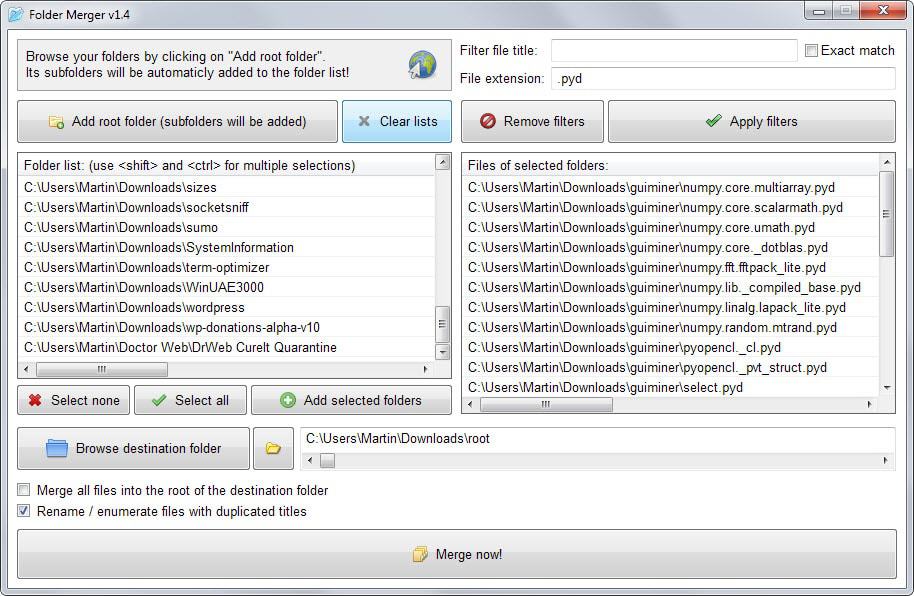


























This is a very old version of Folder Merger. There has been many improvements (also performance-wise) since then. New version available at:
http://2xdsoft.de.tl/FolderMerger.htm
I use Portable jMultiFilesAndDirsCopy to copy multiple files to multiples folders….
If you want to try Suction it is still available at
http://mike.geek-republic.com/apps/downloadsuction.php
I would use xplorer² to do this by collecting the files first is a scrap container. There is a free version and Version 3 came out 2 days ago with a new (shudder) Ribbon.
https://www.ghacks.net/2009/06/09/consolidate-files-with-suction/
…not a problem? Stick 2 million files somewhere and you’ll quickly see which programs are up to the job of managing files and folders.
Windows Explorer is one of the worst. Total Commander does better but it’s still poor. RichCopy 4 is about the only GUI program that’ll work, but I’d recommend the command line over that too.
Total Commander users, just press Ctrl+B :)