Create videos, gifs or screenshots with Grabilla
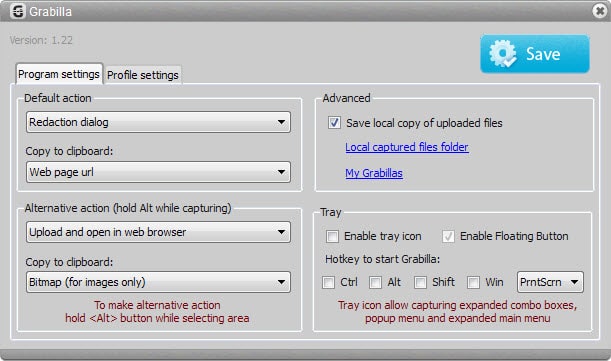
Programs that provide you with options to take screenshots, create animated gifs or record videos are not available in abundance on Windows.
While you get lots of tools that allow you to take screenshots, and some that can create screencasts, only a few can create all three types.
And if you leave out commercial programs, you end up with even fewer options.
Grabilla is a free program for Windows, Mac OS X and Android that you can use for all three tasks. This review looks at the Windows version of the program exclusively.
After you have started Grabilla you can start using it right away. I'd suggest you open the options first though as you can make several important modifications here.
Here you can set the hotkey -- default is PrtScrn -- by adding modifiers such as Ctrl or Alt to it, and define default actions and alternative actions .
The alternate action is executed automatically when you hold down the Alt-key when you are capturing. It is set to upload it to the Internet by default, which you can change in the options, for instance to save it directly to the local system without further dialog.
The main capture window displays the three capture modes at the bottom of its screen. Here you can switch from taking screenshots, which is the default mode, to animated gifs or videos.
You can capture full screen, a program window, or a rectangular selection on the screen that you can draw with the left mouse button when the program is running.
Depending on the selected mode, you may get additional tools or settings. The video selection displays options to record in low or normal quality, to toggle sound recording, or select a custom desired frame rate.
It lacks additional settings such as codec or better quality options.
The screenshot taking tool displays editing options afterwards which you can make use of to draw directly on the screen. Tools made available by it include arrows, text and to highlight certain parts of the screenshot.
Animated gifs finally ship only with a start and cancel button but no additional editing or processing options.
The created screenshots, gifs or videos can be saved to the local system, and in some cases uploaded to Grabilla instead where they are available publicly.
While it is necessary to guess the address of the screenshot, it is in theory possible to do so. The website displays several embed and linking options which may be useful to users who want to post the screenshot on another site on the Internet.
Closing Words
Grabilla works very well for the most part. I ran into issues trying to capture video as Grabilla threw the error message "can't create WME COM object" all the time, but the rest worked just as advertised.
It is an interesting program, and if you need to create screenshots as well as animated gifs or video captures regularly, worth a try.
There are still some features missing that I'd like to see, like an option to blur information on the screenshot which does not seem possible right now.
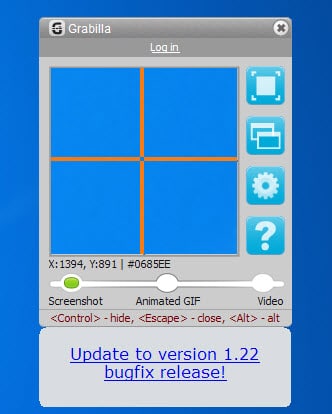






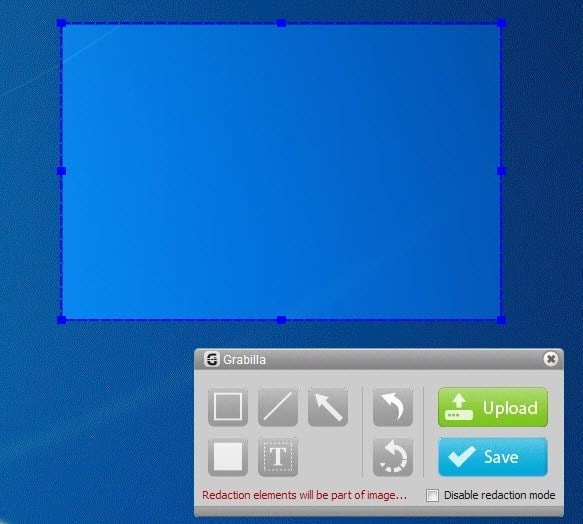




















Relies on Windows Media Encoder and thus Windows Media Player and presumably therefore some dodgy video format. Would have expected you to find this out during the review Martin. Normally your reviews pick up on these annoyances.
The Android version of Grabilla, despite its very small filesize, was last updated October 24, 2013, and lacks the ability to record animated GIFs, but can take photos and videos from the smartphone/tablet’s camera. That version also includes the option of uploading photos, recorded videos, or screenshots to the Grabilla service, like the desktop version.
However, the front page of Grabilla’s website does not contain the download link for the Android version (but is mentioned on a blog post on the very website), so I’ll post the Google Play Store link: https://play.google.com/store/apps/details?id=com.grabilla.capture
Grabilla is also available as a Chrome extension: https://chrome.google.com/webstore/detail/grabilla-screenshot-captu/mlkejhoeobiibeeeahncjhhonbholbje
Grabilla is an image-hosting website, too.
Looks nice! Jing might have some competition now.
May want to link the recommendation to the wonderful list you made previously:
https://www.ghacks.net/overview-best-video-screen-capture-software/
Three in One concept–tends to result in one or two not-so-good offerings in the package.
nice Catchy name for a product / website – – Easy to Remember!
i
…oddly named and too close to, “Grabzilla”, which is also a screen capture tool, only that is all it does.