How to manage Windows Time Zones more efficiently
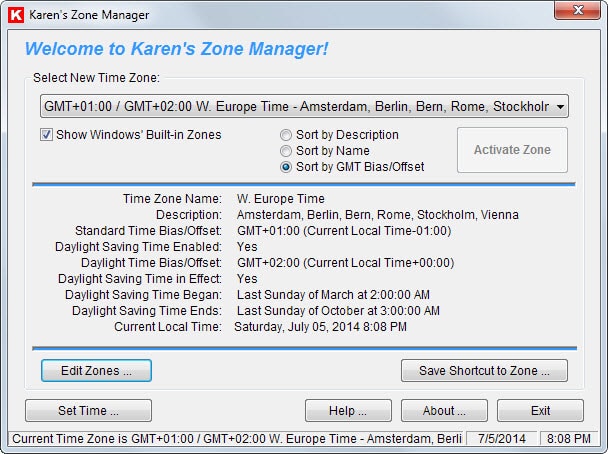
The clock that Windows displays in the system tray area is probably not something that most users change a lot after initial configuration.
Most make sure that date and time are set correct, but that is about as far as it goes.
While it is really useful that the time is displayed most of the time in Windows, there is usually no need to modify it in any way.
It may be different if you travel a lot as you may need to change the time frequently if you move between different time zones in the process.
Windows, unlike most mobile devices or Mac OS X does not adjust the time based on your location.
While you can do so manually each time you are traveling, using a software program instead to help you with that is probably the better option as it helps you save time.
Here is a selection of programs and scripts that can help you automate the process:
Karen's Zone Manager
The program is free to use, and while it cannot change the time automatically for you, it offers the next best thing: a shortcut that you can click on to switch to a selected time zone.
This works best if you travel between a handful of locations all the time, as you can create shortcuts for those locations and click on the shortcuts whenever the need arises.
Other features that the program offers are to edit time zones, and to set the time directly from its interface.
Update Time Zone
Update Time Zone is a Powershell script that you can add to Windows' Task Scheduler so that it is run automatically. It will change the time zone by querying an Internet server and using the return value to set the right time zone in Windows.
Note that you may need to request an api key from the website in question to make this work.
The script has been uploaded to Pastebin. I have uploaded it to the Ghacks server as well as a mirror so that it remains available even if the original resource is pulled.
You can download it with a click on the following link: (Download Removed)
Time Traveller
The program is not free but available for €12 instead from the developer website. The application monitors the network IP of the Internet connection and will switch the time zone and time based on geo-IP look ups that it performs.
A 30-day free trial download is provided that you can install to test the program functionality before you make a buying decision.
Closing Words
The programs and scripts automate or at least semi-automate the process of switching different time zones in Windows. While it takes a minute or so to set them up, they can make life a little bit easier for you if you have to switch between different time zones regularly.
Advertisement
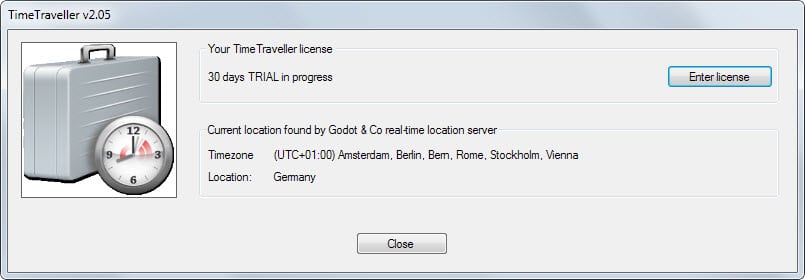


















Windows time zone management is terrible. Right now if I query the time in GMT it tells me it’s 22:29, because it thinks I’m in the GMT timezone. I am in Britain, but it’s British Summer Time right now, not GMT. Windows applies the DST setting automatically to adjust the clock, but it declares this time as GMT system wide. This filters into everything to make international conferences a logistical chore to nail down whenever it’s not winter. Outlook will actually state the timezones incorrectly for all timezones during Summer. eg right now it says 22:34 GMT. That’s wrong. In GMT the time is 21:34.
Both Windows 7 & 8.1 time and date settings allow several time zone clocks of your choosing to be displayed simultaneously whenever you hover over or click on the clock. Mine is set to always show both local time and GMT. See the “Additional Clocks” tab.
Also, the month calendar turns out to be better than you expect, as it can easily be scrolled forward and back from 1900 to 2099. Click on the month name a few times to change from years to decades to centuries. Nice job on this feature.