How to display previously read notifications on Google+
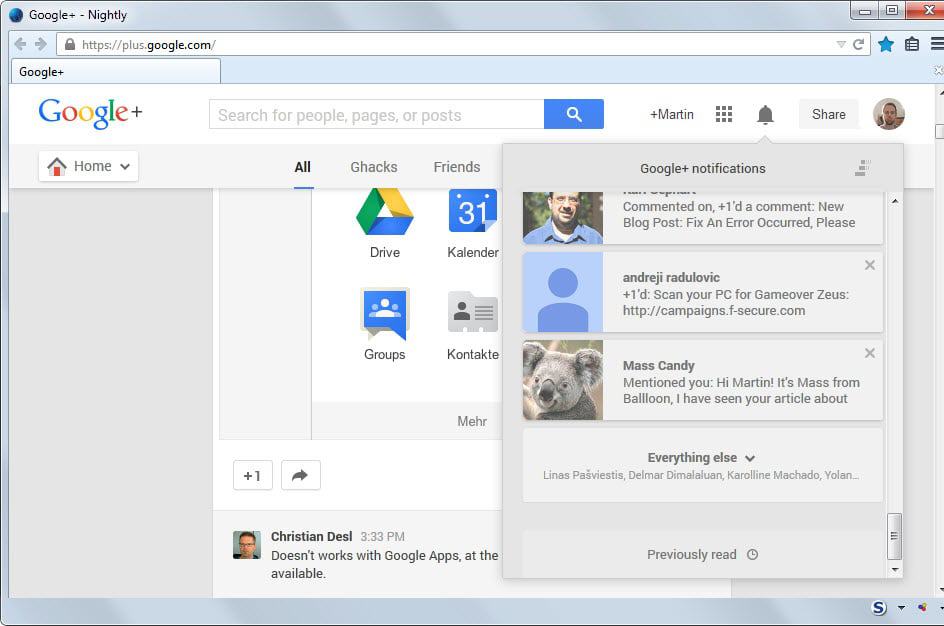
If you happen to use Google+ occasionally like I do, it may not be obvious immediately how you access notifications that you have previously read on the site.
As you may know, Google+ displays notifications when you click on the notification icon in the top bar on the website. When you click on the icon, all notifications that you have not clicked on yet are displayed here, regardless of age.
Once you click on a notification, it is hidden from the listing and there is no obvious option to bring it back.
While there is no obvious link or button to do so, it is actually easy to display all previously read notifications or all of them on the social networking site, provided that you know where to find the option.
If you scroll down the notifications listing on the site, you will notice a previously read link at the very bottom of it. You may need to scroll down quite a bit before it is displayed, and the easiest way to get there fast is to use the scroll bar to do so.
When you click on the link, all notifications that you have read previously -- read clicked on -- are displayed here so that you can re-read them or communicate with users who may have messaged you.
It should be clear that this is far from ideal. Thankfully though there is another option that you have to open notifications on the social networking site.
You can either load the notifications page manually or click on the Google+ notifications link in the notifications overlay to get there.
Here you find listed all notifications that you have received on the site. You can use filters listed at the top to only display your post, other people's posts or mentions of you instead of all of them on a single page.
Note: While the page lists many notifications, it does not list all of them. It does not list posts that people have shared or commented on for example. If you need to access those, the only option to do so is to check the previously read link in the notifications listing.
The mobile version of Google+, at least on Android, uses the same system by the way. You do need to scroll down the notifications list as well to go to the previously read link displayed at the bottom of it.
Advertisement



















I used to have a list of “Previously Read Notifications”, but they have vanished. Now, when I click it, I’m told that I have no Previously Read Notifications. How did that happen?
How can I delete my previously read notifications in google +?? It was notifying me about pictures that uploaded, and I deleted the pictures. When you click on previously read notifications, it comes up with the pictures I deleted. This worries me that I didn’t fully delete the pictures. I cleared my trash as well. Please help, and thanks for your time!
If there are no UNREAD notifications, then clicking the NOTIFICATION icon shows nothing. However, you can always open the notification page by right-clicking on the NOTIFICATION icon and choosing one of the OPEN page options. Thank you for this post, it definitely helped me. :-)
i want to ERASE “previously read” google plus notifications found in
https://plus.google.com/notifications/all
NOT in gmail or chrome or ANY OTHER THING
Great image, Martin! LOL! ;)
Glad you like it Karl ;)