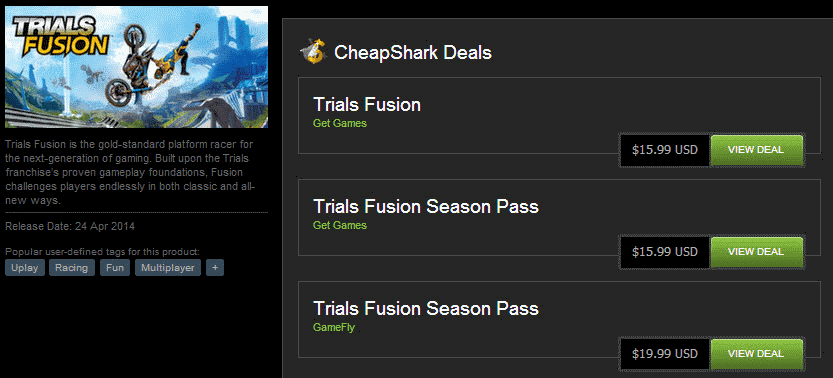Search for better deals on Steam with Cheapshark Chrome extension
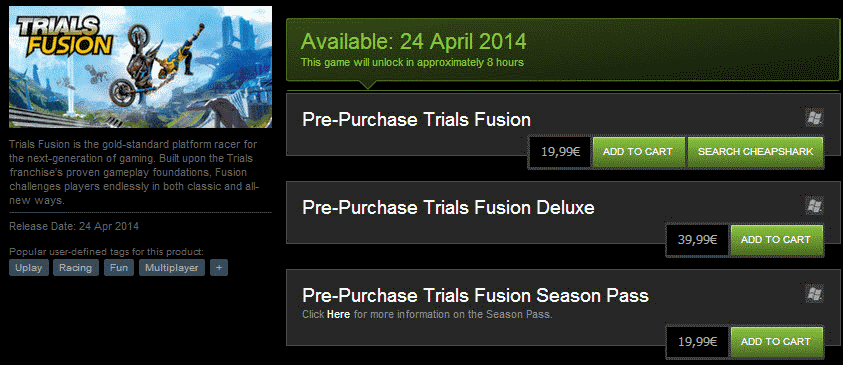
You can find great deals on Steam if you are patient and wait for Steam Sales before you buy games. It is possible to improve the chance further, for instance by using the Steam Alerts web service to get price drop notifications, or using the mobile app to never miss a Steam sale again.
If you take a look at regular game prices though, you will notice that Steam is often not cheaper than retail stores or other online shopping sites. To make matters worse, if you purchase a game there, you will also get a physical copy of it often which you never get when you make the purchase directly on Steam.
But even if you compare digital to digital copies, you will come to the conclusion that Steam is often not offering the cheapest price.
Websites such as Green Man Gaming or Get Games, or one of the many Steam key selling sites, often offer games for less.
Some examples? If you want to buy Trials Fusion on Steam, you have to pay €19.99 for it. If you visit Get Games, you only pay €15.99 for the same game.
A pre-order of Dark Souls II on Steam is available for €49.99. A game key of the same game is available for €38.78 on Kinguin.
The Google Chrome extension Cheapshark Deal Search offers two main features. It displays a new button on game pages on the Steampowered website that you can use to display prices of other retailers.
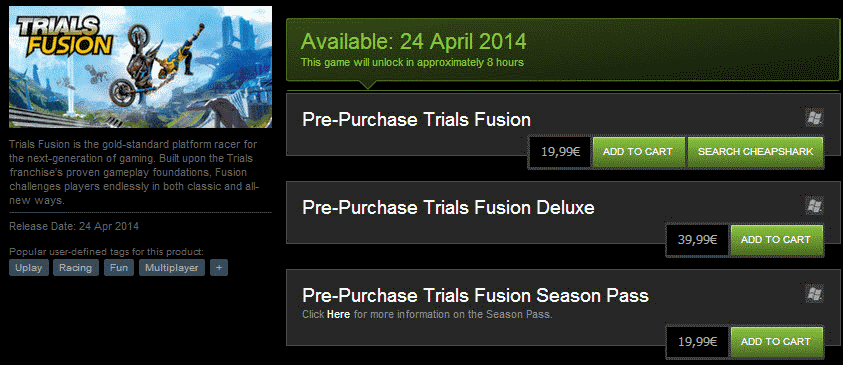
It queries quite a few currently, including Get Games, GameFly, GameStop, Green Man Gaming, Amazon, and Gamers Gate, and displays the price of the game on each site directly on the same page.
A button leads to the site offering the better price or deal so that you can check it out and make a purchase if the deal sounds right to you.
The downside to this is that you need to create accounts on those other sites to make purchases on them. While that is a one-time process for each site you want to buy from, it is something that you need to take into account.
Game prices are not always cheaper on other sites, and it happens that no other site is listed at all for a game. This is often the case when a game is sold exclusively on Steam.
The extension adds a search option to the context menu as well. Just highlight a game name using it, right-click, and select the CheapShark option to search for pricing information.
Verdict
The extension works only in the Chrome browser and as such only on the Steampowered website but not the Steam client itself.
Still, if you buy games on Steam regularly and do not want for sales to do so, then you may find the extension useful as it may provide you with better deals.