Display recent photos, downloads, apps and installations on Android
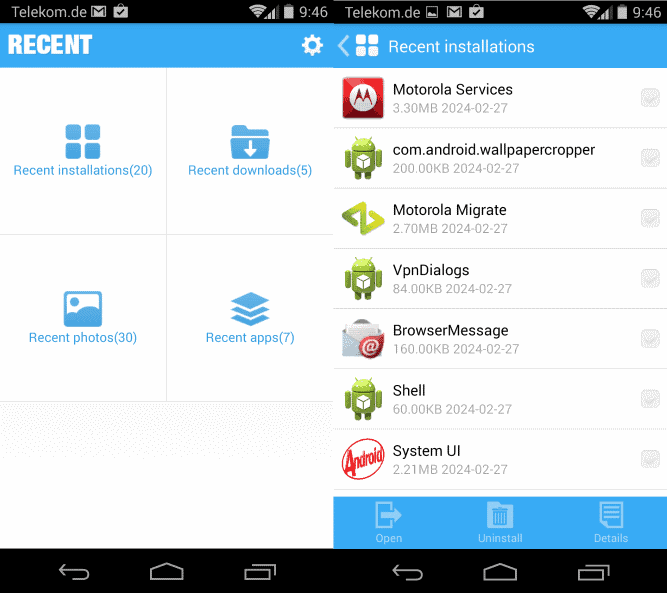
If you know your way around on your Android phone or tablet you probably never come into a situation where you are looking for an app that you have recently installed, a photo that you have taken, or a download that just finished.
Sometimes I have difficulties finding specific files or apps on my Android phone, for instance when I have downloaded an app a couple of days ago but cannot really remember its name anymore, or when I want to check downloads again from the past couple of days.
Sure, there are means to find out about that without apps. Browse all possible download folders for instance, or the apps listing, but depending on how many items you have in there, it can take a while before you find what you are looking for.
Display recent items on Android
The idea of the Android application Recent is simple: display recent items to you so that you do not have to go through that process.
You can run the Recent app for that directly to browse the lists of recent items, or use the on-screen widget that it adds to your phone instead to do so without running the app first.
The application itself displays four lists to you on start:
- Recent installations -- Lists all apps that have been installed or updated recently.
- Recent downloads -- Lists the most recent downloads.
- Recent photos -- Displays the most recent photos and videos made using the phone.
- Recent apps -- Lists apps that have been used recently by you.
Depending on which list you open, you may either see a list of file or application names along with date and size information (recent installations and downloads), photo thumbnails sorted by time (recent photos) or a list of apps sorted by use (recent apps).
The bottom bar displays actions that you can run on select items. If you take the recent installations as an example: you can select one app here to run it or display details about it, or multiple apps to remove them all in one go from the device again.
Similar options are available in other categories. Downloads for example can be opened or deleted, or located on the device.
The floating icon on the other hand is displayed on the right side of the screen. When you tap on it, a circular menu is displayed in the center that highlights the most recent items in the four available groups. You can rotate around in the circle to display the various items, or tap on an item to open it right away.
You can disable the floating icon in the program settings. Just open Recent on your system and click on the preferences icon in the top right corner. Tap on "Open the floating icon" here to disable the feature.
Verdict
Recent for Android provides you with quick access to recent apps, photos and downloads on your device. This can be quite useful if you have troubles to locate these items sometimes on the device.
You can also use the app to verify the most recent downloads or installations on your phone, to make sure that they are all legit.
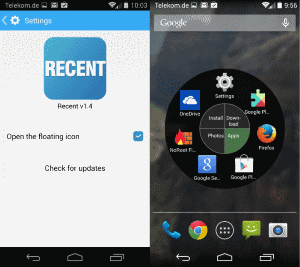






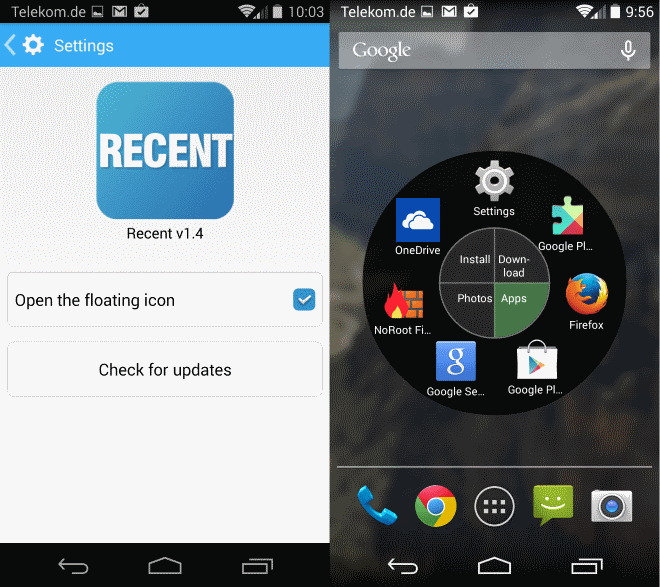





















Suggest you also list permissions required by any Android apps you review. It looks like this app requires a lot of permissions for what it does. Are all these necessary for what it does? Since Android is an all or none system, you HAVE to accept all the permissions asked for or the app won’t install.
This app has access to these permissions:
Your location
precise location (GPS and network-based)
Network communication
view Wi-Fi connections
full network access
view network connections
Phone calls
read phone status and identity
Storage
modify or delete the contents of your USB storage
System tools
test access to protected storage
install shortcuts
uninstall shortcuts
access USB storage filesystem
modify system settings
measure app storage space
Your applications information
retrieve running apps
run at startup
Other Application UI
draw over other apps
Good point.
Thanks for the helpful app. Now I can save my time.
Sounds good!
Checking it out…