Use Avi ReComp to reduce the file size of avi video files
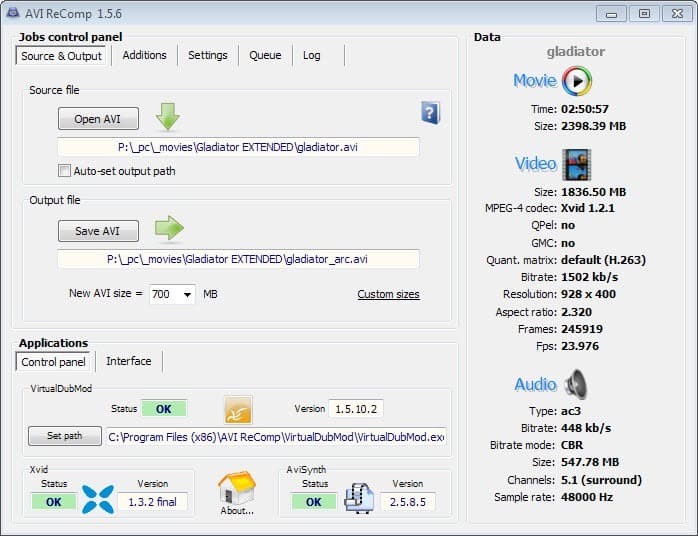
Lets say you have a couple of avi video files on your computer. Maybe you ripped some DVDs or Blu-Ray discs, downloaded some -- legal of course -- from the Internet, converted other formats to avi, or got them from a friend who happens to have a large collection of movie and TV show videos on an external hard drive.
If you know want to watch the movie on a device with low capacity, you can either copy only some files to the device to avoid filling it up, or reduce the size of the avi video files to put more on it.
Or maybe, you want to make up room for additional files on your PC, but without deleting any of the existing files on it or moving them to another location.
Avi ReComp has been designed for that purpose. The free program makes use of several other programs, AviSynth, Xvid, and VirtualDubMod, which will all be installed alongside the main program.
The great thing about the program is that it requires virtually no configuration. All you need to do is pick a source avi file that you want to reduce in size, select where you want the new version to be saved to, and pick a new size for it.
The main problem that you will run into is to find an appropriate size for the new video. If you pick a size that is too small in size, you will end up with artifacts in the picture and maybe other issues.
The program warns you if you select an unrealistic size though. When I selected to turn the extended Gladiator release with a size of 2.3 Gigabyte to a 700 Megabyte file, it displayed a notification that I should reconsider, as the quality would suffer.
You can still go ahead though with the conversion if you want.
The program provides you with other means to deal with that. If you switch to additions, you can click on the resizing button to change the resolution of the video as well. Doing so will automatically reduce the size of the video file.
Other advanced options that you have here is to use the cropping tools to crop the image, enable or disable subtitles, the display of a logo, and to deal with black borders.
What is interesting about all those options is that you can preview the modifications that you made right away. You can check if black borders are still present, or if the resolution you selected works out fine for you.
Again, those settings are all optional and you can use the program without using them.
Last but not least, you can change audio conversion settings as well. Here you can reduce the bitrate for example, change the volume level, or reduce the sampling rate.
Once you have made all those changes, you click on queue and there on add to queue to add the video to the processing queue.
You can repeat the process for as many video files as you want before you hit start here. All selected items in the queue will then be processed one after the other by the application.
The queue offers a preview button as well which you can use to preview all changes that you have made to the video file.
The process itself takes a while, and the time it takes depends largely on the video that you have selected and the modifications that you want made.
Verdict
Avi ReComp is a straightforward program for the Windows operating system that you can use to reduce the size of avi video files.
The preview feature is especially handy, as you can use it to make sure that the output video will exactly be as you want it to be.
Its main limitation is that it only supports the avi format, and no other video formats. A program like Freemake Video Converter can be used instead for that.
Advertisement






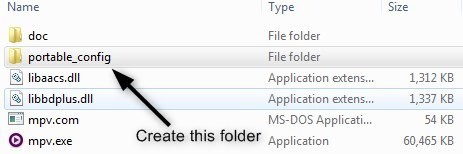
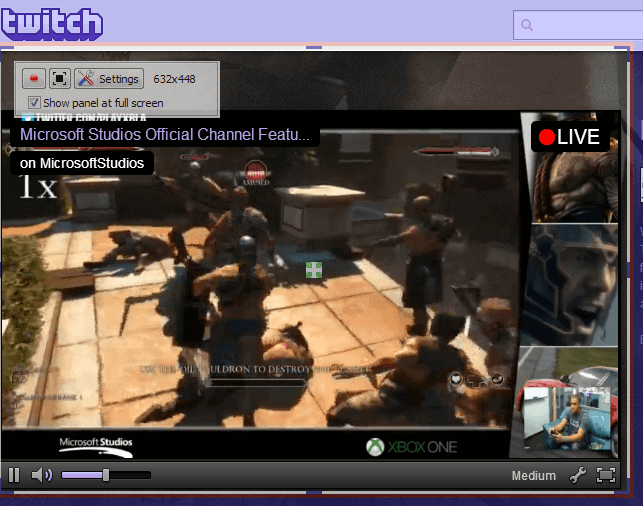
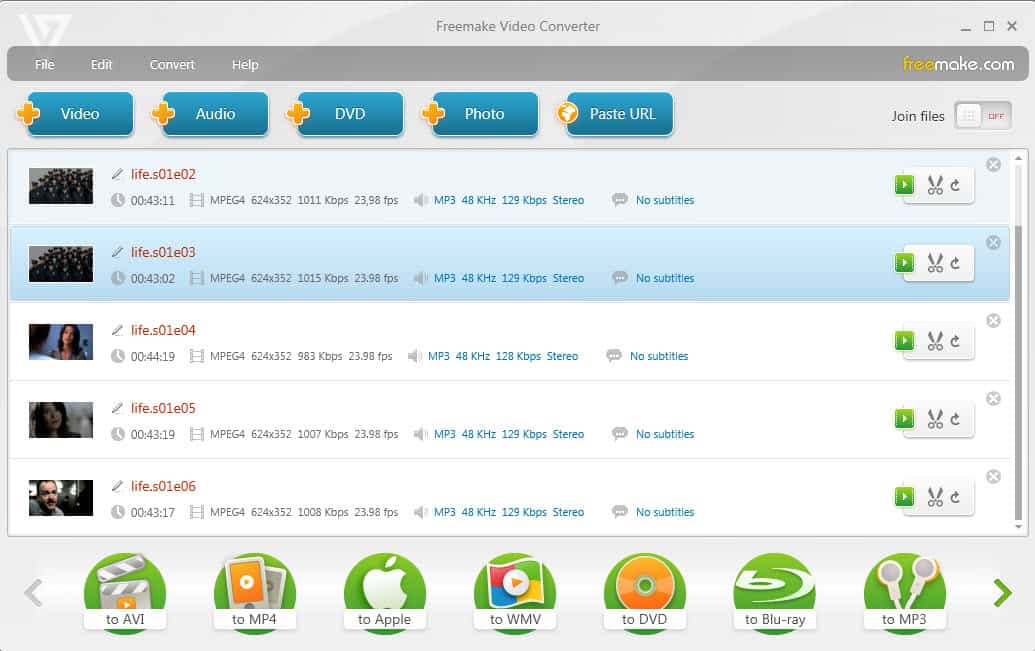












I think there’s a market for simple tools. I have many small programs that do one or two things, and it’s great that when I want to use them there’s nothing I have to learn. This seems like that for AVI compression. Nice.
Bottom line, Martin is a tech reporter, he’s not a computer genius nor can solve any problem in regards to your computer and media needs. The programs or other information he reports on is about how useful or poor a program he has tried has done for him from his point of view. In fact some of the programs he reports can be damaging to our computers in ways he never suspected or experienced.
A good example was a specialized clean up type program he reviewed a few weeks back. I gave it a try and though it ran fine and looked as good as he reported. When I rebooted my computer it did some unusual cleaning without my permission. It not only deleted my 10k+ iD3 tags on all my media collection, it removed the registry file that contains my registration info with the version of Windows I use thus making my legal registered installed version of Window 7 unregistered and unauthorized.
I do not blame Martin as it was my fault I tried the program he suggested. I did double check the settings to make sure they didn’t deleted system critical files or files/directories I choose to ignore, but it did them regardless of what I set. I could of simply put the backup disks I have to fix the problem but it didn’t work. It remains unauthorized with xx days before it stops working. So I deleted the KB Upgrade file, the one the Windows update file that checks for the registration code and now all seems fine. Can receive updates again and it doesn’t check for the missing KB file I deleted.
Interesting program if it can do the job in a simple manner.
But definitely get far better results using virtualdub 1.10.4 & configuring the encoder correctly.
It’s also very, very fast & uses up little resources, except on heavy jobs of course. Only shame is that someone hasn’t forked off a version with NLE capability as that would be perfect.
I just don’t understand why one would use an app that will just process avi files, and using xvid as your only option.
When I unpacked the installer, it actually will install the xvid codec which was last updated June 2011! I guess that is better than vobsub (updated last in 2002). I know if something isn’t broken, then there isn’t a need to update, but jeesh :)
So all this app really is: a front end to capture settings and send them to virtualdub with sub support. Why not just use virtualdub then?
Virtualdub version: virtualdubmod (1.5.10.2 – 2009). Lastest virtualdub: 1.10.4 (2013)
So even the main work horse is long in the tooth.
Four Words: Kastor Free Video Converter
What about Format Factory :D also free.
Two words XMedia Recode