Pin Firefox Windows to block the creation of new tabs in them
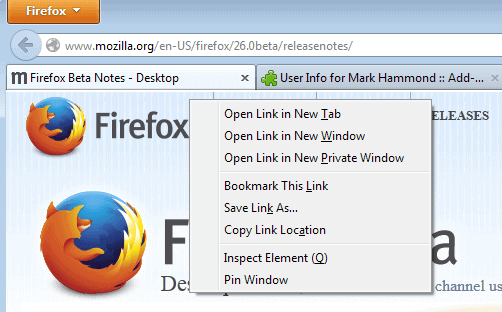
If you are a user of the Firefox web browser, you may know that it is possible to pin tabs in the browser. To do so, you would simply right-click on a tab and select the pin tab option from the context menu.
The tab's icon is reduced in size as a consequence which highlights to you that it is pinned.
The advantage here is that you cannot accidentally close pinned tabs, as the close tab button or the various other ways that allow you to close tabs are blocked automatically.
In addition to all that, pinned tabs do get loaded automatically when Firefox starts or when you open a new window in the browser.
Pinning windows is not something that the Firefox web browser supports by default. The Firefox extension Pinned Window extension for Firefox changes that by adding the functionality to the browser.
Pinned windows work different from pinned tabs. If you pin a window, you lock it so that new tabs are not opened in it anymore.
The core idea behind this is to use one Firefox window exclusively for a service or site that you want to be open at all times and not altered in any way.
Without the extension, links may be opened in a new tab in that window with the consequence that you may lose focus of the tab that is currently active in the browser window.
The extension works with a right-click. Just right-click on a page in the window that you want to pin, and select the pin window option from the context menu.
According to the author, the state of the window, that means pinned or unpinned, is saved to Firefox's session restore feature so that window states remain across sessions.
While it is not possible to open tabs anymore in a pinned window, it is still possible to drag and drop windows around. The majority of tab related features on the other hand do not work when a window is pinned. This includes Ctrl-T to open a new tab, or the selection of the option from the menu.
Additionally, if you select to open a link in a new tab, that tab is opened in another browser window and not the pinned window.
Please note that this only happens if you have at least one additional unpinned window open at that time. If you do not, nothing happens. If that is the case, just select to open the link in a new window instead to create the second instance of Firefox.
Verdict
The extension can be useful if you work regularly with multiple windows in Firefox, and especially so if you need to display the contents of a site or service at all times, and without the chance that new links or pages interfere with that.
If you use a desktop RSS reader for example, or a mail client, you will notice that the links that you click on in those programs won't open in the pinned window, but another one.
Advertisement


















Interesting, but about the only time I open a new window in Firefox is to work with another profile in MultiFox. I always keep Feedly in one app tab at all times. If you ever find a way to prevent a new full tab from opening along with an app tab upon Firefox launch, PLEASE let me know! I’ve researched it for a very long time. :)
You can see if Session Manager (restartless) will do what you want. You can set a default session (i.e. a set of tabs) to load on Firefox startup.
I do it all the time when I write an article. Left window WordPress admin dashboard, right window resources.
Nice idea.
I think many developers overuse context menus though. I would move this to the Appmenu, below ‘New Window’.