Google integrates search Google for this image feature in Chrome
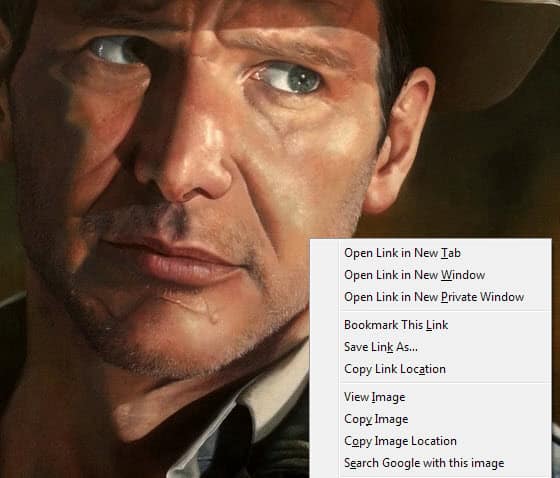
If you are using the Google Chrome web browser regularly or occasionally, you may have noticed a new "search Google for this image" feature that Google has implemented into the browser recently.
The feature enables Chrome users to search for similar images on Google. This is done by right-clicking an image on any website, and selecting the search Google for this image context menu item.
You are then redirected to a list of image search results presented to you by Google Images.
This can be useful in numerous situations. Maybe you are the creator of a photo or image and want to find sites that have used it without your permission. Or, you have found the image out of context and want to know more about it. Lastly, it also enables you to find larger versions of the image, which can be useful if you want to make it your new wallpaper or use it otherwise.
The page not only displays similar images or other sizes of the image you searched for, but also websites that have used it. You may use it to look up information about popular places, people or other interesting things.
Using the image search in Google Chrome
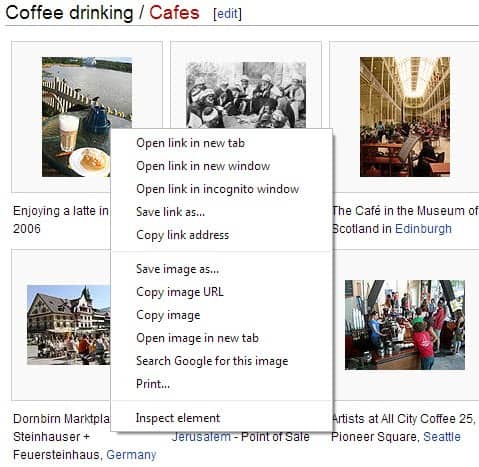
The feature mimics the search by image feature that Google added some time ago to Google Images. Here you need to click on the camera icon on the Google Images page to display the search for image options.
Either paste an image url into the search form there, or upload an image from your local system instead. The native integration in Chrome replicates the "paste image url" option.
It speeds up the process as you do not have to copy the image address first, go to Google Images, click on the photo icon, and paste the url of the image into the form there.
Basically it automates the process for you.
Google Chrome users had to install an extension previously for that functionality. It is interesting to note that Firefox users can install a similar extension in their web browser for the exact same functionality.
Verdict
It is just a little feature that Google has integrated into the Chrome browser natively, and while some may argue that it should not have been integrated in the browser because of the extension, it may introduce new users to the feature who never bothered to look for an extension for that functionality.
Advertisement
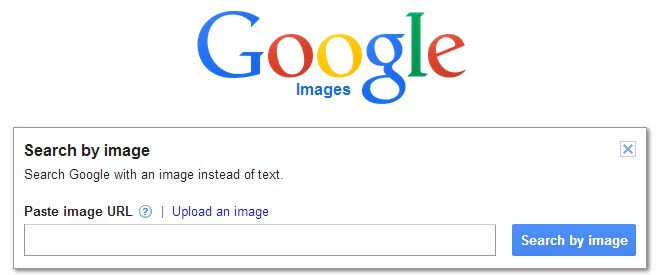
















Google is trying to improve the Chrome browser and is making a lot of changes to it. Recently I show Google search bar in the new tab page itself. That was a nice little integration for me.
I have my own solution for this issue. I set my homepage to images.google.com. Whenever I want to do a reverse search for an image, I just open the image in a new tab, then middle-clock home button, switch back to the image, and drag-and-drop it to the tab with Google images. It’s not fast nor elegant but still better than having to install an add-on or a whole new browser just for that.
A useful addition, thanks.
Hmm Though I have been using the image search for months now, I have only been dragging images from Explorer into the search box. It never dawned on me I could simply select, “Search Google” option instead of, “save as”… I normally choose. I gave it a try and it does work but not for every picture. On some pictures the, “Search Google”, doesn’t show up in the context menu, while on others it does. I am not sure what are the parameters of why it shows on some and why not others. I tried images that load from 2nd and 3rd parties (sources), java script loads, widgets, and flash embedded images. There seems to be no pattern of when the search options shows up or not.
hmmm….