How to access Outlook.com email accounts using IMAP
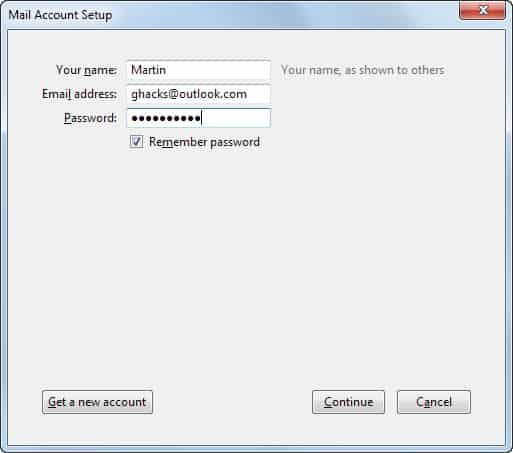
Microsoft did enable IMAP support on Outlook.com a couple of days ago improving the connectivity of the company's email service significantly. Previously, Outlook.com users only had the option to enable POP3 connectivity or use Exchange ActiveSync (EAS) on devices and systems that support it.
Pop3 support ensured that you were able to connect your Outlook email account to clients such as Thunderbird or Mac Mail, and while that is a good thing, some may have preferred to use IMAP instead for that.
Microsoft did add IMAP support to Outlook.com to improve support for devices and applications that do not support EAS. This includes the two email clients mentioned in the last paragraph, other email programs and also the majority of feature phones.
It is interesting to note that IMAP does not have to be enabled first on the Outlook.com website before you can make use of it. This is different from Pop3 access which you have to enable under Options > Managing your account > Connect devices and apps with POP.
The following settings need to be used to configure an email client to use IMAP to connect to an Outlook.com email address:
Incoming IMAP
- Server: imap-mail.outlook.com
- Server port: 993
- Encryption: SSL
Outgoing SMTP
- Server: smtp-mail.outlook.com
- Server port: 587
- Encryption: TLS
Let me show you how you would configure the Outlook.com account in Mozilla Thunderbird, my default email client.
- Open the Thunderbird email client.
- Select File > New > Existing Mail Account.
- Enter your name, the Outlook.com email address and password on the page. Keep Remember password checked if you do not want to enter the password every time mail is synchronized. If you do not want the password to be stored, uncheck the box.
- Click on Continue, and select Manual Config on the next page. Thunderbird displays Pop3 account information by default, and since we want to use IMAP, we need to add these information manually.
- Select IMAP under incoming, change the server hostname to imap-mail.outlook.com and leave the port at 993 and SSL at SSL/TLS.
- Change the outgoing server hostname to smtp-mail.outlook.com, make sure STARTTLS and port 587 are selected.
- You can furthermore change the authentication method from autodetect to "normal password".
- Click on done. Thunderbird will test the connectivity and if everything turns out ok, add the email account to the list of accounts in the interface.
Closing Words
The IMAP configuration in different email programs or apps may differ from how this is done in Thunderbird. The values and parameters that you need to enter remain the same though, so that you only need to figure out how to add a new IMAP account in your email client of choice.
Advertisement





















Maybe it’s just me but on TheBat it is quite slow at checking folders (I’ve got 20+) it takes a few minutes
Finally. I can use thunderbird. Been waiting for it for, god knows, how long. Most of my emails are hotmail, and it was PITA to use outlook express (or windows live mail).
Aha! Yes, finally! It’s about time for Microsoft to implement IMAP. It’s been too long…
Please advise how I can add Outlook to my cox email account? thanks
Thanks Martin.
Now I can finally ditch Microsoft Outlook client.