Get notified about website changes with Page Monitor for Chrome
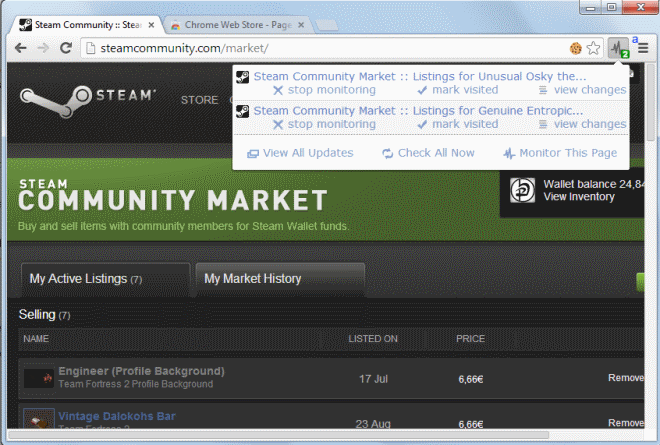
Internet users have quite a few options at their disposal when it comes to being informed about updates to particular pages or websites they are interested in. RSS is one common technology that can be used to stay in the loop, another a notification system that the site itself is offering to its users.
Some sites may not offer either option which may be disheartening at first. It just means that users have to look elsewhere to stay in the loop.
The Google Chrome extension Page Monitor is such a solution (Firefox users can check out the Update Monitor extension for their browser).
Page Monitor will check monitored pages in select intervals to inform you about changes that have been made in the meantime to it.
This can be very useful, for instance if you want to monitor an auction on eBay or Flippa, want to be informed about new user comments on an article that you are interested in, or make sure you do not miss a single status update of friends or contacts on Facebook or Twitter.
Setup is really easy and should not pose troubles to any user. Just visit the web page that you want to monitor, click on the Page Monitor extension icon in Chrome's address bar, and select monitor this page there. That's it. The page is monitored from this point in time on and you will receive notifications whenever it is modified.
The changes are highlighted by the icon of the extension in Chrome itself. A green number indicates the number of changes
A left-click on the title of the changed page opens it in a new tab in the web browser. The entry is marked as visited automatically and removed from the notification queue. You can alternatively middle-click on it to open it in Chrome without marking it as visited automatically.
A click on view changes highlights the changes on the page by opening it locally. All contents removed are displayed in red, while added contents are displayed in green. You can hide deletions if you want, switch to text only mode, or open the original page on the Internet.
Everything discussed in the review up until now runs fully automated. You can right-click the icon and select options to open advanced features to customize the monitoring.
One of the better options here is the ability to change the checking interval. The fastest interval is 5 seconds, the slowest 2 days and 7 hours. You can set it to anything in between and configure intervals individually for each page that you are monitoring.
The second option that you have is to select specific parts of a page that you want to monitor. You can either enter a regular expression manually for select pages, or use a visual mode to select parts that you are interested in this way.
Desktop notifications are supported by the extension as well, but disabled by default. You can enable them, set the interval in which you want to be notified, and define how you want to be notified.
Verdict
Page Monitor leaves little to be desired. It takes two clicks to start monitoring pages on websites and you can either be done with it then, or customize the monitoring further. If you are using Google Chrome and want to monitor websites, then this extension is for you as it does an excellent job at that.
Advertisement
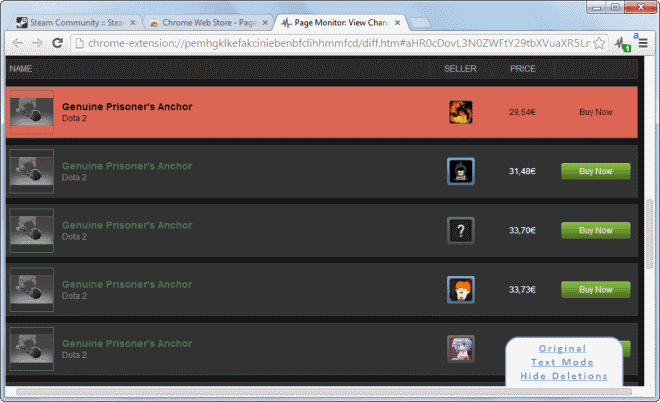
















A much better solution with advanced filters is https://distill.io . It has a free plan available too.
There is another solution. Check out Skenio https://chrome.google.com/webstore/detail/skenio/hpmgffjoemfiioplaalgbipfigadkejf
I’m recomending Wachete. Suitable for monitoring part of web pages or whole web portals with subpages several levels deep.
Able to detect changes, show differences, even able to understand numbers and paint graphs.
Available on web, or as Chrome plugin or for all mobile platforms.
http://www.wachete.com
I can’t find anywere detailed explanations about how to configure Page Monitor: for example, how do I check if “no comments yet” text in a page changes to “xxx comments”, or if “2 comments” changes to “3 comments”?
web browser agnostic alternative : http://www.cmcode.co.uk/webmon/