Add multiple widgets in the place of one on your Android home screen
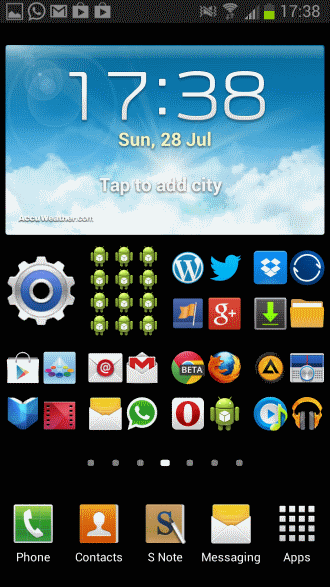
One of the things that you can do on Android to speed things up a little bit is to place widgets or applications on the home screen of your phone or tablet so that you can access information or start applications right from where with a single tap.
Android by default supports only one icon size so that you are rather limited in terms of the number of apps that you can place on your home screen. While you may have multiple screens available that you can flip through, it is not really that comfortable to do.
Multicon Widget is a free application for all versions of Android from 1.6 up that lets you add up to 36 apps in the place of a single application. This is done by reducing the size of icons displayed in a single icon space.
Configuring Multicon Widgets
You may find the configuration a tad bit confusing at first, but it is not really once you get the hang out of it. Once you have installed the app on your device, do the following to get started:
- Hold down your finger on a free location on your home screen. If you do not have free space, hold it down on an app that you want replaced with multiple apps. You need to remove that app by moving it to the recycle bin.
- A screen pops up. Select Apps and widgets that you want to add to the home screen.
- Make sure you switch to Widgets on the screen that is opening up. Find the Multicon widgets and select the one you want to use by holding down your finger on it and moving it to the location you want it to be displayed.
- Once done, tap on it and hold down your finger to open its configuration menu. Here you can now select the apps that you want added to it, and define the number of apps slots that you want it to use.
To add an application, simply tap on the location that you want it to be in and select it from the apps listing that Multicon Widgets opens up afterwards.
You can add multiple Multicon Widget widgets to the home screen, and they all can have different sizes if you want. It is not really a good idea to use the maximum of 36 icons on smaller devices, as you will have a hard time selecting the correct application to launch. The best size as far as I'm concerned is four for smartphones, but you may want to experiment with it depending on how many apps you want accessible on the frontpage.
Verdict
The main advantage that Multicon Widgets provides you with is faster access to more apps on the homescreen. Instead of having to flip through pages or open the all apps listing, you can simply add more apps to a single homescreen page and run all of your favorite apps from that location.
You may have noticed that this is similar to how folders work on Android. The main difference however is that folders need to be opened before apps can be launched, while that is not the case if you are using the application for that purpose.
Advertisement
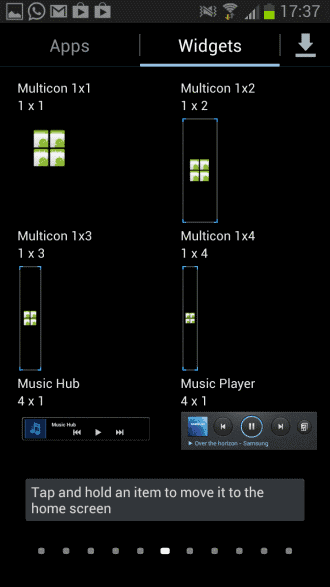
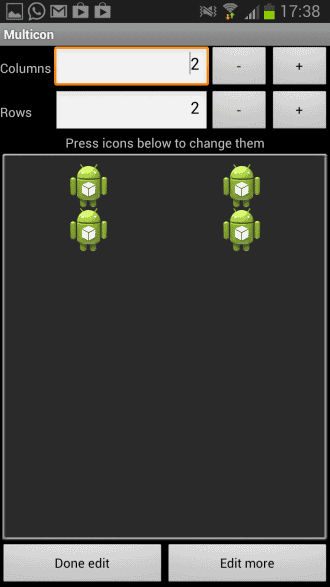




















Great Alternative: Foldery Multicon Folder Widget
Google Play: https://play.google.com/store/apps/details?id=com.urysoft.folder
Foldery – Multicon Folder Widget is an app for designing widgets of apps folders on the desktop of your device. Designed for the purpose of having more icons on the desktop than the Android allows on your device. But you can also increase the size of the app icon, thought for people who need to see some big icons.
wrong headline. the list, that comes up contains all apps and some shortcuts, but not all of widgets. its is for example not possible to put a clock in multiple icon, unless you have a clock-app. but who does, most clocks are widgest. or maybe i want my weather-widget to be much smaller. so “Add multiple APPs in the place of one on your Android home screen” would be better. actually i am looking for a multiple-widget widget, if someone knows help…
A cluttered home screen, I am better off with multiple home screens rather than this.
Elixir 2 also makes a worthy alternative.
You can accomplish the same results with a much cleaner display and no additional resource-hogging applications by creating folders and putting groups of apps in the folders. For example, I have on folder called Work. Inside that folder, I have links to every app I use for work. I have another folder for News, in which I keep my news related apps. This works very well for me and allows me to have all my resources available on two screens, which are also prioritized based on my work and personal life.
You tap one additional time though to access apps, but I agree, it is an option.
Interesting… but unless people know they have plenty of RAM (over 512M), I wouldn’t suggest loading too many Widgets into your screens as they are resource hogs and lead to eating up download limits, screen refresh kills, and battery drainage.
Under the newest Android I have (4.1.2), two older apps updated with new widgets that allow me to one-touch kill memory processes (Battery Doctor), and one-touch free up memory (Clean Master). Both were suggested by Martin a few news letters ago and it works GREAT. Battery Doctor also switched the old program launch icon into a widget that merges the program icon with the function shortcut activator/deactivator.
Good point about performance. Adding too many seems to have slowed down my Galaxy Note II a bit.
@Scott
Check if you have not disabled the market function of adding widgets, and its functions for app install and app remove.
Thanks for the heads up on this app Martin. Going to give it a shot as it looks very helpful.
Not sure if you can help ?? Trying to install on my HTC sensation, but it doesn’t appear in my widgets list, only in Apps list. I cannot seem to get it working at all ??
Ay guidance would be appreciated,
thanks
Did you go through all widget pages on your phone? I cannot really help you with that and would suggest you contact the author directly to get it resolved.