Override font size, orientation or input method of Android apps
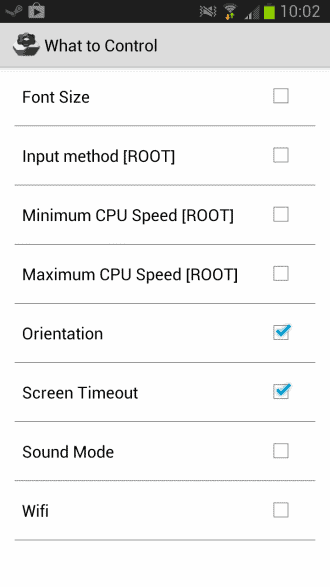
App Override is a free application for Android that you can make use of to customize specific apps on the system. What is meant by that is that you can override default settings of the system that are valid for all applications, like the input method, font size or screen orientation, so that specified apps use different defaults.
There are quite a few scenarios where this may come in handy. An app may use a small font size that makes text barely readable. You may have disabled the changing of the orientation of the phone's or tablet's screen by default, but want one app to make use of it. You may want to set the sound of a specific application to mute but keep sound enabled on the system otherwise.
The application provides the following customization options:
- Font Size: Increase or decrease the font size of individual applications.
- Input method (root): Change the input method of select apps.
- Minimum and maximum cpu speed (root)
- Orientation: the screen orientation of select apps.
- Screen timeout: When the screen is turned off.
- Sound mode: changing the sound output of an application.
- Wi-Fi: Enable or disable wireless Internet for an app.
What is interesting is that you can use many of the features without root, which means that it will work on regular Android versions as well.
The application displays a disclaimer and recent update information on start. You may want to click on what to control on top first to select the customizations that you want to make use of. Only orientation and screen timeout are selected by default. You can check any option with a tap on the box so that it becomes available.
All installed apps are listed on the main screen, with the defaults of the system displayed on top. You can tap on any app here to customize it. The program displays if the default value is used, or if it has been customized already. A tap on a customization option displays either a slider that you can use, for instance when you select font size or screen timeout, or a pulldown menu.
All customizations are highlighted underneath the application on the frontpage so that you always know which you have customized and which is running on defaults.
You do need to switch the off button to on once you are done customizing applications. If you do not, you won't notice any change whatsoever as the app is not running in the background to make the modifications.
Verdict
Override Apps comes in handy in numerous situations, from increasing or decreasing the font size of applications to disabling Wi-Fi access for specific applications or changing the sound mode for specific apps. It needs to be noted that the author considers the application to be still in beta. While I did not notice any issues while running it on my Galaxy Note II, your experience may be different. (via PC Treiber)
Advertisement
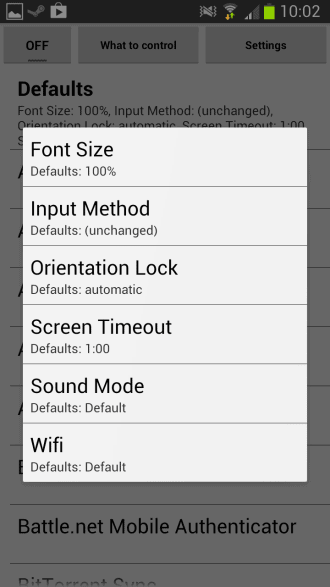





















Sound like it is a great app. However I cannot find the app in the market. Please advise where I can download it. Thank you.