Microsoft to switch linked accounts off on Outlook.com
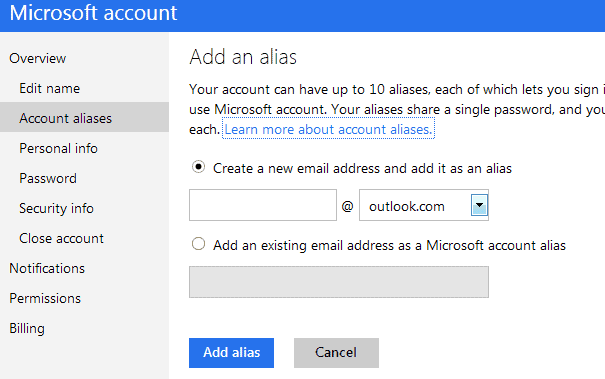
The Microsoft Outlook team announced today that it made the decision to remove linked accounts on Outlook.com in favor of email aliases. Linked accounts are third party email accounts that have been linked to the primary Microsoft account. This usually means email addresses from other providers such as Gmail, Yahoo Mail or personal accounts.
What makes them special is that it is possible to use them to sign in to Outlook.com. So, instead of using the primary email address associated with the account, all linked accounts can also be used to sign in to Outlook.com
While that sounds beneficial at first, it also means that all account information need to be kept up to date and protected at all costs, as they all open the doors to the account on the Internet.
Email aliases on the other hand change the behavior. The main difference is that they cannot be used to sign in to your Microsoft Account. They can still be used to send and receive email on Outlook.com though, but they cannot be used for authentication anymore.
Microsoft will inform all users who make use of linked accounts about the change in the next couple of days via email.
The company will start to unlink accounts in late July according to Eric Doerr, the Microsoft Account Group Program Manager.
To consolidate email accounts, it may be necessary to set up aliases so that you can use the secondary email addresses to send and receive email.
To add an alias do the following:
- Visit the outlook.com website and sign in if you are not already.
- Click on your name in the upper right corner and select Account Settings from the options.
- Select Account Aliases from the menu on the right.
- Here you find all current aliases listed. You can remove existing ones from the account or click on the add alias link to add a new one to it.
- You can have up to 10 aliases, that is the upper limit for Microsoft Accounts currently.
- All aliases share a single password to sign in to your Microsoft Account (the password from the primary account, not to be confused with the password of the secondary email account).
If you want to receive and send emails using the secondary accounts, you need to set that up as well. First sending emails.
- Click on the options icon next to your name in the upper right corner and select More mail settings from the options there.
- You find all Outlook aliases that you have added here as well, including if they are configured to send and receive, or only send email.
- You can add email accounts here with a click on the "Add a send-only account" or "Add a send-and-receive account" on this page. This is necessary to make sure you got the rights on your main account to send emails using your other accounts and also to retrieve emails from them.
If you want to receive emails from your secondary accounts, configure email forwarding to do so. Sign in with your aliases and enable Email Forwarding in the same menu that you went to to add email accounts.
Check the "Forward your mail to another email account" option and enter the primary email address in the field below. You can keep a copy of the forwarded email if you check the option below the form.
Removing options to sign in to your Microsoft Account with linked accounts makes sense from a security point of view. Are you affected by the change? If so, what is your take on it?
Advertisement
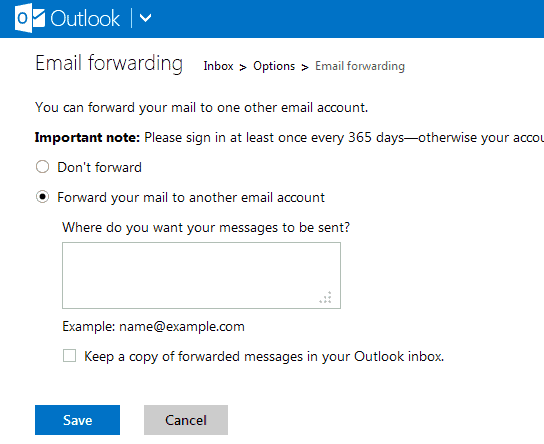





















Confusing as hell.
I cc myself on emails i send, and thanks to this alias doing a cc will cause you to get doubled up on threads… and therefore start receiving all replies twice.
So, this is the reason why I am unable to link my accounts!!
A correction to your post.
“They [Third party email addresses] can still be used to send and receive email on Outlook.com …” is incorrect as Outlook.com does not behave like Gmail.com
Outlook.com does not do a true “SendAs” (To use MS vernacular); it does only a “Send on behalf of”. In other words if I link “tphillip@spamme.com” to my Outlook.com account and then email out with that as the From address what the recipient gets is “tphillip@spamme.com sent on behalf by tphillip@outlook.com“. So instead of the Gmail (And most other email server) behavior of doing a true substitution of the From address Outlook.com reveals the underlying email address from which the email was sent.
For those using email forwarding services (Say Pobox.com and its peers) it breaks functionality and causes a lot of grief. People should be aware of this behavior.
Right, have added a clarification at the bottom of the article. Thanks for mentioning it.
Actually no, that was in the past. Now, there is no “on behalf of” when you use a different alias. link: http://blogs.office.com/b/microsoft-outlook/archive/2013/05/02/outlook-com-400-million-active-accounts-hotmail-upgrade-complete-and-more-features-on-the-way.aspx
Ha, thanks. Now I tested it and you are right, it is just showing the alias and nothing else. Will re-edit the article once again ;)
This will just p!ss people off. Microsoft is not so hot at PR lately.