Registry Key Jumper lets you jump straight to Registry keys
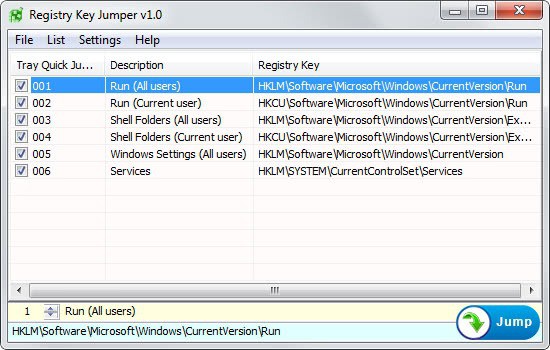
The Windows Registry is one of the cores of the Windows operating system. It is therefore only natural that you can tweak a lot of settings in the Registry that you can't using the control panel or other interfaces that Windows makes available.
If you have ever read through a tweaking guide you know that you are usually asked to navigate to a specific key in the Registry by following a path that leads to it. This involves launching the Registry Editor or a third party replacement manually, before you can navigate the folder structure displayed in the left sidebar to get to the key you are asked to manipulate.
There are ways to speed up things. You can write Registry scripts that you can run right from your desktop just like any other software to automatically modify keys in the Registry.
Registry Key Jumper offers another alternative. The free program lets you jump straight to any key in the Registry. Even better, it opens the Registry Editor automatically during the process.
The portable program ships with a set of favorite keys that you can jump to right away or modify as you see fit. You have a lot of options to open a selected key in the Registry:
- Double-click on the key.
- Left-click on it and select Jump.
- Press the enter key when it is selected.
- Use the keyboard shortcut Ctrl-J.
- Use the Windows System Tray quick jump menu it makes available.
A list of favorite keys is handy without doubt, but what makes this program quite useful is how you use it to display new Registry keys in the Windows Registry.
Probably the easiest way to do so is to copy the Registry key, for example HKEY_LOCAL_MACHINE\SOFTWARE\Microsoft\Windows\CurrentVersion\Run, to the Windows Clipboard. You can paste any key using the Ctrl-V shortcut when the Registry Key Jumper window is active. It is automatically displayed here and all you have to do to open it is to use one of the available options displayed above, for example enter.
But, it gets even better than that. You can also jump to any key directly using the Ctrl-Alt-X shortcut the program makes available. It is a global shortcut that works for as long as the program is running. So, copy the Registry key to the clipboard and use Ctrl-Alt-X to open it afterwards. It does not get faster than that.
You can add, edit or remove any key from the favorites list. This can be useful if you work with the same set of keys regularly.
Tips
- You can import and export lists, for example to use the same set of keys on multiple devices or for backup purposes.
- Any favorite key can be turned into a desktop shortcut so that you can click on it to open its location in the Windows Registry.
- The program uses the default Windows Registry Editor by default for its functionality. You can change that to a third party editor easily under Settings > Options. Here you can also change the hotkey if you like.
- You can add Registry keys to the .ini file the app ships with. The main advantage here is that you can add multiple keys in a fast way to it.
Verdict
Registry Key Jumper is a useful portable program for Windows that is especially helpful for users who tweak or edit Registry keys regularly. The global hotkey that enables you to jump to any Registry key stored in the Clipboard is probably the fastest way you have to jump to any key in the Registry.

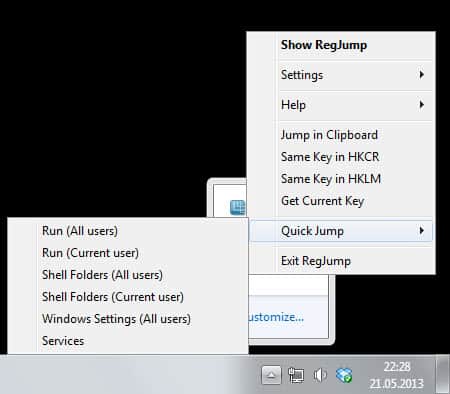




















I guess I’m not geek enough because I have no idea why I would use the program. Why would I want to jump to a predetermined key more than one or two times per month unless I am tweaking the heck out of my system which would be rather geeky. RegSeeker is more than enough for me. Yes, I shall admit my dubiety.
Well, you can use it as a shortcut as well since you can jump to any key, say to HKEY_LOCAL_MACHINE\SOFTWARE if you often work with keys in that structure.
@sut ; I’m sure you are one of the our competitor , :) Please be honest
Note: With Registry Key Jumper You don’t have to copy a regi,stry key, just select it and click Ctrl + Alt + X
Thanks
Is anybody else finding the program takes an age to navigate to the opened key?
Reckon I could open RegEditor and navigate to the key manually in less time.
It opens instantly on my system.
I’ve been using another program, called “Registry Jumper” http://www.eolsoft.com/freeware/registry_jumper/?rj for years.
I’m looking forward to see if “Registry Key Jumper” is any better or provides more functions
@ Guff, “Registry Jumper” from Eolsoft doesn’t support 64-bit Registry branches; the same with “Eusing Free Registry Jump”.
“Registry Key Jumper” [formerly RegOpenKey] from Velociraptor, supports 64-bit registry hive.
Besides it “provides more functions” in fact: like said by Martin “the main advantage here is that you can add multiple keys in a fast way to it” (you can customize your own list e.g.).
You got my attention! Thanks, Martin!
Wow. Great find that is going to save me lots of time on occasions. Thanks Martin.