TCPLogView displays all open TCP connections of your Windows system
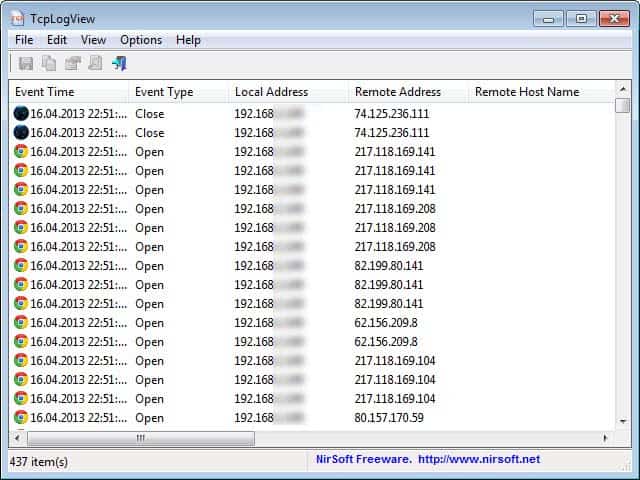
Nirsoft has created several useful applications for Windows that allow you to monitor and check various Internet related settings and connections of your PC. One of my favorite applications in this regard is CurrPorts, which displays all open port connections of your system. You can not only check which applications connect to the Internet, but also which ports are open on your system.
TCPLogView may look very similar to CurrPorts on first glance. The main difference between both networking monitoring programs is that CurrPorts displays information about TCP/IP and UDP ports, while TCPLogView monitors opened TCP connections instead.
When you start CurrPorts on your system, you will immediately see a huge list of open ports listed in the interface. TCPLogView on the other hand does not display anything in the interface until connections are being made. It begins to monitor the network connections from the moment it is started on the system.
Every connection is listed with the date and time, type (open or close), local address and the remote address. Other information such as the remote host name, local and remote port, process ID and name, and process path may also be displayed by the program.
You can add remote country information to the application but need to download an IP to country file for that. You find two files linked on the TCPLogView website for that purpose that you need to place in to the same folder as the program (unpack if it comes packed).
You can save the current data as an HTML report for safe or record keeping, or further analysis at a later point in time.
The program takes snapshots in regular intervals - not in real time - which means that it may miss some connections that are only open for a very short amount of time. Windows Vista and newer users need to run the program with elevated privileges for the information to be populated at all. This is done with a right-click on the program executable and the selection of run as administrator from the context menu.
TCPLogView is compatible with all recent and not so recent versions of the Windows operating system. Basically, any version of Windows from Windows 2000 on is supported by the application. 64-bit users need to download and run the 64-bit build of the application.
The program is another must have application by Nirsoft that makes life a little bit easier.
Advertisement





















Interesting utility. Before d/ling it I remembered I haven’t run WSCC for awhile so why not just update the entire Suite.
Oddly the WSCC “new software” list included “Registry Usage”, “NetConnectChoose” and several others but no “TcpLogView”. So I had to go to the article linked d/l page and install the 64 bit version in the NirSoft folder.
Tried running it several times “As Administrator” and it didn’t work. If you’re using the Win 7 firewall you’ll need to set up a new Inbound Rule letting TcpLogView.exe through or the program will be blocked.
Also it it isn’t included anywhere in NirLauncher for some reason. I tried adding it but the NirLauncher GUI only lets you add software packages not individual executables. So I pinned it to the Start menu.
I find the Remote Country information very interesting esp from a security perspective so I added the software77 database as directed. Read the section “How often should you download this database?” at the bottom of the d/l page. For some reason I just assumed TcpLogView would magically update the database from time to time. Wrong.
The programs may need manual updating before new software becomes available. The Windows 7 firewall hint should be useful to users who use the firewall on their system and run into the same issue as you. Thanks for that.