Foxit Reader 6.0 introduces new Ribbon Toolbar
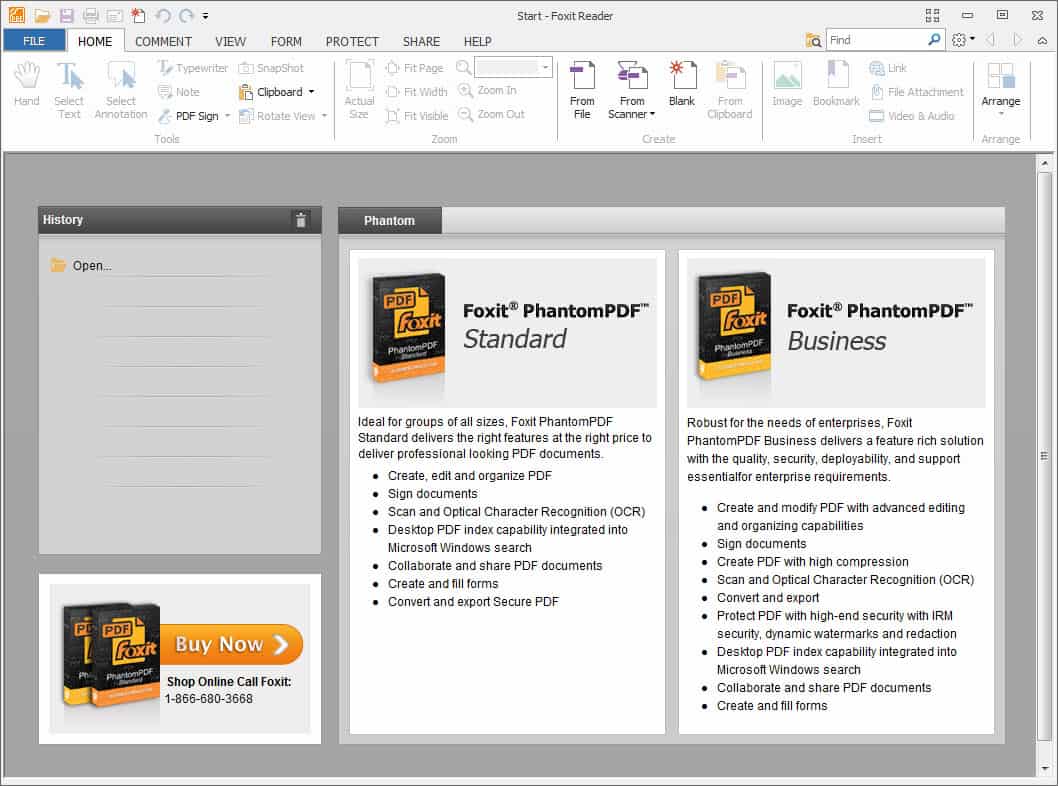
Foxit Reader, a popular third party reader for pdf documents, has just been updated to version 6.0 by its parent company Foxit Corporation. The new version introduces several new features to the application, including a new ribbon toolbar that replaces the regular toolbar that has been used in previous versions of the application. This has been implemented according to Foxit to provide users with a familiar user experience as Microsoft's Office suite is also making use of a ribbon toolbar interface. The toolbar is modeled after Office 2013, the most recent version of Office at the time of writing. You can change the toolbar design back to the classic toolbar design by clicking on File > UI Options > Change Toolbar Mode.
The new toolbar is not the only new feature in Foxit 6.0 though. The developers have added pdf creation options to the application that enable users of the program to convert file types into the pdf document format. Supported file types include all major Microsoft Office Word, Excel and PowerPoint formats as well as different image and other text file types.
To use the new feature select File > Create > From File and select a supported file from the local system.
Foxit Reader ships with its own virtual PDF printer that gets installed automatically during installation or upgrade of the program on the system. You can use it to save any printable document as a pdf file by using the print feature in third party applications such as Firefox, Notepad and virtually any other program that supports the printing of documents.
PDF documents can also be created from the Clipboard of the operating system, by using a connected scanner, or using a blank file.
Another new feature of the newest Foxit Reader version is support for handwritten signatures, the creation and inserting of stamps, and integration with Internet services such as Evernote and the social networking sites Facebook and Twitter. The new sharing options are listed under Share in the Foxit Reader window, while PDF Sign and DocuSign are available under the Protect tab in the program. The new signing feature enables users to create and use handwritten signatures either from a scanned image of the signature, from the clipboard, or by using basic drawing options to draw it right on the screen using the mouse.
Stamps are available under Comment > Stamps in the ribbon interface. Here you find a large selection of stamps, both static and dynamic, that you can make use of.
Right next to that is the stamp creation menu that you can use to create custom stamps for use in the pdf reader. Foxit Reader 6.0 last but not least supports the reading and searching of PDF portfolios.
Existing users can use the internal update mechanism with a click on Help > Check for Update to install the new version of the program. The download is also listed on the official Foxit Software website from where it can be downloaded as well. If you use the installer from the website, you have options to uncheck several options during installation including integration with the shell or add-ons, and the new PDF creation options.
Foxit Reader combines pdf reading capabilities with basic pdf creation options. If you never create pdf documents I suggest you take a look at lightweight alternatives such as Sumatra PDF.
Advertisement




















Looking for a better alternative. I’ve used Foxit for years, but I hate, hate, hate the ribbon.
Fuck Foxit. I just updated to version 8, and now it wants me to use it’s fucking ribbon.
What the fuck!
I just switched to Sumatra. Nice and lean. Thank you to whoever recommended it.
Again, Fox Foxit!
I HATE HATE HATE tool bars I cannot fully customise, which is why I stick with MS Office 2003, and why I am distressed by Foxit making it impossible to change back to the classical mode in its latest edition. Sorry guys, I am going back to an earlier version.
You don’t have to stick to Office 2003 — try LibreOffice :) As for me it is decent enough, and last year I saw it pre-installed on working PCs in big IT company.
As for Foxit, I ditched it with version 5.0 and switched to Sumatra PDF reader. May be worth trying for you as well.
Thanks Roman, I shall take your advice – Rosie in New Zealand
I REALLY HATE the ribbon bar. Cannot find anything and am getting dizzy having to look up/down/sideways for commands that are randomized everywhere. Bad Bad piece of design.
foxit pencil really sucks! That’s no way even close to windows handwriting capable softwares such as onenote.
I am a fan of minimal interface. I work on 13 inch laptop.
–
I think those ribbons may be more productive on a huge HD screen where you may have lot of ununsed space that you can use.
–
–
where this magic option for oldschool? idiotic interface does not allow me to find it.
blind dumbass..
thanks, Deskie! (May 31, 2013 at 8:24 am)
fuck ribbon! fuck foxit!
what pdf reader i can use without this shit?
Has anyone else encountered the problem of the Foxit Reader failing to save any of the toolbar settings? I keep coming back to the program to find all the toolbars i spent so much time customizing completely wiped away. (and yes, every setting to remember prior settings has been properly enabled.)
Foxit itself gives absolutely no help in trying to end this problem.
nnnnnNNNNNNNNOOOOOOOOOOO!!!!!!!!!!!!
All caps menu? really? Very bad move. Going back to classic.
What a waste of time, set back to classic mode. If they remove this option I will no longer be using Foxit. Period!
Nice wise words While (true) {} ; like!
Here mine:
Installed 6, searched a while and finnally was able to go back to classic interface through:
File -> change toolbar mode -> classic.
It’s not under preferences!!
I have an open mind and tried metro and ribbon, but for Windows 8 I bought Start8 (rules!!) and for Foxit reader it makes no sense to add all the extra’s….the absence of extra’s is why people chose it. (and against all anoying adobe updates) Many people simply want to open a pdf and navigate through it easily. Don’t make foxit to big, it defies the purpose
clearly it’s the cycle akin to that of rise and fall of empires; after the moment when you have beautiful, polished icons, balanced fonts, there comes a false prophet who claims IT IS AMAZING TO HAVE ALL CAPS MENUS WITH UGLY ALIASED ICONS DRAWN IN MS PAINT BY A 5-YEAR OLD. and they readily bleat and follow.
the worst problem with humanity is inability to recognize the point where striving for “more good” turns out to be plain evil.
Oh god, this is awful. Complete lack of consistency – e.g. in the Ribbon mode you use File>UI options to change the UI, but in the classic mode you use View>UI options. In Ribbon Mode, preferences is under the File Menu but in Classic mode it is under View.
And how do I select full screen mode when using the Ribbon view? There’s nothing on the View ribbon allowing you to go full screen – you have to use the keyboard shortcut F11 (which isn’t signposted anywhere).
What a mess
The only reason I switched to Foxit was to get rid of all that crap. All caps menus? Ribbon? Really? So you’re copying the worst features from Office now? At least you guys had the decency to include an option to go back to the standard mode. The instant you disable tabbed viewing, I’m out of here.
Uninstalled and installed an older version with automatic updates disabled, says it all for me. :)
Oh, sorry—I had Foxit’s forum open in another tab, and I thought I was replying there, directly to them. [blush] Ah well, edit my post as you wish so it makes sense here.
Thank you, thank you for including the ability to switch back to the standard menus. If we were stuck with the ribbon, I would have to switch to a different PDF reader.
I don’t know why a PDF reader has to be so complicated. You open PDFs, you read them… Why did you think it was necessary to have a fancy ribbon toolbar like Microsoft Word? Really, it’s overkill—most people will just be confused.
I use Foxit to markup files via several different tools. In Version 5 when you picked a tool it would stick until you picked another. Or, a quick alt-3 would take me back to the hand tool.
This version reverts to the hand as soon as you use the comment/drawing tool once. Searched all over and can’t find a workaround. Tried ctrl-tool, shift-tool, alt-tool, dbl-click tool, and every possible combination thereof.
This literally renders Foxit completely useless to me, after all these years of being a happy customer. Can’t decide if I’m going to revert back to 5 or give Nitro-Reader a try.
I hate how I can’t just learn a program or a tool and merrily go on my way doing the actual WORK which the tool facilitates. I’m sick of constantly having to learn new programs when they butcher the old ones.
SubGeniusD, if ‘the Ribbon’ is so wonderful, why didn’t they make it an OPTION and default to the old fashioned way, and let you choose on first start up?
We all know why – because MOST people would NOT choose ‘the Ribbon’, that’s why.
All that time wasted for nothing. I’ve already stated why ‘the Ribbon’ is a complete waste of time -remove all the text and see how far you get with all those useless icons.
If you can’t read, why are you looking at PDFs? If you CAN read, you need TEXT, not stupid, meaningless icons.
Martin Brinkmann, just to show you how useless the ‘Ribbon’ is, and how much time your staff wasted developing all those icons – remove ALL the text on ‘the Ribbon’ and just leave the icons, then see how far your users get…
This is just ridiculous. If Microsoft put their heads in the oven, would you? ‘the Ribbon’ is the biggest waste of time ever invented. What point do the icons serve? NONE AT ALL, as I just proved above.
Whereas, if you were to get rid of all the icons and leave the text, nobody would have a problem using it, so why did you get rid of the good old drop down menus then? Because you’re SHEEP who think you have to follow somebody else’s dumbass idea.
If you take a deeper look, Foxit allows you to choose either a classic pull down menu or a ribbon menu. Very nice!
“take a deeper look”????? How about just reading the first paragraph of the article?
And for anyone else complaining about the Ribbon I realize clicking “File > UI Options > Change Toolbar Mode” is a terrible burden but I think you’ll survive the ordeal.
What a First World Problem lol — http://memegenerator.net/instance/37091824
And once in Classic mode, it would be “View” – UI Options – Change Toolbar Mode to get back to the ribbon.
I just don’t care for the ribbon UI; although I have both MSOffice and ApacheOO at work, I use AOO 99% of the time. I think AOO handles some things, particularly page design and layout, in a more refined way. Whenever I do have to use MSO, for instance when supporting all those others at work who use MSO and don’t even know there’s anything else, we always have to stumble around with the ribbon until we find what we’re looking for (when it’s something a little unusual for them to do, of course — the normal things are easy enough to find). I realize MS put a lot of thought into the ribbon, but many people find it a bit distressing. At least Foxit gave us the “click of a mouse” to retain the classic methodology, something MS cast to the winds.
I’ve always been annoyed at having to re-set all of my Foxit toolbar customizations each time they came out with a version upgrade. A while back I contacted their support to complain about this, and they responded back that this would be addressed in the next version. Do you know if the option to keep your settings has been incorporated into this new upgrade?
No word on that, I’m afraid we have to wait for the next update to find out.
I just experienced the auto-update of my Foxit Reader and I thought it would be an ordinary update, the kind which happens every so often without much to notice. When I restarted the Reader, I saw that ghastly ribbon UI and I was appalled. I manage a few hundred installations of Foxit Reader and I immediately determined to never update again (keeping all the others at 5.x). Fortunately I checked the UI options and found the setting to switch back to “classic” Foxit Reader. What a relief! The ribbon is excessive, taking up too much space, and is simply jumbled and distracting. A “reader” should display the pdf in a clean and simple way, which has always been the case with Foxit Reader … until now. I just hope they keep the “classic” option for a long, long time. A look at the new manual for the reader reveals it prominently displays the “Microsoft Partner” tag on the title page, so we certainly know the company’s motivation for the ribbon. But I still consider it, as I started out saying, as a ghastly change.
I do not really mind as long as there is an option to return to the old interface. They should have posted a notice though for users that this is possible.
I use Foxit Reader to mark-up PDFs with comments, text, arrows, and boxes. I bought a license for version 3 and I’m still using that version.
I see that Sumatra PDF does not have those mark-up features. But the free Nitro Reader and free PDF-XChange Viewer do. Any experience with those tools?
i haven’t got a strong opinion about ribbons, i’m just not using office-solutions enough to really care, but i switched from foxit to sumatra recently and think it’s an improvement, at least for a light user like me.
most of the time i just want to quickly view a pdf, maybe save it, and forget it. i don’t know the current situation with adobe, but i think v6 or v7 were the last ones i (rarely) used and loading times were a horror.
with foxit viewing pdfs was easy again, but in the last years they started to add more and more functions and it got fat and slow, at least on a hdd-setup. but the last nail in foxit’s coffin was the bundled adware. oh how i hate it.
i can live with a setup-process where i have to disable one or two additional “features”, but guessing if i have to hit “cancel” or not, after unchecking a plethora of toolbars and spyware, so you just install the program you wanted in the first place? not with me.
so now i’m using sumatra, i just hope it’s got a better fate than the other candidates…
For me the Ribbon is freaking and annoying, ugly waste of screen space, so I’d like to use programs which have neither Ribbon no Metro-like interface.
I can’t understand, really, what people find in the Ribbon and Metro.
Installed 6, searched a while and finnally was able to go back to classic interface through:
File -> change toolbar mode -> classic.
It’s not under preferences!!
I have an open mind and tried metro and ribbon, but for Windows 8 I bought Start8 (rules!!) and for Foxit reader it makes no sense to add all the extra’s….the absence of extra’s is why people chose it. (and all the adobe updates) Many people simply want to open a pdf and navigate through it easily. Don’t make foxit to big, it defies the purpose
Thank you Very Much for showing how to get rid of the *** ribbon.
Monkey see … Monkey do. Glad I use PDF-XChange.
thanks for the review
My prime use of PDF’s is for printing out music charts and yesterday when I saw that Foxit Reader 6.0 added PDF creation I had to try it. I am not a big fan of the ribbon interface as it sometimes seems to take to many steps to get where I want to go but Foxit has laid it out nicely. The printer function worked great and notes and chord symbols were very clear and precise and properly aligned, unlike Nitro PDF. I have tried out several versions of Nitro PDF and it printed out garbage. The notes were misplaced, chords were printed out incorrectly – I assume Nitro PDF did not recognize the fonts that were created by PG Music.
My kudos to Foxit Reader 6.0 and also to your site….Harris
Harris thanks for sharing your experience with Foxit Reader, always great to have multiple opinions available about a product reviewed here.
Oh for the love of… ribbons do not make things easier they make things dumber. Why take the menu/options/tool bar and slice it up just to paste bits and pieces that have vague similarities together in one huge banner. And the biggest annoyance they display it all over the top of the window with no control over how much room or what is displayed.
I remember when Office would let you create your own toolbars, assign icons, and customize menus right down to shortcuts to 3rd party apps. The ribbon is just a step backwards, or a step sideways to allow the PEBKAC crowd to learn like 1st graders.
“PEBKAC” – I learned something new. Tx. YMMD, LOL.
I suppose anyone doing a lot of home office-type work would find all these features useful. I just got tired of Foxit’s slow load time and jumbled, complicated interface. Been using Sumatra for several months and it’s just perfect.
Looks like Foxit Reader became what it used to an alternative for.
No John, you are the demons.
LOL, they simply followed NitroPDF….