My Purchases lists all your Android app purchases
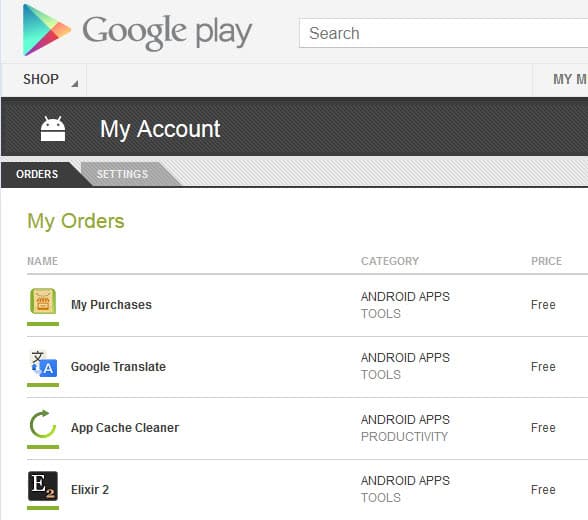
If you are purchasing Android apps regularly, for instance to reward authors for creating great apps, getting rid of ads in apps you use often, or simply because there is no free application available that does what a paid app has to offer, you may have noticed that it is not really that easy to access a list of all your app purchases on Google's Play store.
While you can head over to Google Play, select Account and then Order History to display applications and media that you added to your account, you will notice that the page mixes free and paid apps and media purchases. If you add lots of apps and media to your devices, you may find it difficult to find what you are looking for, especially since there is no filter or search function on the page.
Update: The My Purchases application is no longer available. You can download the free alternative Purchased Apps instead which offers similar functionality. End
My Purchases
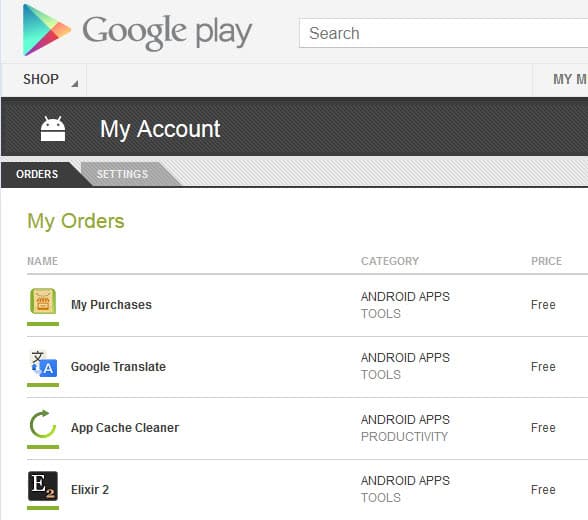
While you can browse all the pages available on the page to find all the paid apps between the list of free apps, you can alternatively download and install the free or pro version of My Purchases. The only difference between both versions of the application is that the free version features ads while the pro version has them removed.
When you start the application after you have installed it on your Android device you will see the list of apps that you have purchased in the past.
The app displays the name of the application that you have purchased, when it was purchased, and the money that you paid for it . You can tap on any app listed here to open its Google Play page which can be helpful if you want to download and install it again, or do so on another device that you own.
My Purchases hides refunded and cancelled apps by default but not apps that are already installed on the device it is run on. You can modify those preferences in the settings so that refunded and cancelled apps are displayed, or already installed apps are not displayed.
The app could use a couple of options, like a filter to sort by date or price, or to find a specific application in the list. Still, if you want a quick list of applications that you have purchased on Google Play, this is the app to use for that. The author notes that not all apps may be listed here as Google limits the list artificially.
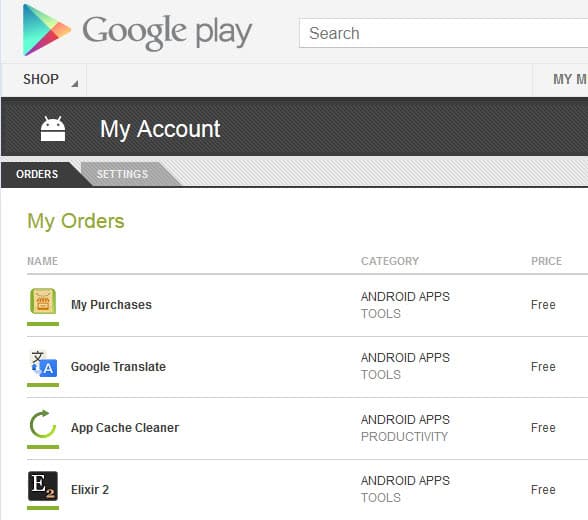


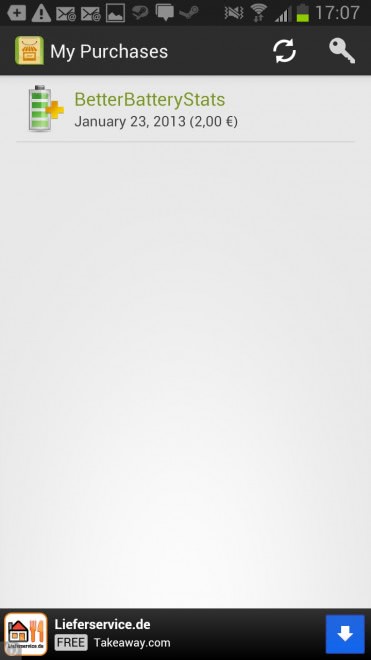





















FROM THE ARTICLE: The only difference between both versions of the application is that the free version features ads while the pro version has them removed.
MY RESPONSE: And if one uses the free, pre-configured HOSTS files from such as “hpHosts,” and/or “MVPSHosts,” and/or “Peter Lowe’s AdServers List”…
…and then properly (and that’s the operative word, ’cause if you don’t, then it can almost be worse) use the freeware (and completely superior to all other HOSTS files managers) “HostsMan,” from the Portuguese company Abelha Digital…
…then you don’t see the ads even in the free version…
…of “My Purchases,” or any OTHER app, for that matter.
Gregg L. DesElms
Napa, California USA
gregg at greggdeselms dot com
Oh, wait a minute…
…MY BAD…
…I didn’t realize it was an Android app. A HOSTS file is a Windows thing.
My point, simply, is that the ads in both web pages and apps may be almost entirely blocked, on any Windows machine, by the judicious use of a HOSTS file such as what I listed, managed by HostsMan.
But they’re not available for Android devices.
Where I control, entirely, my Android apps is in a Windows browser on the Google Play Store. And so that’s what I was referring to when I wrote that only a certain number of pages full of downloaded/installed apps will display in the Google Play Store. I meant the version of it that’s accessible in a Windows browser. If one has as many apps installed as I do, managing them in the Google Play Android app becomes nightmarish (other than to do updates, of course).
Gregg L. DesElms
Napa, California USA
gregg at greggdeselms dot com
FROM THE ARTICLE: While you can head over to Google Play, scroll down to the bottom of the page and select the My Orders & Settings link there to display what you have downloaded and installed from the store, the list that opens up mixes free and paid apps with no option to filter the list by either one.
MY RESPONSE: Actually, the problem’s worse than just that. Google Play will also only display a certain number of pages full of installed/purchased apps; so, if you’ve installed a gabazillion apps, like I have, then it will actually not display any beyond a certain number of pages full. I’m trying to remember, now, where it cuts me off, but if memory serves, it’s somewhere in the apps which begin with the letter “S”. I complained to Google (via an actual telephone support call well over a year ago, and I was promised that it was something about which Google was aware, and that there was a plan to fix it; but as of maybe a month ago, it still wasn’t fixed. I haven’t check lately, though.
Gregg L. DesElms
Napa, California USA
gregg at greggdeselms dot com
You are right Gregg, it limits the number of purchased apps on Google Play.