Display a clickless menu in Firefox after selecting text
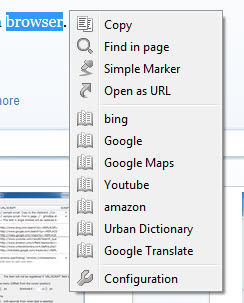
When you highlight text in Firefox you usually do that for a purpose. Maybe you want to copy it to the clipboard and paste it into a different program, or search for the selected term using your search engine of choice. Regardless of what your intentions are, you usually need to either use a keyboard shortcut or a right-click menu to complete the interaction on the page.
Clickless Menu for Firefox is a brand new add-on that you can install to display a menu without additional interaction right after you have selected text in the browser. You can then use one of the available menu items to interact with the text directly, for instance to copy it, open it as a web address or send it to one of the available search engines.
The extension makes available the following default actions:
- Copy - copies the selected text to the clipboard.
- Find in page - opens page find with the text as the search phrase.
- Simple Marker - highlights the selected phrase on the page (like a text marker).
- Open as url - opens the selected text as an address on a new tab.
- Search - runs a search on Bing, Google Search, Google Maps, YouTube, Amazon, Urban Dictionary or Google Translate
One of the strengths of the extension is its extensibility. A click on configuration in the menu or options in the add-ons manager displays several options to customize the menu and functionality.
Here you can for instance change the time the menu stays open when text has been selected, whether this should also work when text is selected in input fields, and the behavior of mouse clicks when a menu item is selected (open in new tab, new window and so on).
What may be even more interesting is the option to remove existing menu entries and add custom new ones to the list. To add the DuckDuckGo search engine you would for instance do the following:
- Scroll down the list of menu items until you reach the bottom of the page.
- Double-click on the blank item name field and enter a descriptive title, e.g. DuckDuckGo
- Double-click on the URL/SCript field and enter the search url, in this case https://duckduckgo.com/?q=<REPLACER>
- <REPLACER> is a variable that gets replaced by the selected text.
Verdict
The 500ms interval in which the menu pops up may be too brief for many users. I recommend you change it to 1 or 2 seconds instead. The extension itself can help you speed up work and research in Firefox. While you only save a single-click or keyboard shortcut, you can use it to look up words or phrases in the browser or perform searches for those terms effortlessly.
Advertisement
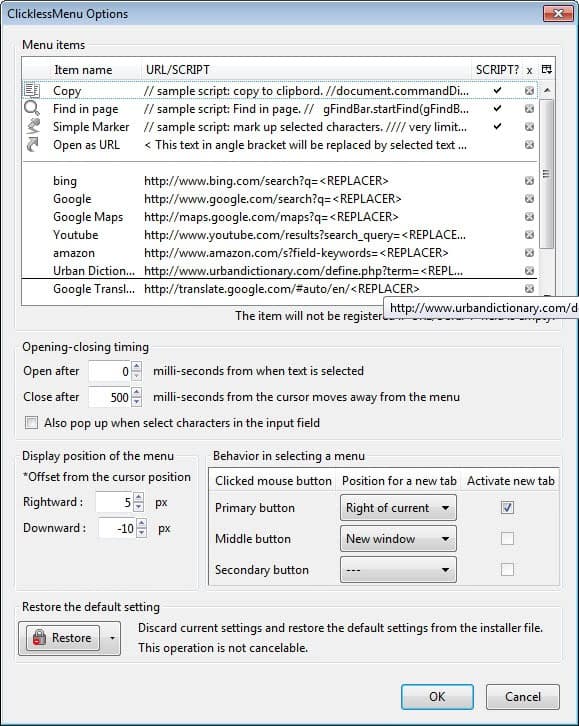



















Sounds good, I read all I could about the addin. But it is not for my platform? MAC please.
Not for me, because sometimes I highlight some text in Firefox just for fun, and not for a specific purpose. And I would hate to have menus popping up all over the place just like that :)
nice find! i wouldn’t hesitate to check it out in person, but i have to say i’m quite content with “text link” and “context search x”, which in parts provide similar functionality.