Clever Connectivity for Android helps you save power
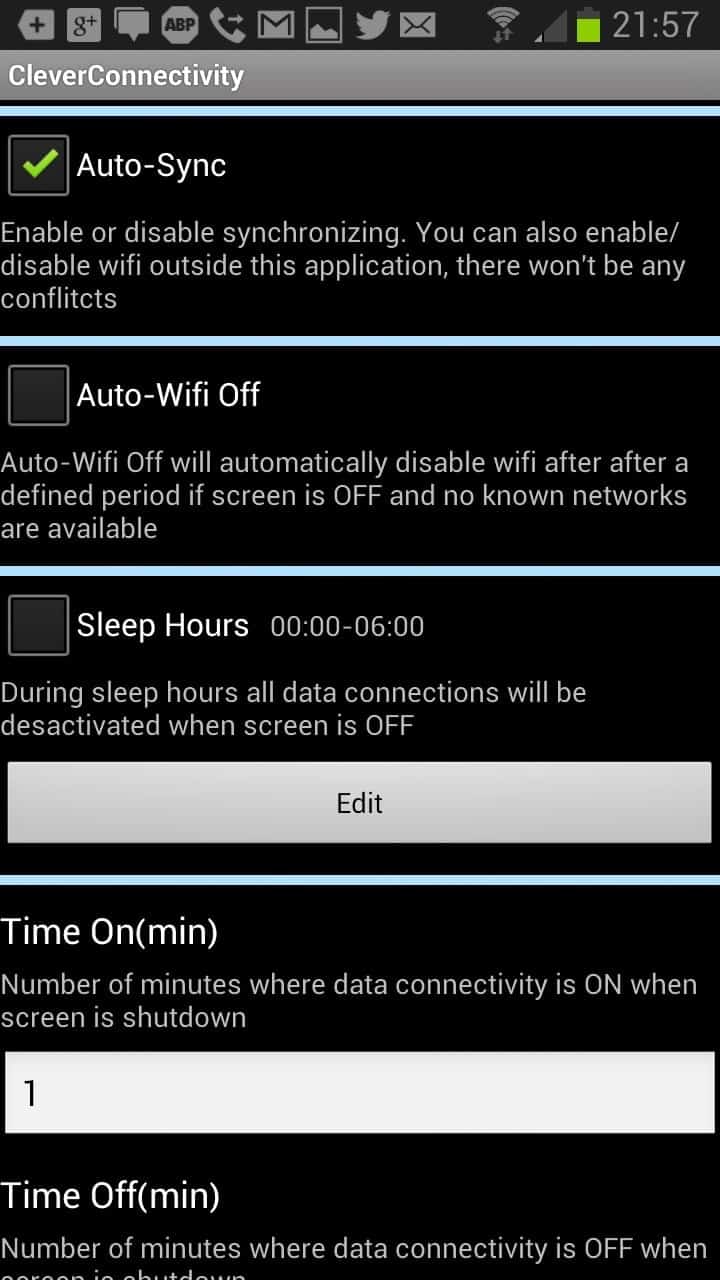
Sometimes when you download files or synchronize data on your Android phone you may notice that the screen is being turned off because you are not actively using the phone. That's great for power saving and all, but also usually means that the phone will keep the connectivity options up all the time. While that's not a big issue sometimes, for instance when you are connected to your home Wi-Fi network, you may sometimes prefer to turn off connectivity features when that happens and data is no longer transferred to your phone.
There are a couple of reasons for that, but the major one is power saving. So, disabling Wi-Fi and other connectivity technologies when the phone is inactive helps you save power, but there are a couple of problems associated with that. Sometimes, you may still download files or stream video or music contents that you do not want interrupted. At other times, you may not and want the connections to be disabled immediately.
While you can handle all of that manually, it is easy to forget at times, and a nuisance if you have a screen lock enabled that you need to unlock first before you can turn off connectivity features.
Clever Connectivity is a brand new Android application that takes care of that for you, automatically. The application recognizes when the screen is turned off which is when it will spring to action. It will check the connectivity shortly thereafter to see if the connection is used actively. If it is, it won't disturb the connections at all and schedule a later scan to check again.
When there is no connectivity, it will turn off connectivity features such as Wi-Fi so that you save power and cut off any connection attempts at that time. While that is great and all, it furthermore enables the connectivity settings again automatically when you start to use the phone actively again so that you are all set.
Here is the full feature list that the application makes available:
- Data Connection - Enable or disabled data (3G) connection. You can also enable or disable data outside this application, there won't be any conflicts.
- Data Manager - Data Manager will automatically turn on or off data connections after a defined period of time when the screen is off. Connection will be disabled only if not used. Therefore, downloads or streaming won't be stopped and sync events will be received. Data Manager will work only if data is activated.
- Wifi Connection - Enable or disable the Wifi connection. You can also enable or disable WiFi outside this application, there won't be any conflicts.
- Wifi Manager - Wifi Manager will automatically turn on or off WiFi connectivity after a defined period of time when the screen is off. Connection will be disabled only if it is not used. Therefore, downloads and streaming won't be stopped and sync events will be received. WiFi Manager will only work if WiFi is activated.
- Auto-Sync - Enable or disable synchronizing. You can also enable or disable sync outside this application, there won't be any conflicts.
- Auto-Wifi Off -Â Auto Wifi Off will automatically disable Wifi after the screen has been off for a defined period of time and no know networks are available.
- Sleep Hours - During sleep hours all data connections will be deactivated when the screen is off.
- Time on (minutes) - Number of minutes where data connectivity is on when screen has turned off (default 1 minute).
- Time off (minutes) - Number of minutes where data connectivity is off when screen has shut down.
- Usage check interval (seconds) - Number of seconds where the applications checks whether WiFi or 3G is in use.
As you can see, there are a couple of additional features available like the sleep hours setting which can come in useful. Time on, off and the check interval may require further explaining. The Time on interval defines for how long connectivity will remain active after the screen has turned off. The check interval is used to determine whether data is transferred, if it is, it will restart the time on timer. Time off is the time the connectivity features remain turned off. Connectivity will automatically be reactivated after that time and the process starts anew. If you turn on the screen manually, connectivity is re-enabled immediately.
Advertisement
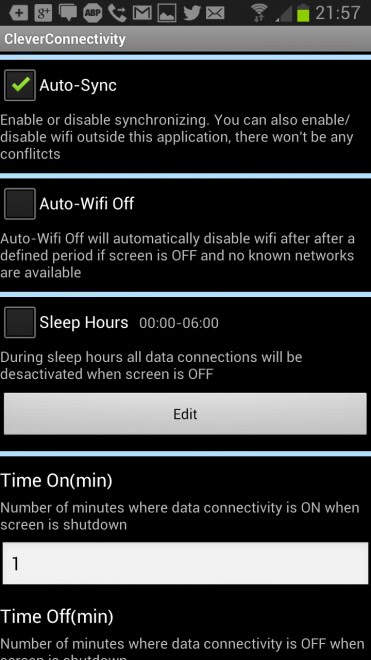




















I want it to just turn data off when I turn off screen and turn on when I unlock it. That’s it but iI stays on when I lock screen and I don’t want it to. When I’m not on phone I want it off. Great app idea love it Ijust need assistance
Hi everyone,
I am the developer of this app.and since version 1.2.6 99% of encountered bugs have been corrected.
I am trying hard to make a very simple and lightweight application that is able to save your battery for FREE.
For example, you can shutdown wifi in settings and the app will take it in consideration.
I also have a list enhancements for this app and I take every reported bug in serious.
My main goal is not to make money with this app but this is to share a little that I have developed for myself.
I’m still using the free version with the basic settings and it makes a huge difference.
Looks interesting but are you using the free version of JD? Or the Plus? Or the Ultimate? I am not clear what functionality changes with each version.
https://play.google.com/store/apps/details?id=com.latedroid.juicedefender
More like permanent shut off than toggle.. I think I’ll stick with Juice Defender, so far, almost doubles my battery life without losing my wi-fi
Yes, I think that is why he calls it “WiFi Toggler” [lol]
It mostly seems to work but does seem to use a lot of battery itself (at least according to Android Assistance app).
Installed it earlier this morning and have had to uninstall already.
When I got home from work and “woke” my phone up, it would not connect to my home wi-fi network.. Phone showed wi-fi on and it showed my network with an extremely strong signal, but it stayed on 4G LTE data and wouldn’t switch to wi-fi as it always does when I’m home.
Uninstalled and had to re-boot my phone, then it connected to wi-fi as normal.
December 26, 2012 at 10:27 am
Here’s a similar app you might want to check out:
Smart WiFi Toggler
https://play.google.com/store/apps/details?id=com.sebouh00.smartwifitoggler&feature=search_result#?t=W251bGwsMSwxLDEsImNvbS5zZWJvdWgwMC5zbWFydHdpZml0b2dnbGVyIl0.
Thanks, looks like it is only managing WiFi though, is that correct?
Here’s a similar app you might want to check out:
Smart WiFi Toggler
https://play.google.com/store/apps/details?id=com.sebouh00.smartwifitoggler&feature=search_result#?t=W251bGwsMSwxLDEsImNvbS5zZWJvdWgwMC5zbWFydHdpZml0b2dnbGVyIl0.
How do you compare this to Deep Sleep Battery Saver?
Seems to offer more features but does not appear to keep the data connection up if in use, am I correct about that?