Backup all Windows user folders with Gotcha Backup Utility
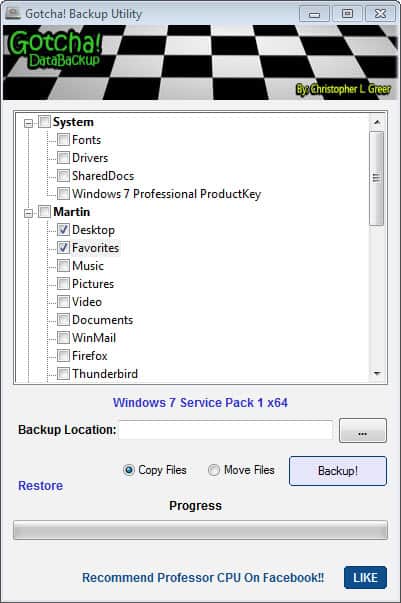
It is likely that the bulk of Windows users make use of the user folder and its directory structure to save files, documents, and downloads to.
The My Document, Music, Pictures and Downloads folders are often used to save files of the type, and it is only natural to take those files with you when you move to another system or install Windows anew.
While you could go ahead and backup those files manually, for instance by burning them to DVD, copying them to a USB Flash Drive, or moving them all into a folder that is synchronized with the cloud, you could also try Gotcha Backup Utility for that task.
Gotcha Backup Utility
The program has only one purpose: to back up user data folders so that you can restore the backed up data to the same or another computer system at a later point in time.
Unlike other programs of its kind it not only detects the user folders of the system you are currently logged in, but also those of other Windows installations that may reside on the computer.
That's helpful if you have installed Windows on a new hard drive (or even the same) on the same computer with the old drive still connected to it as well, as you can use the backup tool to copy files from the old operating system to the new.
You are asked to pick the Windows installation that you want to work with when you start the portable program on your system. All user folders are then displayed in the interface with backup options, and it is up to you to select individual folders for backup or all personal folders of a user profile.
The system folder is listed here as well allowing you to backup fonts, drivers, shared documents and the Windows product key. Files are copied by the backup program by default but you can change the default operation to move instead. Moving may be appropriate if you want to remove the data from an old installation to avoid data redundancy.
Backed up files can be restored using the program, or, simply accessed in the backup folder where they are all readily available; this means, on the other hand, that data is not compressed to save space or encrypted to protect it against unauthorized access.
Closing words
Gotcha Backup Utility is not a full backup software for Windows and should not be seen as such. It serves a specific purpose which experienced users may prefer to handle manually. Inexperienced users on the other hand or those in a hurry may find the program useful after all.
You can back up user folders with other programs as well, simply by pointing the programs to those user folders on the system.
Most backup programs can be used for the same purpose. While most don't make it as easy as Gotcha Backup, most support folder backups and support extra features such as compression or encryption.
The program is compatible with all recent versions of the Microsoft Windows operating system.
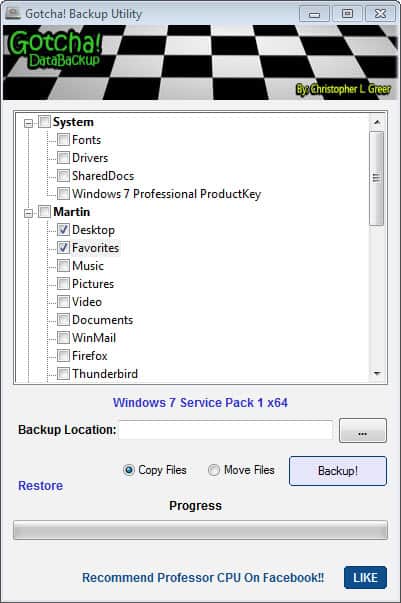



























There’s another tool that works well and does a similar thingfor XP (which is still seen a LOT in the repair field) called Fab’s Autobackup. I run it from the a flash drive connected to a windows ultimate boot cd (ubcd4win.com).
it found a malware by avira! >.<
http://i45.servimg.com/u/f45/12/25/89/46/error_12.png
any folder i choose for restore appear this error.
vista sp2
So my network marked the download of this tool as virus/trojan. hmmmm.
The author actually intended this for PC techs to backup critical client files. Looks useful for that purpose to some degree.
I tend to burrow through a client’s C: drive in every directory manually to find any possible user data to migrate since many users scatter stuff all over the place, not being very organized. Almost no one uses a separate data partition (they should), and even then Windows programs stash stuff in various places. You can’t just back up the whole Documents and Settings because the user.dat file will fail to copy, so you have to go through everything to make sure you haven’t missed anything.
This program probably won’t help that much because there might be stuff stashed under specific Documents and Settings directories that it misses. It would be helpful if one could add other directories to be included in the backup.