Windows 8: change the number of start screen rows
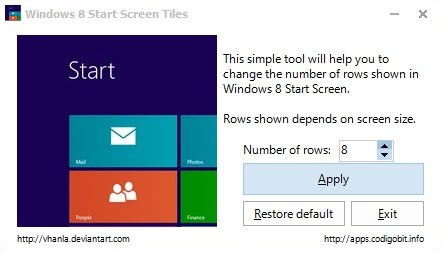
The number of rows that the Windows 8 start screen displays on the screen is determined by the screen resolution of the operating system. Windows 8 displays four rows on systems with a resolution of 1024x768, five on a system with a resolution of 1900x1080 and six on a 1920x1200 screen resolution. The standard values can be modified in the Windows Registry so that more or less rows are displayed on the start screen of the operating system. You are still limited to hard coded maximum and minimum values that you can't go beyond which you need to keep in mind when making the change.
Press Windows-Q to open the application search menu, enter regedit here and click on the result to launch the Windows Registry editor. Accept the UAC prompt that appears to continue.
Navigate to the following Registry key HKEY_CURRENT_USER\Software\Microsoft\Windows\CurrentVersion\ImmersiveShell\Grid and locate the Layout_MaximumRowCount value on the right. If it is not listed there, right-click the Grid key and select New > Dword (32-bit) from the menu to create the new preference with the same name. Double-click the key afterwards and change its value to the number of rows that you want to work with on the start screen.
Here is a list of common screen resolutions and their maximum row value:
- 1024x768 and 1280x720: maximum rows 4
- 1440x900 and 1600x900: maximum rows 5
- 1280x1024, 1440x900 and 1900x1080: maximum rows 6
- 1920x1200: maximum rows 7
- 2560x1920: maximum rows 10
Note that you need to restart the computer afterwards or log out and on again for the changes to take effect.
Windows 8 Start Screen Tiles
You can alternatively use the Windows 8 Start Screen Tiles software which has been released recently. It basically offers a user interface to change the number of rows displayed on the start screen. Remember that you can't go beyond the maximum number of rows allowed for your resolution. Unless you run a very high resolution it is usually the same or only one better than the default resolution set by Microsoft.
The effect in the end is the same regardless of whether you are using the manual way or the software to change the number of rows on Windows 8's start screen. The software has a restore default option which may come in handy if you do not remember the default number of rows. (via Deskmodder)
Advertisement
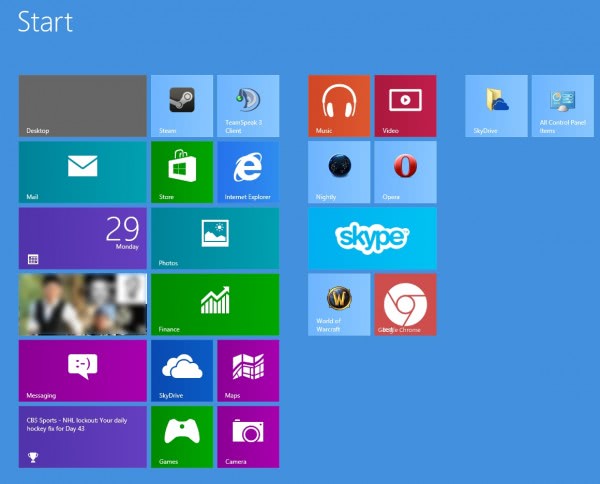




















wanted to synchronize desktop with surface this is perfect
Cool trick!