Video to Video Converter review
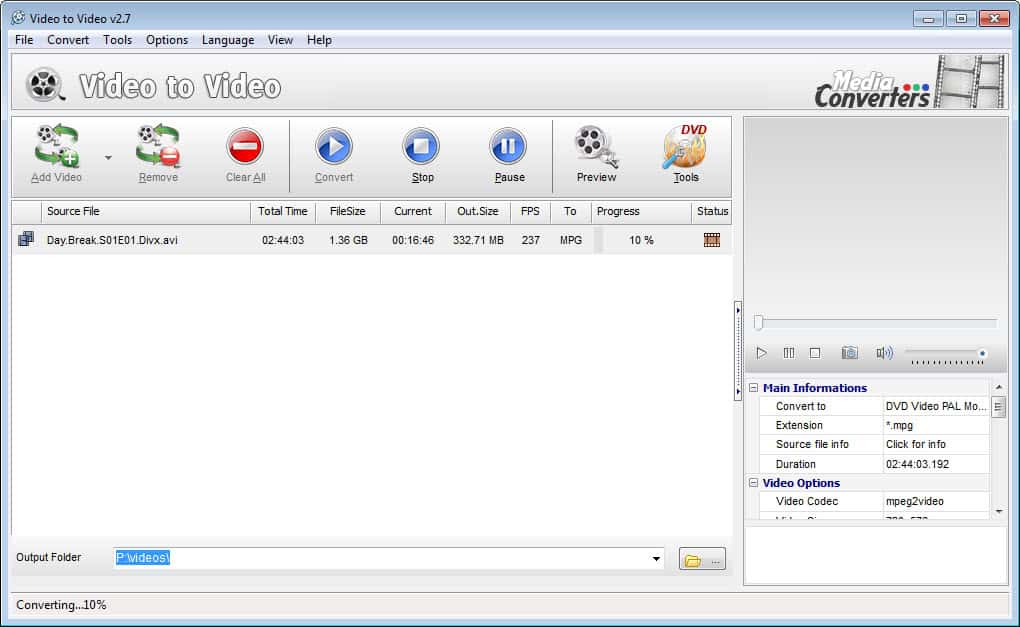
All you need is the right media player to play virtually all video and audio formats on your PC. Why would someone want to convert videos if that is the case? Some PC users may not know about those versatile video players and use a program like Windows Media Player which is limited when it comes to supported media formats. There are other reasons though, like the desire to watch the video on your smartphone or the big telly, or to reduce the size of your media collection on your hard drive without reducing the quality to make room for additional files.
Video to Video Converter is a free portable program for Windows that leaves little to be desired when it comes to that process. The program is very versatile, and suitable for both inexperienced and experienced users. The video conversion process is divided into two parts. You first add video files individually or in bulk to the program. Video to Video Converter displays a selection menu afterwards with hundreds of output profiles.
The profiles are divided into tabs that display general video and audio conversion options, device-specific conversion options and options to convert to a YouTube or HDTV format.
Inexperienced users can pick a format from the list and be done with that. Experienced users on the other hand can modify quality and output related video and audio settings on the right.
Once you are done with the selection, you are taken back to the main window. Here you can click on convert to start the conversion process. A preview option is available that plays the selected output format in an extra window on the screen while the conversion is running.
The software can do more than conversions though. You find additional options under the Tools menu which you need to run from there to use. This includes options to split or merge video files, burn previously saved DVD video format files to DVD, convert a DVD to video, or join audio files.
The program leaves little to be desired. From being user friendly to providing enough options for experienced users, the incredible support for output device specific formats, and the option to burn videos to DVD, and rip DVDs to video: it is all there included in this portable application. Thumbs up.
Advertisement
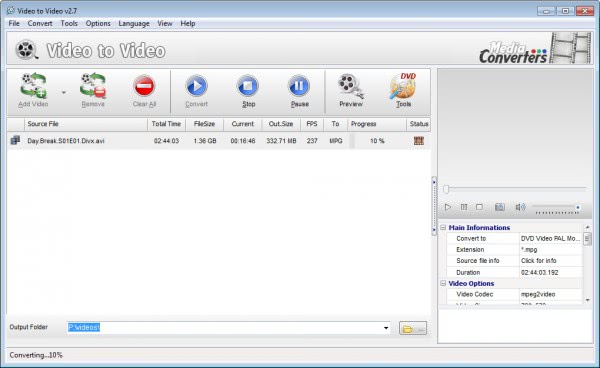
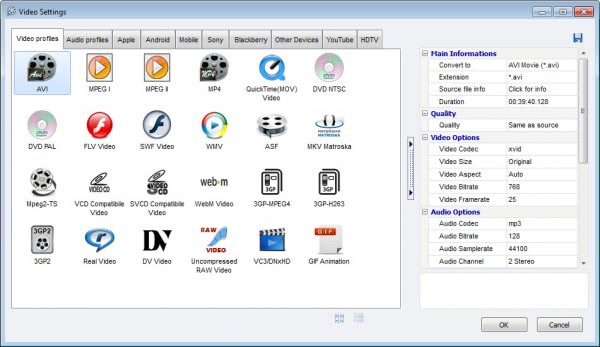




















From: Gerald Griggs August, 25th, 2017
I see the last update was in 2013, but here goes: I’ve been trying to burn AVI files to CD, the way a teenager might have done 15 years ago. The videos are fine fine but the sound track renders the discs useless. The musical score, Foley effects and after-dubbed dialog are all good, but the live performance dialog is absent. With all the praise this program has received I know I must be doing something wrong. But What?
Dear Martin,
I’m using VideotoVideo 2.9 and I’ve just about got the settings where I want them. But the one thing I don’t like is the fact that there are no “How To” guides for users. The promotional blurb tells me that I can batch convert, but nothing on the Media Converters website show me HOW.
I’ve looked everywhere (more than likely) but cannot find any manuals, guides, or other users’ “pointers” at all.
Do you know if there is such a thing? And do you happen to know if, when I DO finally get around to batch converting, it is automatic, or do you have to convert each video file one-by-one?
Regards,
Mike O’Hara
I have not used the program in a long while. Cannot you just add multiple files to it to convert them all in batch?
Dear Martin,
I’ve just learnt that you can add files at the beginning OR you can “drag and drop” files even when one file is converting. The trouble is that I don’t know how to save the settings I’ve decided on – which means I have to setup the same settings with each and every file. But I suppose I could add a file by “drag and drop” and setup the settings whilst the previous file is converting. What WOULD make it easier, however, is if the authors of this programme took the time to put together a PDF manual.
Ah, well.
Thanks for your help.
Mike O’Hara
Martin.. many thanks for review.. Im a recent user.
Your point about versatile video players for PC is taken.
However I use it to convert Vid to formats readable on my TV direct from a 2T imoga disc on which I store movies, music photos. Its just sub-smart and relies on a bunch of built-in codecs.
I think many people still in this situation?
Any thoughts on next move to more fully integrate from domestic WiFi N/W without buying new TV/s is of great interest to me.
Hmmm.. thougt I left a comment here, but don’t see it…
“a free portable program for Windows that leaves little to be desired when it comes to that process” — that’s true.
For me it became “a philosopher’s stone” of video converters: this program has all I need, works quickly and conveniently.
My wife liked it too :)
Thanks, Martin.
This looks interesting, any idea how these guys make their money to support this software?
Also WOT and SiteAdvisor reports for this company are blank, which kinda concerns me.
I can’t really say Soph. Maybe it is just a hobby project and not something the author does for a living.