Bypass can't be opened messages on Mac OS X Mountain Lion
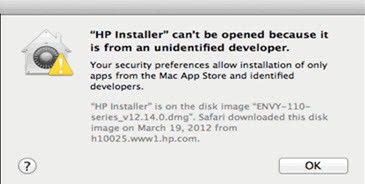
Apple has integrated a new security feature into the newest version of its Mac OS X operating system that acts pretty much the same way as Microsoft's SmartFilter technology. Apple basically divides applications into verified and unverified applications. Gatekeeper checks during installations whether an application is verified or not. If it is verified the installation commences without interruption. Applications that are not verified on the other hand are blocked automatically giving the user no choice but to cancel the operation in the dialog window.
"[Application name]" can't be opened because it is from an unidentified developer.
Your security preferences allow installation of only apps from the Mac App Store and identified developers.
This can be an issue for users who regularly install application that are not verified by Apple. You may ask yourself why Apple is integrating such a feature into the OS. The most likely answer is that Apple is trying to protect the bulk of the system's userbase from installing malicious applications on the system. It is the same motivation that Microsoft has with its Smartscreen Filter by the way.
Advanced users on the other hand may find the feature annoying as it is limiting what they can do with the operating system. Thankfully, both Apple and Microsoft are providing users with options to bypass or turn off the feature.
You have got two options to bypass the Gatekeeper protection and install the application on your Mac system.
Bypass temporarily
If you only install unverified applications occasionally you may be interested in the following option. Hold down the Ctrl key before you click on the installer. Select open in the new, and on the next screen open anyway to continue with the installation of the non-verified application.
Disable Gatekeeper in Mac OS X Mountain Lion
To disable the Gatekeeper functionality completely you need to change security settings in the operating system. Open the System Preferences of the operating system, and select Security and Privacy there. Locate the allow applications downloaded from section and switch from the current setting to anywhere to allow all software installations on the operating system.
Other options
Sometimes all you need to do is make sure you are installing the latest version of an application. Instead of installing an old version from CD, you may want to look on the developer website for a newer version of the application that is fully compatible with Mountain Lion.
Advertisement


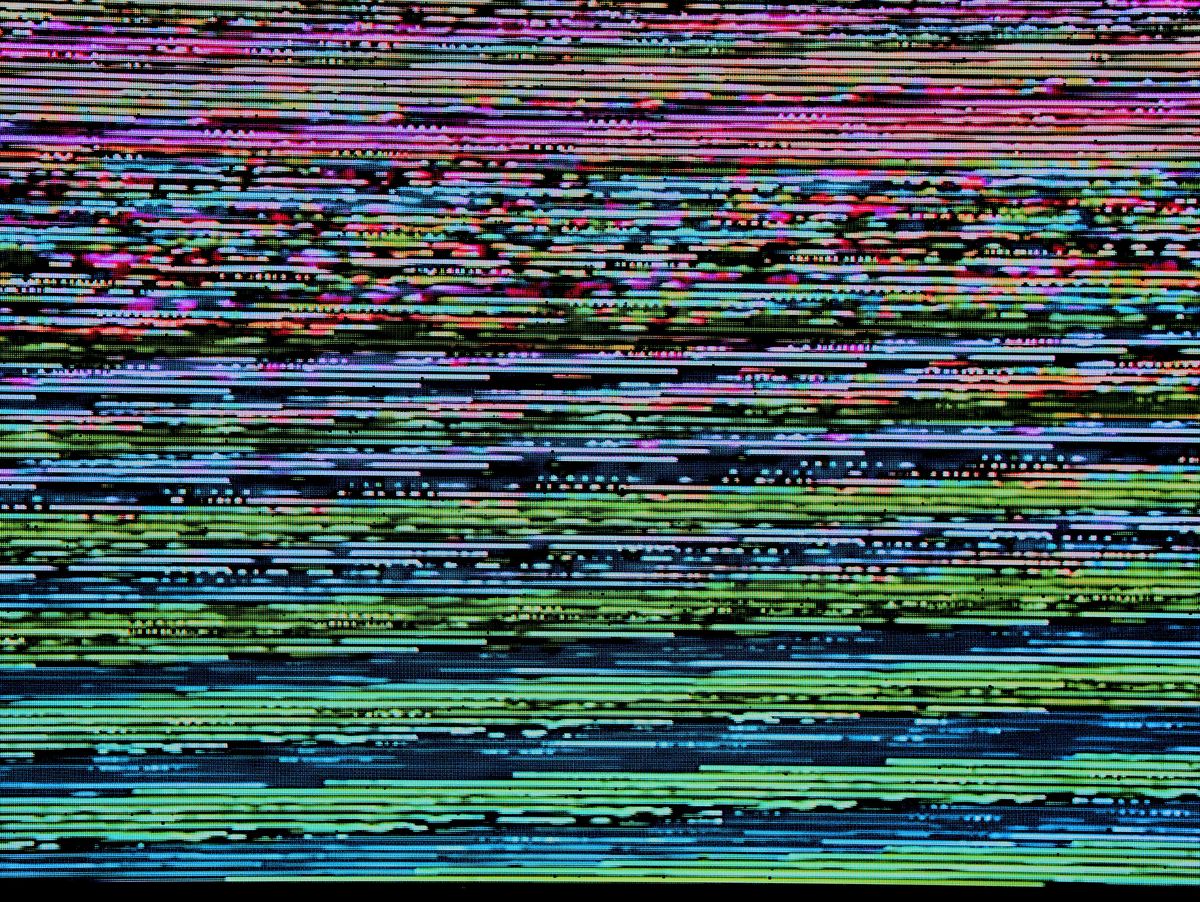
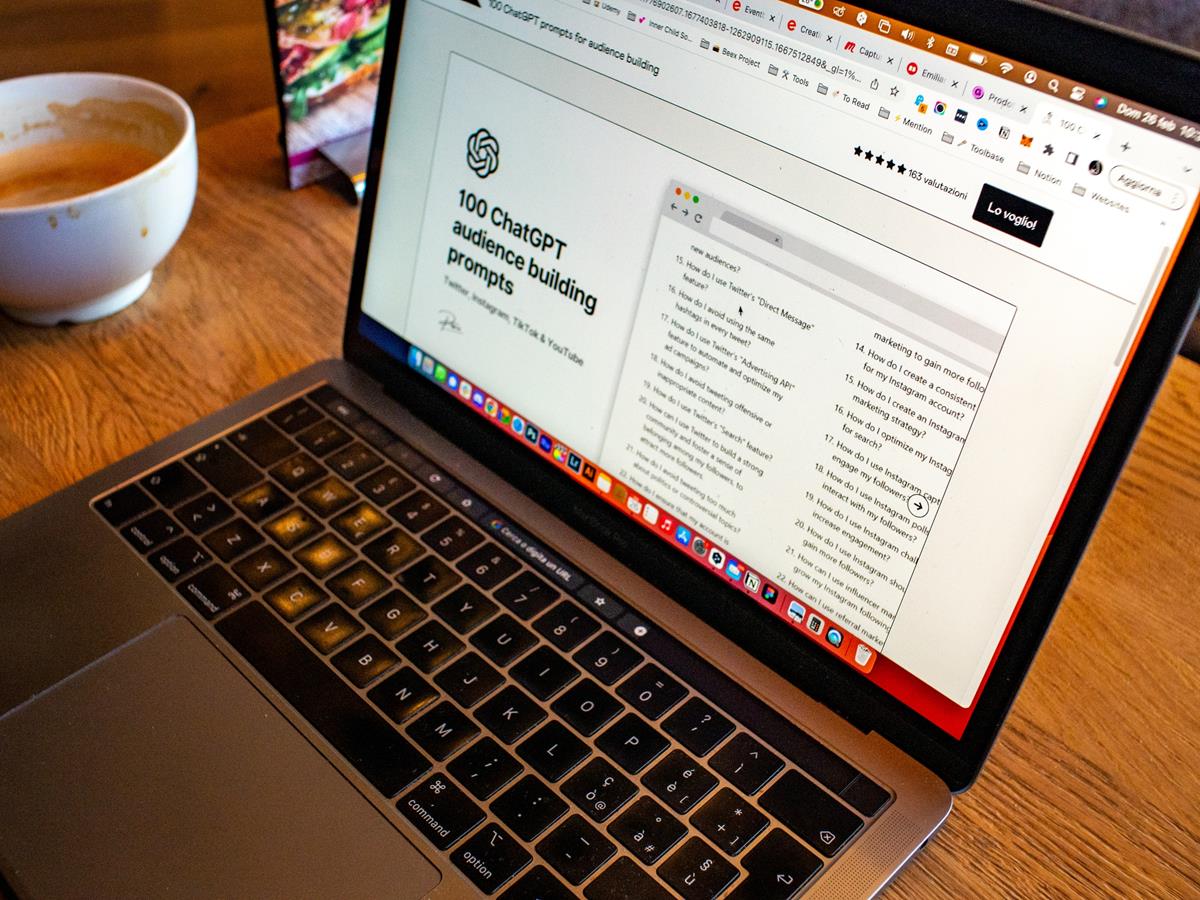
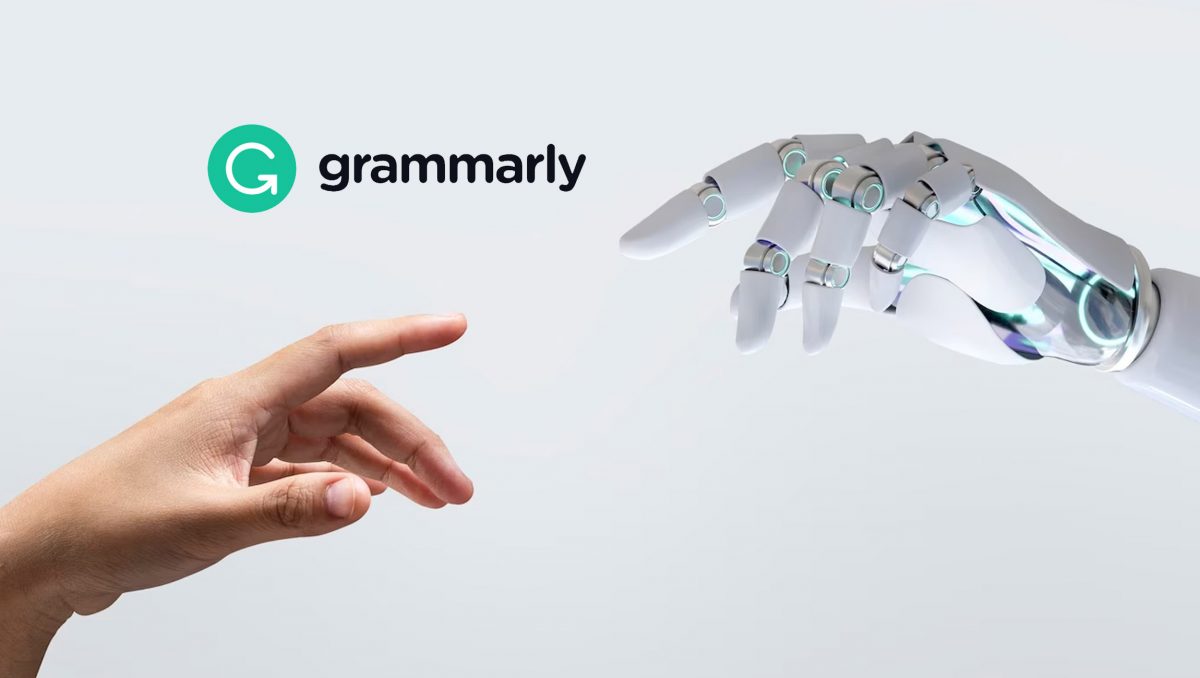
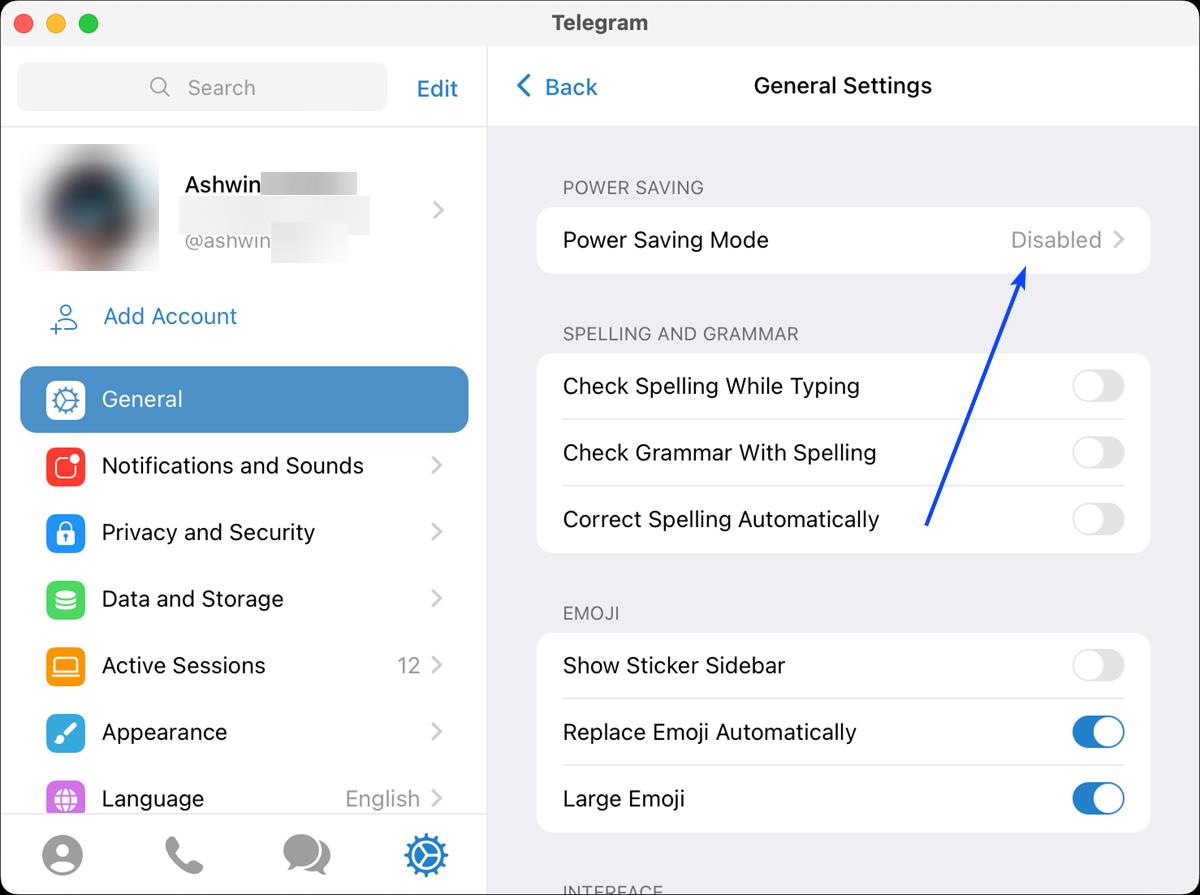











Thanks for update.
Blast them, that attempts to control what I want to install drive me mad. I want my computers to be my _personal_ computers, where I decide, what to install and how to use it. Not “store’s computers” where store decides.
BTW, had read this on BBC news yesterday:
http://www.bbc.com/news/technology-18996377
Operating system Windows 8 will be a “catastrophe” for PC game makers, according to Valve Software’s boss.
They are feeling the same: push from big OS makers to control what users install and racket for the predatory 30% cut.