How to add installed unpinned apps to Metro's startpage again
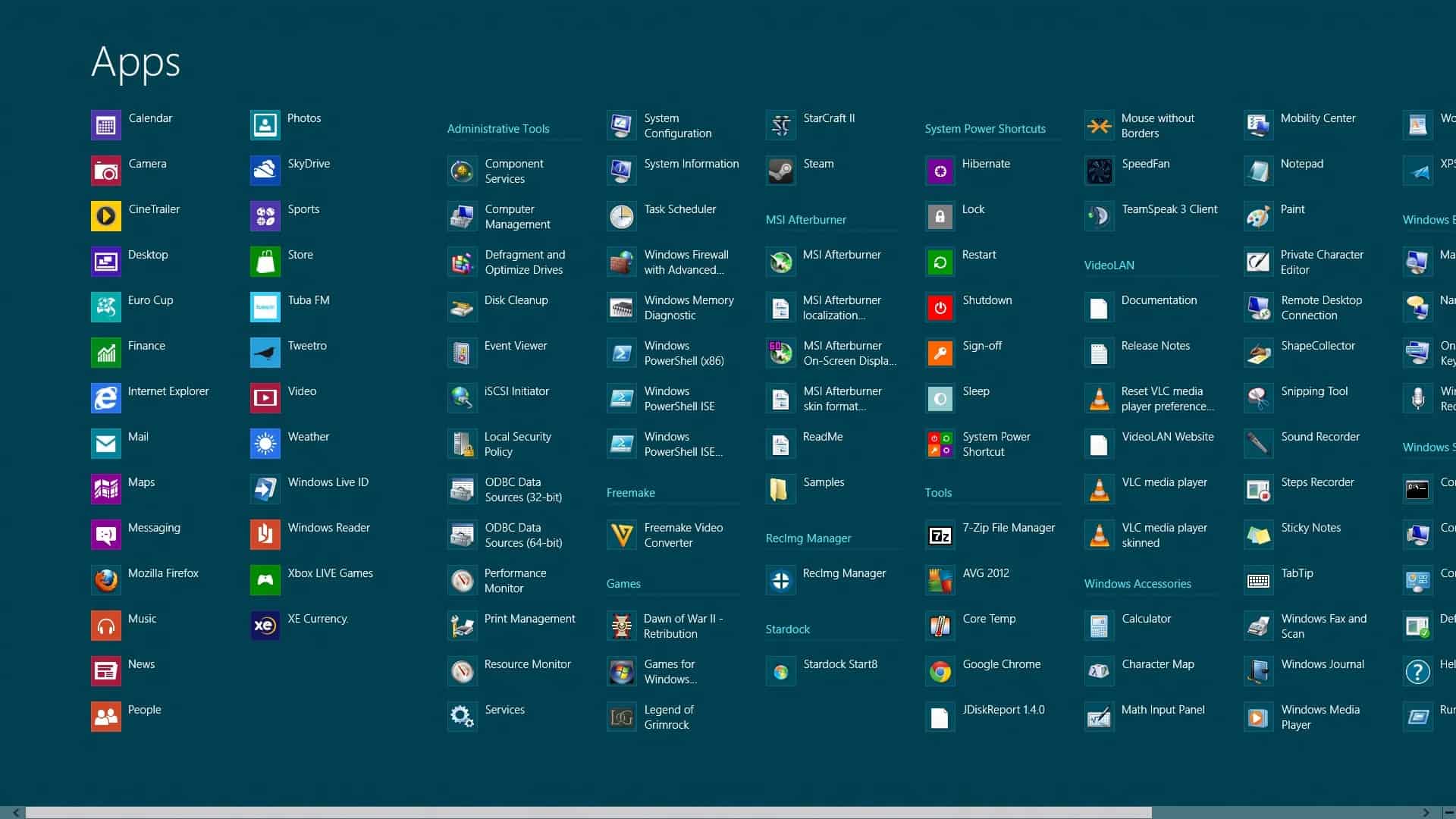
Apps that you install through Windows 8's Metro store are automatically added to the start page of the Metro interface. When you right-click items here, you get options to unpin the items from the start page, which removes them but keeps them installed, or to uninstall the applications. Uninstallation deletes the app from the operating system, and the only way to get it back is to visit the Windows Store again to install it again on it.
With unpinned items the situation is different. When you visit the apps' store page you will notice that there is no option to install or add the app to the start page again. This is exclusively handled in the All Apps listing.
Add unpinned apps to Metro
Right-click in the Metro interface to bring up the bottom toolbar with options. If you have right-click on a blank spot you only see the All Apps listing at the lower right, otherwise you will see app specific entries on the lower left as well. Click on the all apps entry to see a listing of all applications installed in Metro.
Installed apps are displayed on the left, followed by services and programs installed from the desktop. If you can locate the app that you want to pin to the Metro startpage again right-click it and select Pin to start from the bottom toolbar.
If you can't locate it right away, which can happen if you have installed a lot of programs and apps, then your best bet is to use the search. Simply type the first letters of the apps' or program's name and you should see a filtered list that contains it. Right-click the item here and select the pin to start option from the toolbar menu. This adds the app to the startpage of the Metro interface again.
Apps do not really use that much space on the hard drive, but it still may be a good idea to uninstall apps that you are not using to declutter the all apps page. Unpinning only makes sense if you plan to open the app manually from the all apps menu every now and then.
Advertisement
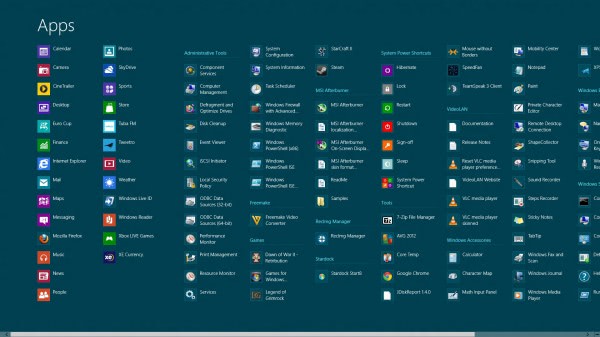
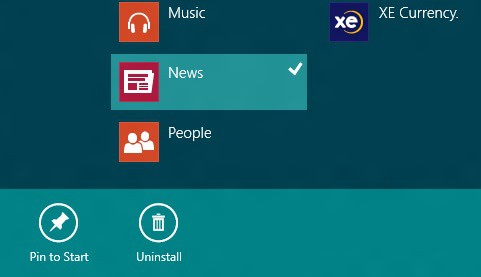

















Thanks a lot, I was really confused how to get them back.
What an absolute horror.
And ubuntu’s Unity isn’t much better.
That’s why I install GNOME Classic everytime on install ubuntu !
Good luck with Ubuntu and Windows 8. Windows 8 is implementing a secure boot which is going to conflict with Linux for those who have dual booting operating systems. Just another reason for me to stick with Windows 7. Lot’s of people are going to be surprised to find that Windows 8 wiped their Linux OS during the upgrade.