The Default Browser in Windows 8, or, where are my links opened in?
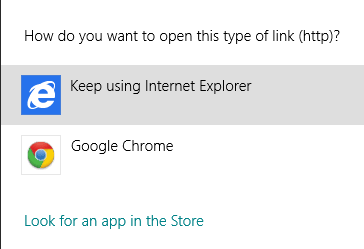
When you run the Windows 8 operating system for the first time, regardless of having installed it by yourself or found it pre-installed on a PC that you have purchased, you will notice that it is not really that easy to tell where links are opened in. The main reason for this is that the system ships with two browsers, one for the Metro interface, and another one for the desktop. Both Internet Explorer 10 versions can open links, and depending on which version of the browser you have launched, or where you are in when links are launched or clicked on, one of the two browsers may be used by the operating system to display those links.
Things get even more complicated once you install another browser on the system. If you install Google Chrome and make it the default browser, Windows will ask you whether you want to keep opening links in Microsoft's Internet Explorer or in Google Chrome. This effectively raises the number of available browsers to four. If you now install Firefox which will also ship with a Metro version, you end up with six browsers and so on.
You can generally say that links that you open on the desktop will be opened in the default desktop browser, and that links in Metro will be opened in the Metro browser.
Internet Explorer 10
Microsoft's Internet Explorer has a setting to change that default behavior. Google Chrome currently does not seem to give you the option to set one browser as the default for all links, but this may change in future releases.
You can configure IE10 to always open links and tiles on the desktop, or in the Metro version of the browser. Here is how you configure that:
- Open the Internet Options. You have got several options to do that. If you are in Metro, enter Internet Options, select the Settings filter on the right, and click on Internet Options in the search results.
- If you are on the desktop, either open Internet Explorer, click on the Settings icon on the upper right and select Internet Options from the context menu, or move the mouse to the lower right of the screen, and select Settings > Control Panel from here. Once the control panel is open, locate and click on Internet Options there.
- Switch to the Programs tab in the new window and locate the Opening Internet Explorer entry at the top.
Here you have two options to define how links are opened in the operating system:
- Change the choose how you open links setting from let Internet Explorer decide to either always in Internet Explorer or always in Internet Explorer on the desktop. The first option opens all links in the Metro version of Internet Explorer, the second all in the desktop version of the browser.
- You can furthermore check the open Internet Explorer tiles on the desktop option to open tiles that launch in the browser on the desktop, and not in the Metro interface.
If you ask me, there is not really a need for a Metro browser on the desktop. I can see that it may have its uses on mobile devices though. What's your take on the two-browser system?
Advertisement
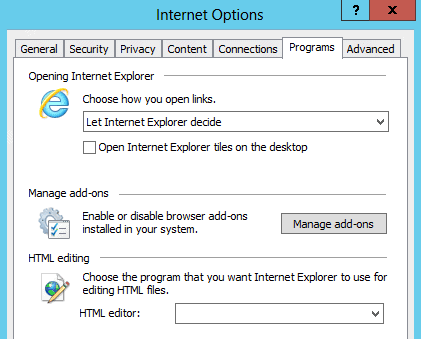





















IE sucks! I think that chrome is better than IE, but there’s a browser that’s even better than chrome! It’s like an improved chrome and it’s called torch browser and I totally recommend it.
Thanks for this post, i will try that.
Can you say “stick with Windows 7 boys & girls”. Hopefully, by the time Windows 8 comes out someone will take Martin’s advice & find a way to import the good parts of Windows 8 into Windows 7.
The two-browser system is yet more bloat (and evidence of lack of internal communication between dev teams at Microsoft) from the software company noted for keeping well-known security vulnerabilities unpatched for over a decade, even when the OS no longer needed the original function.
In other words, it’s a stupid idea.
Gah! That’s “bloat!” and “lack of.”
Hey, Martin, how about an “edit” function?
Did you get my message on facebook, g+ mr. edit function? :P
I’m your edit function ;)