WindowPad, like Aero Snap, only better
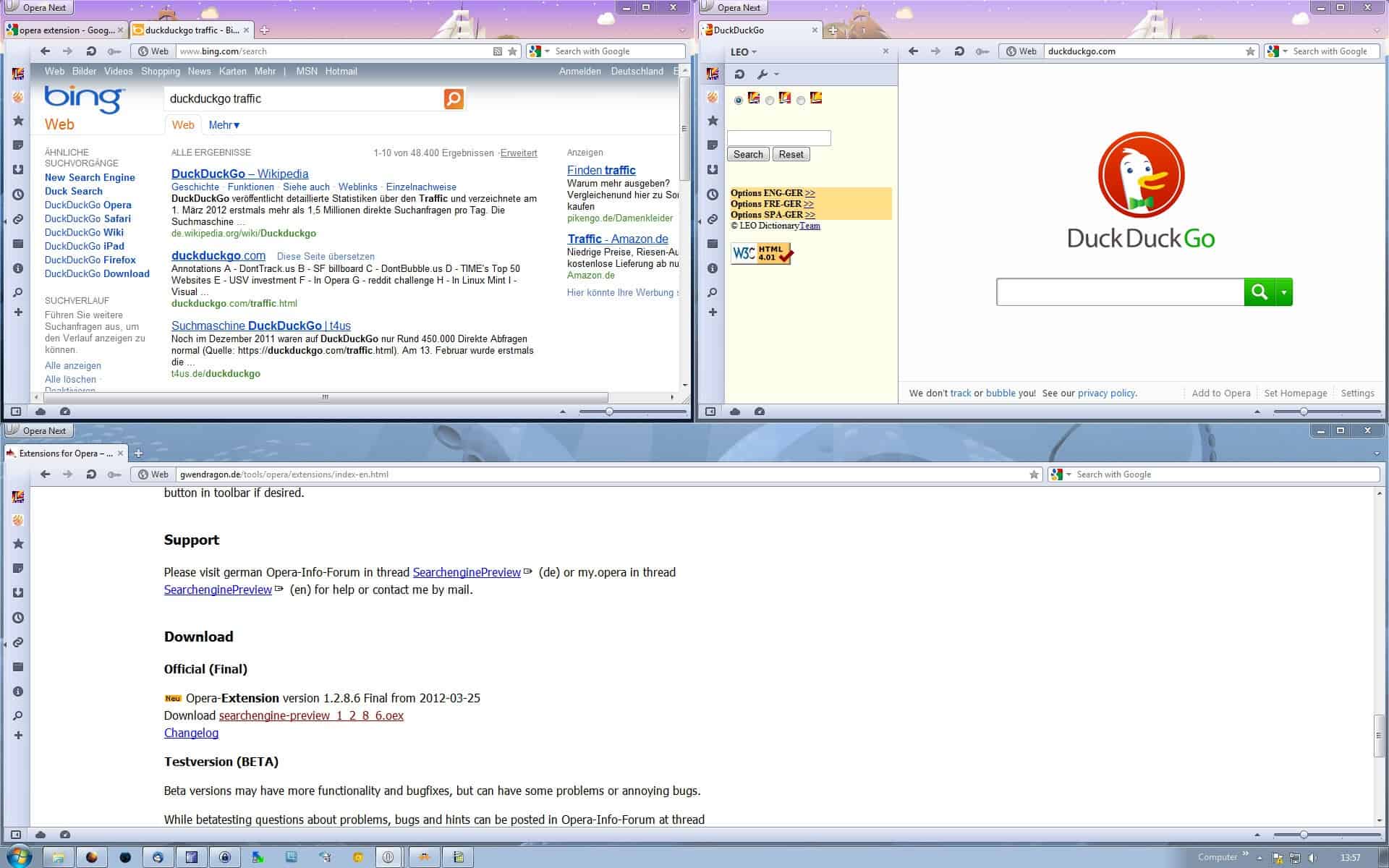
I'm using Windows 7's Aero Snap feature on a daily basis, mostly to display two program windows next to each other on the screen so that each occupies 50% of the available screen estate. When I'm blogging, I usually have two browser windows open on the screen, one that is displaying the admin interface of the blog, the other websites that I use for research. I can also easily replace the second window with an application window, if I'm reviewing a program.
Sometimes though I want to display more than two program windows on the screen at the same time. For instance the blog on the left side occupying 50% of the screen, and two windows on the right that both occupy 25% of the screen. That's not doable with Aero Snap. While I can move the one window to the left using the mouse or Windows-left, I can't attach the remaining two windows to the right so that they are displayed at the same time.
Enter WindowPad, a program that lets you do exactly that, and more. It first needs to be noted that the program will run on all recent versions of Windows, and not only Windows 7. It basically adds Aero Snap functionality to previous versions of Windows, and enhances the functionality on Windows 7.
The main functionality is triggered with the Windows-Numpad shortcut. Windows+Numpad1 for instance displays the window in the bottom half of the left part of the screen, while Windows-Numpad7 in the upper half of the left part of the screen. The Windows-Numpad8 and Windows-Numpad2 shortcuts allow you now to display two Windows horizontally aligned on the screen.
That's not all what WindowPad has to offer. If you work with multiple monitors, you can use shortcuts to move some or all windows to another monitor.
;Â Â Move and resize windows with Win+Numpad.
;Â Â Â Win+Numpad1 = Fill bottom-left quarter of screen
;Â Â Â Win+Numpad2 = Fill bottom half of screen
;Â Â Â etc.
;
;Â Â Move windows across monitors. For example:
;Â Â Â Win+Numpad4 places the window on the left half of the screen.
;Â Â Â Win+Numpad4 again moves it to the monitor to the right.
;
;Â Â Quick monitor switch:
;Â Â Â Win+Numpad5 places the window in the center of the screen.
;Â Â Â Win+Numpad5 again moves the window to the next monitor.
;Â Â Â (This works by monitor number, not necessarily left to right.)
;
;Â Â QUICKER Monitor Switch:
;Â Â Â Win+NumpadDot switches to the next monitor (1->2->3->1 etc.)
;Â Â Â Win+NumpadDiv moves ALL windows to monitor 2.
;Â Â Â Win+NumpadMult moves ALL windows to monitor 1.
;
;Â Â Other shortcuts:
;Â Â Â Win+Numpad0 toggles maximize.
;Â Â Â Insert (or some other key) can be used in place of "Win".
You can change the hotkeys in the program's ini file that is located in the same directory. Here you can also add windows to the list of exclusions.
Closing Words
WindowPad is an excellent portable program for the Windows operating system that enhances the functionality of Windows 7's Aero Snap feature significantly. (found at Dottech)
Advertisement
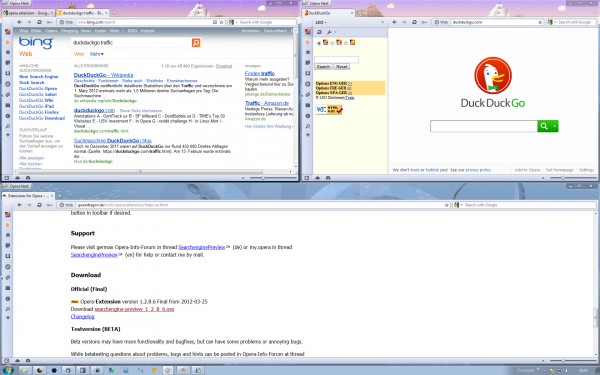




















User ódio pointed out what I was going to say: WinSplit. It’s open source, portable, functional in 64-bit, and works great on Win 7. It also has a super easy to use placement tool using CTRL+ALT (and optionally the mouse wheel). I don’t use it on my small laptop screen, but when I have an external monitor attached, its a long time favorite accessory.
i was going to try this one but i found winsplit revolution… i think it had more simple shortcuts.
winsplit-revolution.com/
You might want to point directly to AHK website instead of Dottech.
You find the link in the third paragraph.
Not bad. If you want to use the mouse too, there’s WindowSpace (http://www.ntwind.com/software/windowspace.html). It’s a really nice program that lets you do everything this program does and more. It also enhances dragging to add a bunch of extra actions on top of Aero Snap. Works on 2000/XP/Vista/7/8.
It’s not free, but I find it’s worth the small amount of money it costs.