Tag and manage all your music files with MPTagThat
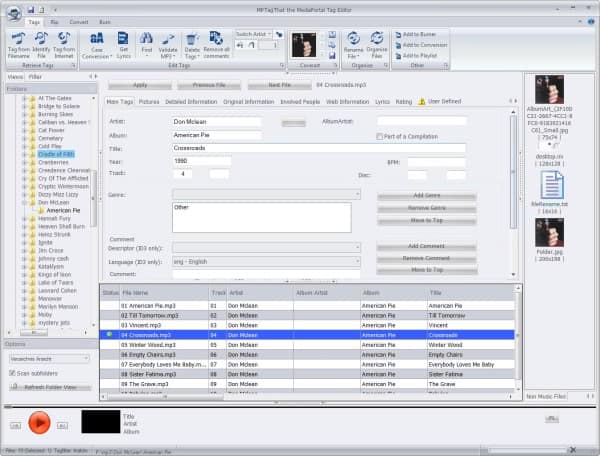
A program that lets you tag your music files can be quite useful to improve the manageability and accessibility of a music collection.
I personally prefer programs that come with capabilities to retrieve information from the Internet to make the whole process comfortable and to increase the amount of data that you can add to the files.
MPTagThat is a sophisticated program to tag and manage music files. The program has several strengths and weaknesses that I'd like to list in this review.
MPTagThat Features
I'd like to begin by looking at the most important features of the program.
- Can burn and rip audio CDs, with FreeDB support
- Supports the conversion of audio formats
- Supports many popular audio formats, including mp3, flac, ogg, wav and a handful of others
- Can retrieve information from MusicBrainz
- Can retrieve cover arts and lyrics
- Requires the Microsoft .Net Framework 4.0
Review
When you first start the program after installation you may notice the biggest issue that I had with the program. It sometimes takes a second or two before the interface is refreshed. This may not look like a big deal, but if you have to wait a second or two before the program window appears fully on the screen it is something that needs to be mentioned. The same is true when you switch songs (only shorter), or albums. There is a visible delay before the information are displayed on the screen. That however is the biggest issue of the program, and something that the developers may be able to fix eventually in future versions.
The four main features of the program, tags, rip, convert and burn, are displayed in tabs at the top of the interface. The tagging interface has many settings and switches and you definitely need to spend a minute or two looking through the options to understand how to best work with the program.
The first thing that you may want to do in terms of tagging, is to browse to a folder that contains music. You can include subfolders in the detection by checking the scan subfolders option on the lower left of the interface.
If everything worked out as intended, you should see a list of audio files in the middle. Select a file, and its tags are displayed in a tabbed interface above it. Besides tags, MPTagThat is listing pictures, detailed and original information, involved people, web information and lyrics there.
All fields are editable manually, which may be appropriate for minor corrections, or automatically, which you may prefer if the tags are either incorrect or not existent. A click on tag from Internet in the main toolbar retrieves possible matches for songs or albums that you have selected. If more than one match has been found, you are asked to pick an album or song that matches your selection.
When you accept the selection, the tags are automatically added to the file, and an icon indicates that unsaved changes have been made to it. You may also want to click on the get lyrics button to retrieve lyrics for all selected songs which are then also added to each file.
Another option that you have here is to retrieve album or song covers from the Internet and have them added to the files.
The program provides you with several alternatives, for instance to tag music from files, validate mp3 files, delete all tags to start with a clean slate, or identify files which can be interesting if neither the file name, folder name or tags reveal information about the song or artist.
You can furthermore use MPTagThat to remove all comments, rename files, find and replace information, or add the selection to the burner, conversion module or a playlist.
As you can see, the options are quite extensive and leave little to be desired. The CD ripper, audio converter and burning modules are on the other hand bare-bones in comparison.
Closing Words
MPTagThis has a lot to offer when it comes to tagging your music collection. The application is currently held back by refresh rate issues that are too noticeable to be ignored. If the developers manage to resolve those issues, it would certainly be one of the top five tagging applications for the Windows operating system. (thanks Vineeth for the tip)
Advertisement




















I am always willing to try other programs, but this one made it very hard to even download, the first download link downloads the whole media center, which I do not need, it took some doing to locate the link for MPtagThat!
I am a big fan of mp3Tag also. I would like to see a head to head comparison of mp3Tag and Tag & Rename. For me, FLAC support is absolutely necessary. And mp3tag’s scripting features would be difficult to give up.
Sadly, this app is limited to music files.
I could use a similar app for other types of files, particularly web pages.
I am a senior citizen with the usual health problems and follow a lot of the health information sites, newsletters, et..
When I run into particularly interesting articles in the medical field I like to forward the information to my primary care phyician. If I send a URL to a page with a vague or general subject line I know it will never get read because of the time element.
For instance, I’ve been advised to take fish oil! Recently the results of a study were published showing that fish oil supplements are worthless. Fish several times a week is fine. Fish oil is a waste of time!
I would like to be able to add a tag so Doc could immediately recognize the article as a “fish story”.
Salt is another category with a lot of activity and contraversy.
There may be a way to do this already that I’m not aware of. and, if so, please clue me in.
I’d like to be able to forward an article titled “It’s been grossly Maligned” with a tag named “Salt” to Doc’s gmail addy.
Can it be done?
http://www.mp3tag.de/en/
Tag & Rename is teh best. Period.
I completely agree.
I’ve tried many, many music taggers and I always found myself turn back to Mp3 Tag & Rename. So eventually I bought it with pleasure.
“There is a visible delay before the information are displayed on the screen. That however is the biggest issue of the program, and something that the developers may be able to fix eventually in future versions.”
Or it may take a while to report that information to the RIAA or whatever the equivalent is in your country. Me, I’ll stuck with software that doesn’t have obvious lag.
You would enjoy the company of like-minded individuals here:
http://www.abovetopsecret.com/index.php
It’s open source, you can take a look at the code if you like :)