Cloud System Booster, Optimize, Clean and Repair Your PC
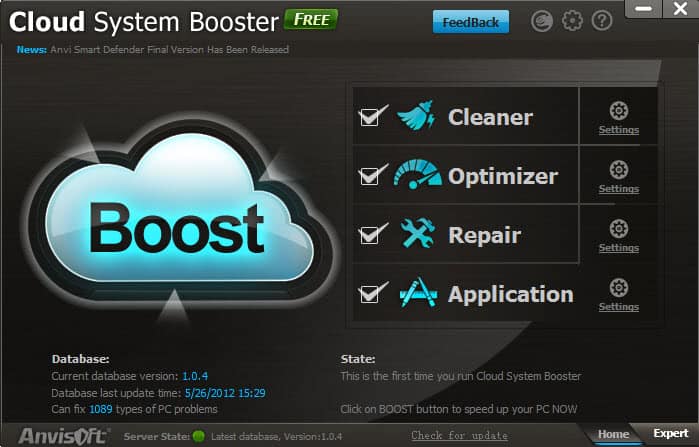
Cloud System Booster is a free system optimizer, cleaner and repair program for Windows that combines features of programs like CCleaner with optimization and repair tools. When you start the program after installation you will notice that it offers one-click access to features right from the start screen. It is however recommended to check the settings first or switch to expert mode directly to see what a specific feature does to the system.
You may also notice that it is automatically connecting to a cloud server to retrieve the latest updates and optimizations. You can disable that in the program preferences.
Expert mode displays the inner-workings of each module, with options to disable complete groups or individual items. Lets take a closer look at each module:
Clean
This is comparable in functionality to temporary file cleaners such as CCleaner. You can use it to clean web browser related files, Windows files, and other software related files that are not needed for functionality. Browser support is excellent, as it is not only supporting the top 5 browsers, but also additional browsers like Maxthon, SeaMonkey or Avant.
Optimize
The optimization category can be used to disable system services, optimize the Windows start up, resource management or network. You find several tweaks here that you won't find in the majority of tweaking apps out there. You do however need to be in the know when it comes to some of the tweaks, especially when it comes to changing the state of services. If you are not sure if you need Network DDE or the WebClient Service, then you may need to do some research first, or uncheck the services from being included in the optimization.
Repair
Repair offers to resolve common file extension and Registry errors, as well as changes that have been made to the services and privacy settings under the program's own Optimize module. It is not really clear why the latter two are listed here, as restore options for all tweaks are available in the program settings.
App
App specific cleanups are listed here. This is basically the Clean module all over again but only with a focus on applications and programs. You will however find web browsers listed here as well with different settings.
As I mentioned earlier, you can use the program to restore any tweak, optimization or repair that you have made with the help of the software. The settings furthermore allow you to schedule regular runs of the program, and configure the one-click boosting mode in detail so that it only optimizes what you want it to.
If there is one thing to criticize it is the lack of explanations when it comes to the items listed under a module. That's not a problem for most tech-savvy users, but if you are not, you may have a hard time customizing the selections.
The cleaner itself is not as versatile as CCleaner, as it is not possible to add custom locations to the application. While it covers a lot out of the box, you may miss one or the other option that the developers have not added to their program (yet).
All in all a nice looking, versatile program that one should at least keep an eye on.
Advertisement
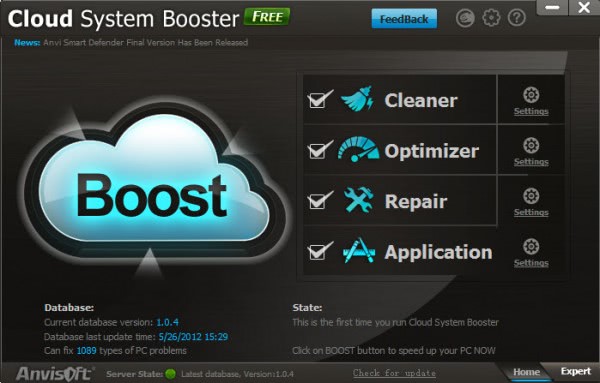
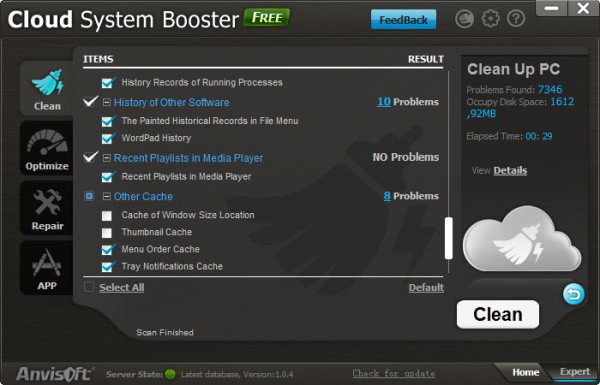
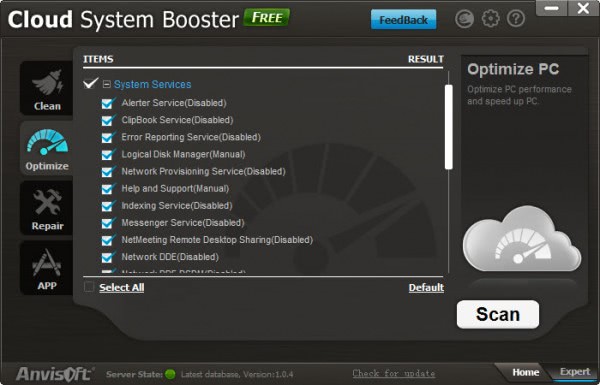




















I have tried it, and I found it’s main function similar to CCleaner. So what does the “Cloud” mean? What’s more, thanks for recommending this software, I like it.
For CCleaner to have cleaning routines to new application, a new version must produced, downloaded and installed OR use CCEhnancer.
For Cloud System Booster, you just need to connect, they will add cleaning routines in their “cloud” and you will have access to cleaning routines to new application.
Nice, thanks for the info!
Does it contain an option to revert the “optimizations” made?
Yes you can restore the changes.