Modify Ctrl-K In Firefox To Open Your Search Engine Of Choice

If you do not have the search bar displayed in the Firefox web browser, you can use the keyboard shortcut Ctrl-K to load the default browser search engine directly in the active tab. If the search bar is displayed, Ctrl-k will place the cursor into it instead. With Mozilla having a contract with Google to make Google Search the browser's default search engine for years to come, comes the desire of some Firefox users to change this.
If you are like me, you have already switched to Duck Duck Go instead. I do not want to rehash the article, but can say that the search engine provides me with results most of the time. And if it does not, I can use shortcuts to search on Google or other sites like Wikipedia or YouTube to find what I'm looking for.
In my Firefox setup, I have the search bar disabled, as I simply do not need it. It is as fast to use the address bar to search directly. If you do not want to use the address bar, you can use Ctrl-K to load the search engine right in the browser.
If you are having issues loading your favorite search engine with the shortcut, read on to find out how you can fix that. It is actually not that difficulty.
Firefox Search Engines
First thing that you need to do is make sure that your search engine of choice is installed in Firefox. Display the search bar in the browser and click on the down arrow next to the icon to see the list of engines. If your engine is not listed click on Manage Search Engines.
Check again to see if it is listed. If not, click on the get more search engines link and install the search engine that you want to use. If you are looking for DuckDuckGo, use this search provider plugin.
Make sure the search engine is selected in Firefox's search form.
Hide the search bar again in Firefox and test the Cltr-K shortcut. Chance is that you will still open Google Search when you press it. If that is the case you need to make a final configuration change. Enter about:config in the address bar and press the enter key. If you have never been here before confirm that you know what you are doing.
Filter for the term browser.search.defaultenginename. You should now see Google as the value (or another search engine if Google is not your default provider). Double-click the value, and modify it with the name of the installed search engine that you want to use. In the case of DuckDuckGo, select DuckDuckGo (SSL).
Close the tab, and try the shortcut again. It should now load the desired search engine in the browser.
Advertisement
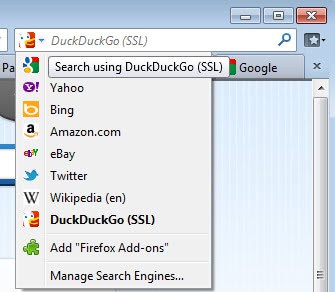


















I use STARTPAGE https://startpage.com/do/mypage.pl?prf=8cbdb489d6c3b294d6f86226de3eda75
and set it up to retain the settings I want to use. It is a really fast search
engine and very secure. Check out the features.
I rarely use any shortcut except ctrl+c mctrl+V. I like using my mouse click. There are four browsers in my computer”chrome firefox, IE9 and Avant browser, I always use them at the same time, different web browser for different web sites.You know the shortcuts are different in each browser, so, it’s to easy to use wrong shortcut in a browser. Using mouse directly is more time-saving and convenient.
Such a pity that we still cant sort search engines alphabetically, by clicking on Name category.
Talking about search engines I know as you have taken to duckduckgo,I came across a Russian search engine called yandex(yandex.com),I find it pretty cool as well..at least it doesn’t “googlise” searches like google tends to do