How To Downgrade Firefox Add-ons
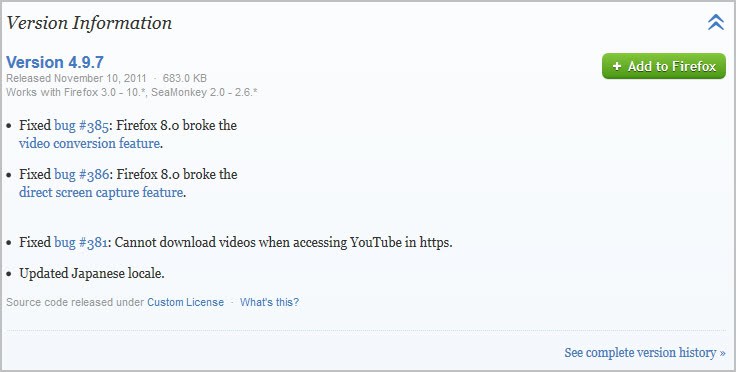
It sometimes happens that one of your favorite add-ons gets an update that you are not happy about. A new add-on version can for instance break functionality, introduce changes that you do not want or decrease the browser's stability or security.
If you do not want to uninstall the affected add-on, you could consider installing an older version of it to overcome the issues that you are experiencing.
This can be a temporary solution until the issue is fixed in a new update or even a permanent solution if the most recent update introduced functionality that you dislike and don't want to use at all.
Firefox users have three options to download and downgrade add-ons in the browser. It is not necessary to uninstall the most recent version of an add-on before installing the old one as you can just install it to replace the newer version in the browser.
Keep in mind though that older versions may be incompatible with your version of the browser.
Installing old Firefox Add-on versions
You have several options at your disposal to install an older version of an add-on. The first option is presented on the add-on's page over at Mozilla. Just visit any add-on page on the Mozilla Add-ons repository.
Use the built-in search functionality to find the extension of interest and open its page on the Mozilla website.
Load the page in Firefox and scroll all the way down until you reach Version History located in the sidebar. Click on the "see all versions" link there to open a new page that lists all available versions of the selected add-on.
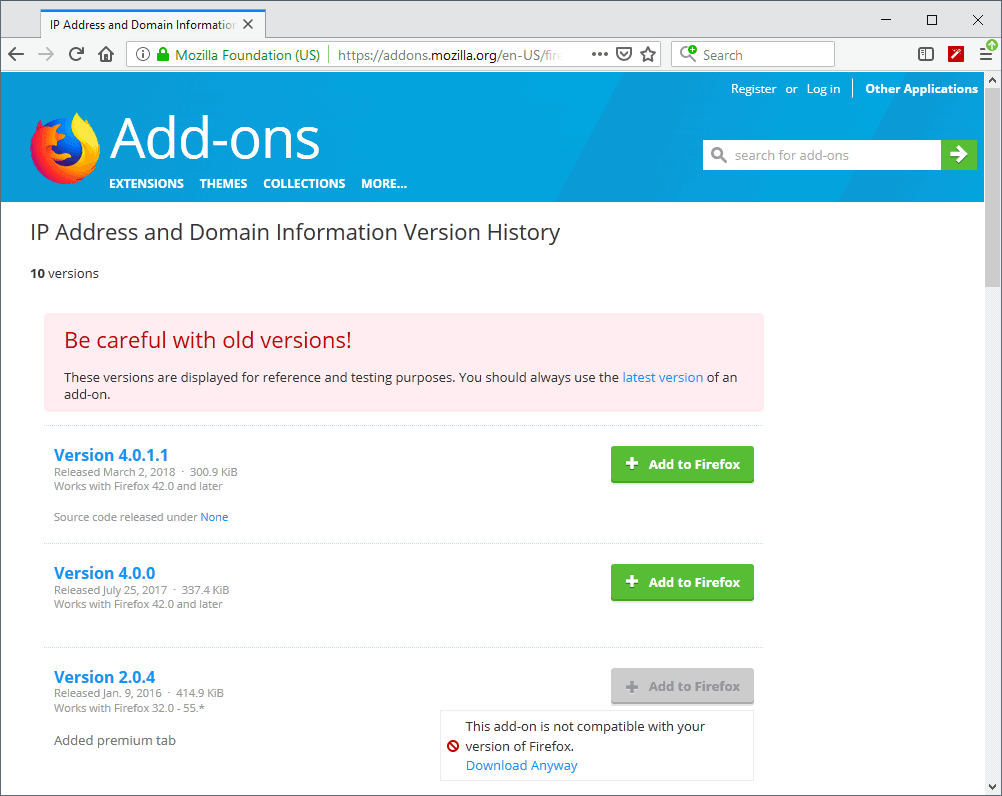
This opens a new page where the majority of previous add-on releases are listed. Make sure you read the "be careful" section at the top to understand the risks.
You can install an older version of the add-on by moving the mouse cursor over a version and clicking on the Add to Firefox button to start the installation.
Note that older versions of add-ons may not be compatible with the version of Firefox. While it is possible to download these add-on versions, it may not be possible to install them in the Firefox web browser.
Release notes are usually offered for every version listed on the version history page but these are managed by the extension developer; some offer detailed information while others may not provide information at all.
If the add-on is compatible, you can install the extension from Mozilla's site directly and restart the browser afterward to complete the process. The add-ons manager should now display the installed version and not the latest one.
Alternatives
Update: The FTP alternative is no longer available. Mozilla removed the add-ons directory from the FTP server. End
You can alternatively connect to the public Mozilla ftp server to download a previous add-on version. You do however need the unique add-on ID which is not displayed publicly anymore (Mozilla switched from displaying the unique ID in the url to descriptive names instead). If you do know the ID, you can download it from the ftp server as well.
A third alternative comes, sometimes, in the form of developer homepages on the Internet (not on Mozilla). Developers sometimes offer download links to old add-on versions on their websites. It is however usually a lot easier to use the official Mozilla Firefox site for that.
Disable Updates
You are not done yet. If you would stop right here Firefox will pick up the new version of the add-on and try to install that version automatically. Open about:add-ons in the Firefox address bar and click on the more link next to the extension that you have just downgraded.
Locate Automatic Updates there and switch it from Default to Off. This disables automatic updates for the selected add-on. See How To Turn Off Automatic Updates For Individual Firefox Add-Ons for an in depths guide.
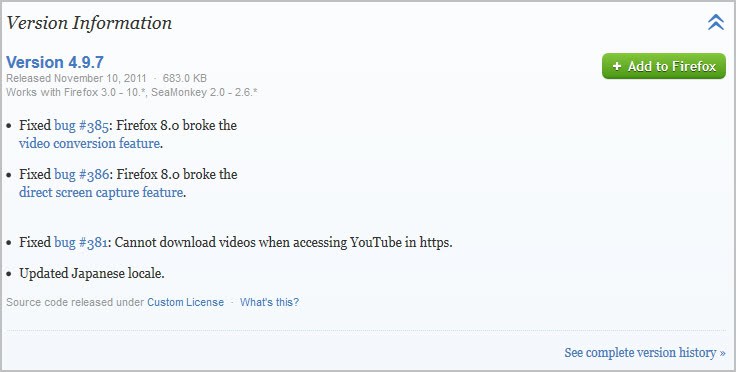




















Yes, it worked like a charm. Got to the ‘any add-on page’ as linked above (https://addons.mozilla.org/en-US/firefox/extensions/), search your addon, scroll down to “Show All Versions”. Pick the one you want and click “+Add to Firefox”. You don’t need to uninstall the previous version or anything. You might want to you to your addon page and disable automatic updates for that addon.
This worked great thanks for this article.
One more options is to setup a regular add-on backup with FEBE, so when you encounter an issue, you can downgrade add-on(s) or even re-setup browser quickly.
I had to do downgrading because of add-ons unwanted changes quite a number of times, also had to reinstall all add-ons one or two times because of Firefox issue.
So, FEBE is a must for me.
Firefox 9.0 Final released, is now 30% faster thanks to TypeInference.
http://www.mozilla.org/products/download.html?product=firefox-9.0&os=win&lang=en-US
I have only one add-ons which I downgraded.
Downgrading is often a temporary solution if you encounter a issue after an add-on has been upgraded.
So far it is more than a year since I downgraded. Although I had to go into add-on’s folder to manually change its version. This way I am not asked to update add-on each time new version is released.
Very Useful indeed.
Unfortunately I have had to do this more and more with Firefox new versions.
And Firefox used to have the unique ID as part of the URL for the
Add-on which in their infinite wisdom decided to remove.