Windows Explorer Folder History
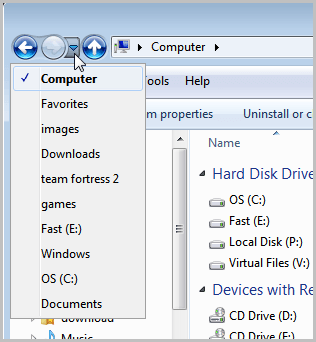
Here is a short Windows Explorer tip that I would like to share with everyone. When you are working with the default file management tool Windows Explorer you are likely to open some or even many different folders on your computer. If you work with one Explorer window only, you may sometimes need to go back and forth which is not the most comfortable thing to do.
While it is possible to add favorite folders to Windows Explorer you sometimes may need to access a folder that is not in the favorites that you just had open. Instead of clicking your way to that folder again, you can make use of the folder history of Windows Explorer to do just that.
Please note that I'm only demonstrating this on Windows 7. Previous Windows operating systems may or may not have that feature included.
You find two locations in Windows Explorer that you can use to access previously accessed folders. The first option is the small down arrow icon next to the previous, next and up buttons in the top menu bar.
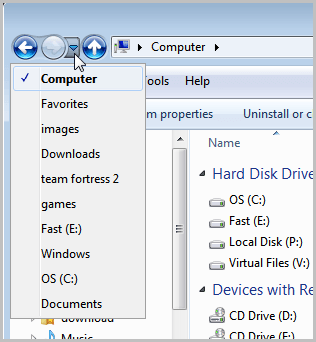
Just click the arrow icon and you will see a list of folders that you have previously opened in that session. Please note that the history is automatically cleared when you close the Windows Explorer window. A click on a folder in the history opens its location in the file management tool.
The second option to access previously opened folders in Windows Explorer is to click on the little down arrow in the path information field.
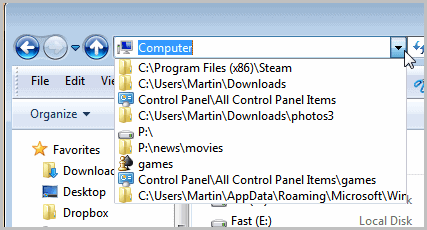
This opens another list of previously opened folders. Do note that the list differs from the other folder history listing. In fact, this listing is not deleted when the Explorer session is ended.
Are you using the folder history feature of Windows Explorer? Let me know in the comments.
Advertisement

















I saw my dad do it on windows 10 how can i acces it?
Please.
Great tips! I’d never noticed the little arrow next to the top left buttons before. Thanks.
I can delete the history, but creating a history seems to be random. How can I create a history here in your second option?
“The second option to access previously opened folders in Windows Explorer is to click on the little down arrow in the path information field.
This opens another list of previously opened folders. Do note that the list differs from the other folder history listing. In fact, this listing is not deleted when the Explorer session is ended.”
Thank you! I’ve been using Windows 7 for over a year and had no clue to this great
set of tools.
You can right click on the breadcrumb and there is an option to delete its history.
Cool tip mate. Didn’t know about that.
This feature is native to XP as well.
Most people are unaware of it
and it is quite useful.
Up button. Is it by Classic Shell?
Yes