Create Customized Default Screensavers in Windows 7 and Vista or Get Living Screensavers
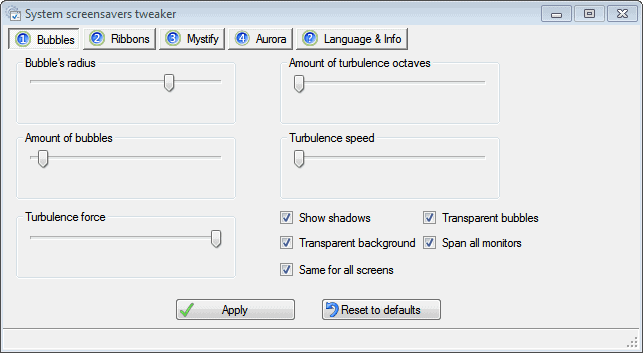
Both Windows 7 and Vista include default screensavers. These screensavers are fairly attractive as well. The only problem is that you cannot customize them by default and that makes them a little less interesting. By using a free application called System Screensavers Tweaker, you can easily configure screensavers along with some registry alterations. This will give the default screensavers a personalized quality. In the event that you have ever attempted to use the Customize button on the default screensavers in Windows 7, you probably saw the error message: sshot- 14. First we will look at tweaking the defaults.
If you look into the registry, you will find that it is indeed possible to set options for the default screensavers in Windows 7 and Vista. You can alter the registry to enable screensaver configuration if you like, but using this application will make the task easier.
First, you will have to download the System Screensavers Tweaker from the following link:
This will enable you to adjust the registry settings for the screensavers graphically. It works with x32 and x64 versions. Set a System Restore point before you begin in case any unwanted registry changes are made. This usually does not happen, but it is better to be safe than sorry, as they say.
Download the application. It will arrive as a .zip file. Double-click the nt6srccfg.exe Application. The application opens immediately without any setup.
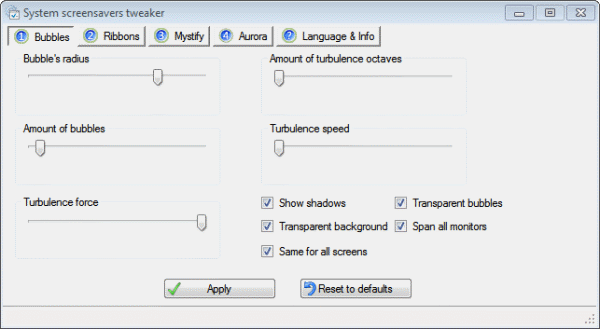
Now start making changes to one of the default screensavers to play around with it and get a feel for how this works and what you can do with it. In this tutorial, we will use Ribbons as an example. Switch to the Ribbons tab and make the changes that you want.
Click Apply and preview the changes to your screensaver. Open the Screen Saver settings in the same manner as you normally would. Right-click on the desktop and then select Personalize.
Click the Screen Saver icon in the lower right corner of the window. Select the modified screensaver and click Preview to see what the changes did.
It may be somewhat difficult to tell but the difference is definitely noticeable as the screensaver runs. If you want to turn the screensavers back to the default settings, simply go to the System Screensavers Tweaker and click “Reset to Defaultsâ€.
Truthfully, these default screensavers are fairly boring overall. It is fun to tweak them, but there is yet another option that many users will love. You can get Screensavers that are based on fractals and algorithms that occur in nature. That’s right. It is called Electric Sheep and it is free. These screensavers actually grow, change, and reproduce over time and you can add your own to the mix. Go to the following link and download the program and enjoy:
http://community.electricsheep.org/
You get screensavers that look like this:
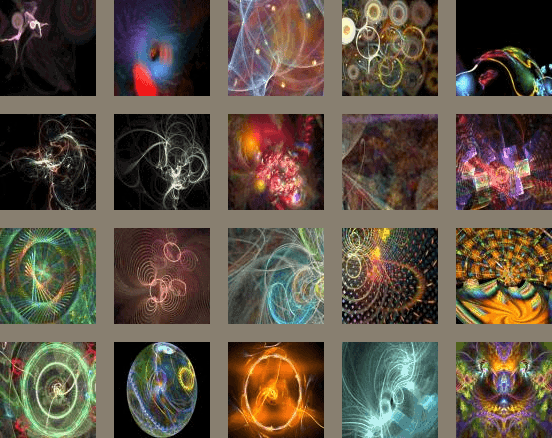
A word of caution. Not all screensaver repositories have your best interest in mind. Some sites distribute malware infested screensavers. Be careful and only download from respected sources.
Advertisement
















Please note that Electric Sheep uses your internet connection to connect to the internet, to communicate with other computers running the software.
As their website states:
‘When these computers “sleep”, the Electric Sheep comes on and the computers communicate with each other by the internet to share the work of creating morphing abstract animations known as “sheep”.’
I think ghacks has already reviewed my Screensavers tweaker
It is my pretty old project, was second after WMP12 Library background changer.