How to add a Sleep Timer to Windows Media Center
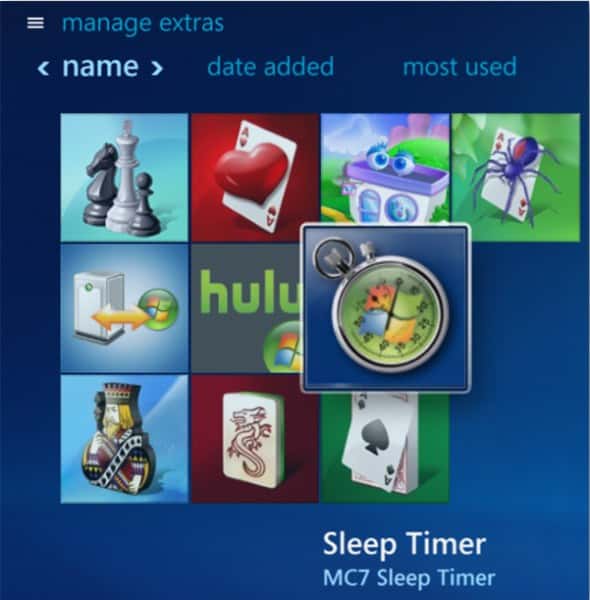
This one is for the media buffs who want a new level of automation for Windows Media Center. It may be that you fall asleep while streaming video or music at the end of the day and the media keeps running until at some point during your slumber you are awakened by gunshots from an action flick that continued. Or perhaps you just want the convenience of an automatic shutdown of Windows Media Center at a particular time of the day or night. Either way, MC7 Sleep Timer for Windows 7 Media Center (WMC) is a useful free plug-in that you can use to schedule an automatic shutdown time in WMC.
MC7 Sleep Timer will not work with extenders. ClamAV and Panda will detect the plug-in as a virus. These are false-positives and MC7ST is not malware by any stretch of the imagination. When scanned with Webroot, MalwareBytes, and Microsoft Security Essentials, the plug-in was clear of any malware. I am very cautious about internet downloads and everything gets scanned several different ways before it is allowed to run. The download link is: http://thegreenbutton.com/forums/t/79019.aspx
It is recommended that you download directly from the creator’s Skydrive. It is also available through RapidShare, if you are a member. RapidShare has however been know to have malware issues in the past. The Skydrive download is definitely clean.
After downloading and scanning the MC7.zip file, open though your .zip file software with a simple double-click. You will be presented with the installer. Click Next and use the default location for installation or specify a location if you are using partitions or simply want to use a different location. The only reason to alter the default is when you are using a partitioned drive and you have moved WMC to a partition.
Click Next and complete the steps for installation as indicated. Click Finish when the installation is achieved. There will be no desktop icon for this. You can, of course, create one if so desired. You will find MC7ST in the Extras Library in WMC. Click the title and this will open the timer. You will be able to configure the desired settings from here.
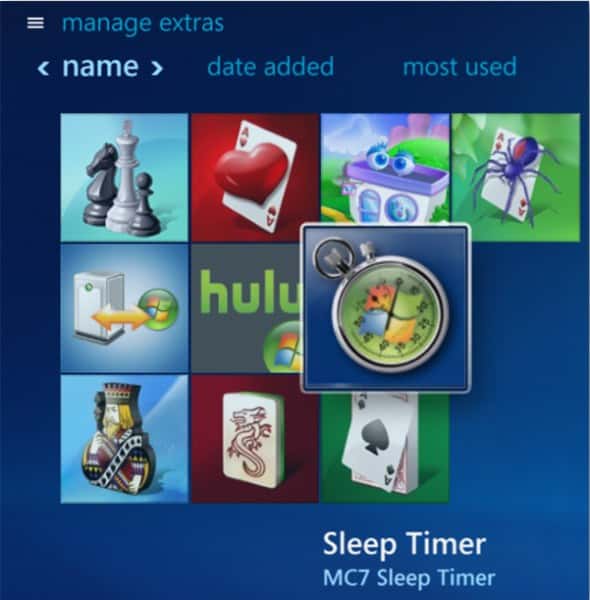
MC7ST opens in full screen mode. You are able to create customized shutdown periods at intervals of 5 minutes or just choose 30 minutes or 60 minutes. You can also set a specific time for shutdown. It is easy to go back and change the settings on any given day. When you have set the shutdown interval, you will hear an audio confirmation.

As you can see, this is a simple customization menu. It is easy to use and allows you fast and easy control over the shutdown interval. Should you find yourself wanting to continue enjoying your media beyond the time you set, click Cancel Timer and it will be off.
This is practical and simple for any user. All that is required is your input.
Advertisement




















