Google+ Privacy, Notifications, What You Should Check
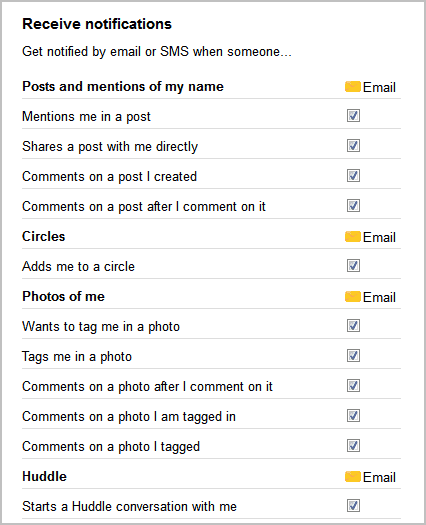
I received my Google+ invite this morning and have been playing around with Google's "answer" to Facebook since then. The thing that I like about it most is the circles feature which allows you to create groups of friends or contacts.
One of the problems that Facebook currently has is that you do not have a group feature there, which means that your status updates reach all your friends automatically. Not good if you use Facebook both for business and pleasure. (Update: this changed in recent time and is no longer the case)
On Google+, all you need to do is to create a circle for business and one for friends to separate the news stream for those groups.
I have not really seen many privacy related posts yet. This was actually one of the first things I did after signing in for the first time and creating a few sample circles.
If you are in a hurry, skip the following part and go right to Google+ Privacy in a minute or less at the end of the guide.
Google+ Privacy
Update: You need to open the Google Plus Settings page in a different way now. Either open it directly under https://plus.google.com/settings or click on the cog wheel icon while on Google Plus and select Settings from the context menu. All options discussed below are accessible on that page.
- Who can interact with you and your posts - Defines who can send you notifications and who can comment on your public posts.
- Who can hangout with you - Defines which groups can use the Hangout feature with you and which cannot.
- Receive Notifications - This section on the page lists email and phone notifications for specific activities.
- Apps & Activities - This controls who can see your Google and third-party activities.
- Your circles - Allows you to block updates to specific circles.
The majority of information below are still valid, only the way to access them has changed. Update End
Click on your name in the upper right corner of the screen and select Account from the context menu. Switch to Google+ to access the notification preferences.
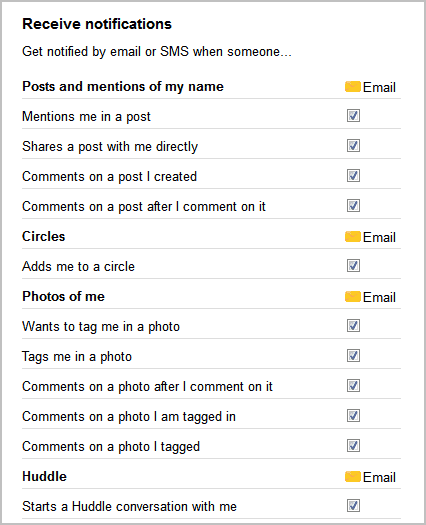
All notifications are enabled by default and usually linked to the primary email address of the Google+ user. I suggest you look at the notification settings and modify them according to your needs. If you do not want to receive notifications at all, disable everything on that screen.
Update: The following preference is handled on the profile page now. Visit your profile on Google Plus and click on the Edit button listed there underneath modules. This opens options to modify privacy related settings there. To edit the visibility of your circles for example, click on edit underneath people to do so.
Here you can block the display of some or all circles, and decide if the public or only your circles can see the information.
Update end:
Once you are done switch to the Profile and privacy tab where all privacy related settings are found. The page links to a lot of subpages which makes configuration a lot harder than it should be.
The first thing that you may want to do is to click on the Edit visibility on profile button near the top to modify the public profile information.
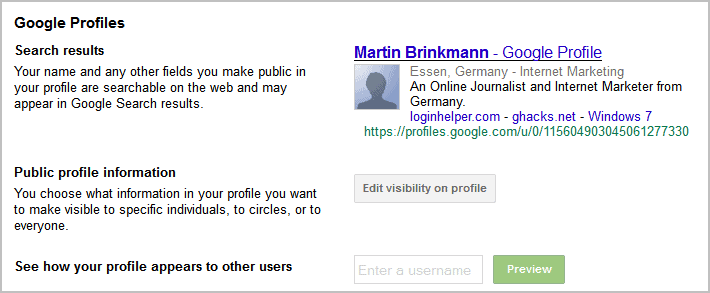
This loads your Google profile in edit mode. Just click on an entry that you want to check. Do not want your circles to appear on your public profile? Click there and modify the settings accordingly. You can disable showing of your circles completely or hide only some circles from the public Google profile.
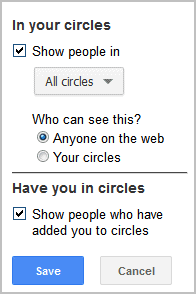
The icons in front of each entry indicate that item's visibility:
A ball indicates that the item is visible to everyone, a circle that it is only visible to the user's circle, and a link icon that it is visible to the extended circle (aka friends of friends on Facebook).
Update: The sharing functionality is now managed with a click on customize under Your circles on the main settings page. There you can uncheck circles that you don't want to share new posts, photos and other things with if you select the "your circles" option when posting to the site.
Update End:
Once you are done editing go back to the Profile and Privacy settings.
Sharing lists a second group on the page. It actually does not offer that many configuration settings but links to certain features of Google+
The sharing defaults are set to the following according to Google:
Each time you post content, you specify the circles and individuals you want to share it with. For convenience, new posts default to the last set of people you shared a post with, but you can change that before you post.
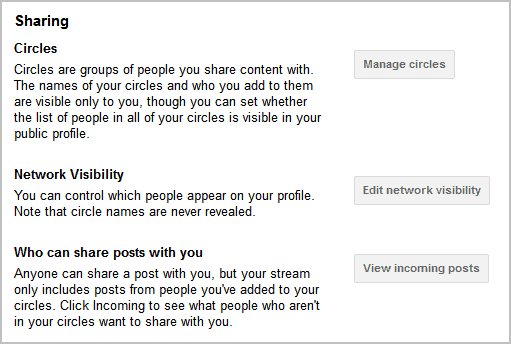
Each post lists an indicator that is summarizing who that post is shared with.
Manage circles leads to the circle management window where you can create, edit and delete circles and move contacts around.
Edit Network Visibility opens the profile editor once more where you can edit the public display of your circles and users who have added you to their circles.
View incoming posts opens all incoming messages of users who have added you to their circles but who are not in yours.
Google+ is the third group under Privacy settings. Here you can configure photo tagging settings and configure your interests.
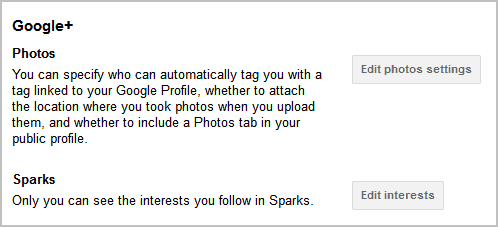
Edit photo settings loads the Google+ notification settings again which we have accessed at the very beginning. You can modify photo related tagging settings at the very bottom of the screen.
Sparks lets you select activities, news or items that you are interested in.
The last group on the screen Google Privacy links to Google account related privacy settings.
All privacy settings of Google+ are handled more or less on two screens. The different links on the Profile and Privacy configuration page is somewhat confusing.
Google+ Privacy in a minute or less
Here is what you need to do to configure your Google+ privacy settings in less than a minute.
Open your profile on Google Plus and click on edit underneath each module displayed to you. This opens management options including whether you want that module to be displayed on your profile page. Modify the settings as you see fit, save the new preferences and use the "view profile as" option at the top of the page to view the profile as a public user. This highlights everything that public users see when your profile is opened.
Once done with that, click on Home > Settings and manage the "receive notifications", "who can interact with you and your posts", "who can Hangout with you" and "Your circles" preferences listed on that page.
Et voila, you have successfully configured your Google+ privacy settings.
Posting Status Updates
When you post a status update you are asked to add circles or people that you want to share that update with. The settings here define who is able to see your status update. It is therefor important to make the right selection on that screen.
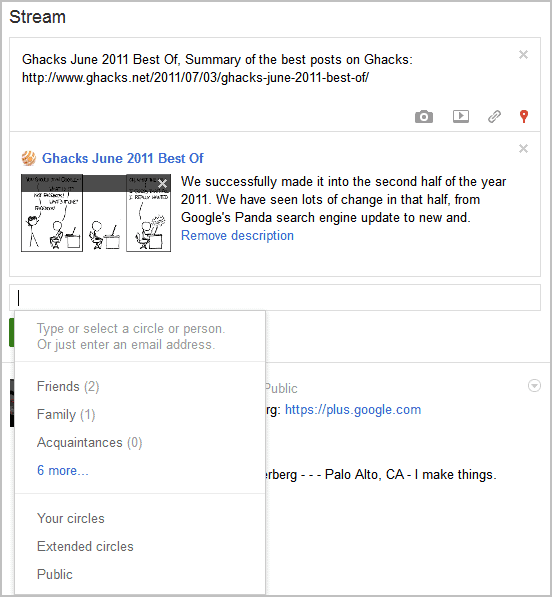
Have anything to add? Let me know in the comments. You can also post if you want me to try the "invite trick" to get you invited into Google+ (please note that it is not working all the time though).
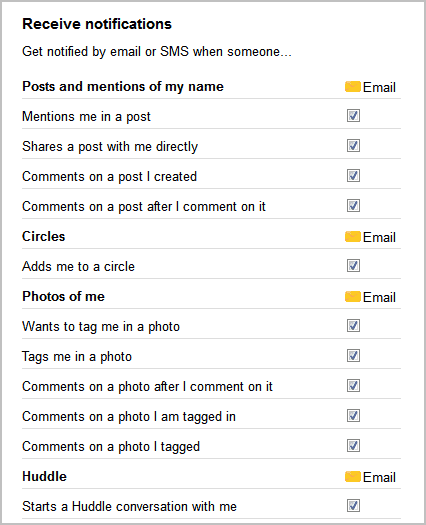

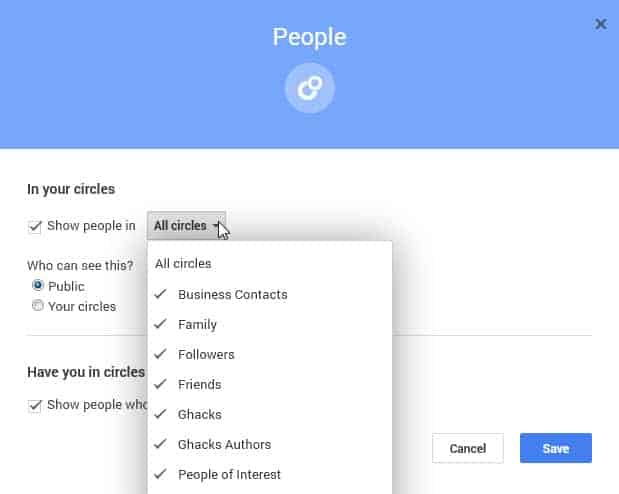




















Why does anyone need any of this cr*p?
when do you think they will open Google+ to everybody without an invitation?
They are opening up and closing regularly. Cannot predict when they open it though.
Thanks for the info. I would have otherwise looked over this and not done very much with it.
What can I say, Welcome to the Google Net!
I’m game if there are are invites leftover.
spare invite sent to me will be apreciated
Can i have one invite? Thanks.
Btw, for those who wants an invitation → https://services.google.com/fb/forms/googleplusenuk
Facebook has ‘Friend Lists’ which is equivalent to ‘Google+ Cricles’.
Hi, can you invite me?
Thanks.
Hi, i would like to be invited too, thanks.
I feel like I’m constantly being crow barred into “social” networking. I detest everything about it, I don’t want to know when boring person X is online and I certainly don’t want stupid person Y to know when I’m on line and I have lots of both in my contacts list. Hopefully Google have learned from their last “Buzz” fiasco and won’t start forcing me to “network”.
The main reason for me joining Google+ is business related, obviously. It is only a matter of time before Google starts weighting the likes and pluses even stronger than they do now.
there is a group feature in facebook
Go to Account, Edit Friends, click on “+ Create list” button in the top
enter a name and select people you want in this list.
when you put your cursor on a friend name in your friends list, you’ll see in the right a button will appear to edit the group is on and you can put a friend in more than one group
if you can, invite me please, i’d like to give it a try
I’d love to be able to explore this. Everything I’ve seen and heard makes me want to burn my Facebook profile in effigy and say good-bye to it.
Martin, thanks for the info. The circles aspect looks useful.
Also, an invite would be much appreciated. Thanks!
send me 1 plaese
Send me a google + invitation. Thanks
Hi, could you send me Google+ invite, so I could try these settings.