The 10 Advantages of Xplorer2
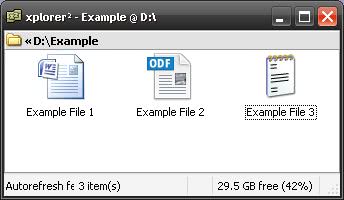
The default file manager in Windows has improved immensely over the years, but there is still room for improvement. A few years ago I switched to Xplorer2 (lite), associating folders and drives with it, displacing the default program. I have stayed with the program, finding new uses and abilities that help my work flow. Many sites have reviewed the software, but this article is by a long-term user.
1. Dual pane
The feature I use the most is the dual pane view. It makes moving files around easy. While many alternative file managers have the feature, the Windows Explorer does not.
2. Tabs
In an age where browsers, text editors, development packages, etc. all have tabs, it is surprising to see the default manager without such a feature. Xplorer2 can have them at the top or bottom of a pane, and it can have them per pane.
3. Filters
Often, when opening a file from a program, only the files we want are shown. Word will show you documents; Notepad will show you text. Xplorer2 can limit what files are shown with filters. Documents, images, and file types can be shown as needed with the right wild-cards (e.g. *.doc* for documents).
4. Hide Folders
While viewing pictures, sometimes there may be several sub-folders. They can get in the way, particularly if a window is not maximized. Xplorer2 lets you hide the folders to neaten the view. This works nicely in conjunction with filters, especially with multiple folders that do not contain files of interest.
5. Simple Hard Links
When copying and pasting a file, the default file manager has always made it easy to create a soft link (shortcut). Making a hard link, however, it not as easy. Xplorer2 takes the next logical step and adds the option to create a hard link from the context menu when pasting a file.
6. Breadcrumbs (even in XP)
Breadcrumbs is a feature that shows the path to the folder you are in. It makes it easy to reach any parent folder, their sub folders, and even other drives. This is not anything new for Vista/Win7 users, but XP lacks the feature. Xplorer2 can be used to bring it to the platform.
7. Selected File Recall
When browsing your hard drive in Xplorer2, you will find that the file selected is not always the first. The program remembers what file or folder was last opened. When you return to the folder, the main program or document within it may already be chosen. Press Enter to open it instantly.
8. Double-Click Level Up
Going to a parent folder in explorer was never particularly difficult, but it is easier to do in Xplorer2. While you can still have a button or press Backspace, you also can double click in white space to go up a folder level. Once you get used to it, making sure to be clear of files, it becomes second nature.
9. Utilitarian or Minimalistic
By default, Xplorer2 has all sorts of toolbars and panes open. Its interface can be stripped down to just the file pane and breadcrumbs. Alternatively, it can be expanded to have every icon in the toolbar, accompanied by other panes (e.g. the preview pane). While most file managers, including explorer, allow for expansion, few can reduce to the screen footprint of Xplorer2.
10. Favorites List
While the default file explorer has a Favorites list, it makes no sense to share it with the web browser. The separation should be by program, which is the case with Xplorer2. Naturally, it uses its own list of user-specified folders. This can include FTP sites too.
More Advantages
This only scratches the surface. Free HDD space shows in the status bar. A new file can be automatically sorted (rather than listed last). Filtered panes can be a different color. Natural numbering (forcing file10 to come after file1) is optional. The options will outline most of the features.
Disadvantages
There are disadvantages to the program, like anything else. Some programs refuse to work with anything but the native file explorer. For instance, you may not be able to open a folder from a download context menu in a browser. The lite version has some limitations, as there is a shareware full version, which you can try free for three weeks. Be mindful while installing the lite version; it is bundled with a browser toolbar.
Summary
While this article is not meant to be persuasive, Xplorer2 does have abilities that deserve to be pointed out. Some features, such as selected file recall, a user may not notice until they have consistently used the application. It is worth trying out, especially if you are an XP user.
Advertisement




















i used back on win XP the “2xeplorer”. Very handfull. Now i use 2 monitors and dont need it anymore.
FYI, all “10 Advantages of Xplorer2” are also found in XYplorer, plus some: http://www.xyplorer.com/features.php
Just thought I’d mention it. :)
Don (XY author)
I have tried a few of the mentioned freewares and they are not bad, but I have to agree … although its not cheap, Directory Opus is the best. I find its one of the first programs I install on a fresh (fresh install) system.
I am using Q-Dir for hardcore dev work
and also at home
I havent found a better program
The only sad thing about xplorer2 is it doesn’t have UNDO function.
I loved Xplorer2 Lite and purchased the pro version years ago. Back then, I tried all the others listed here and chose this one. I haven’t been sorry.
I’ve been using Directory Opus for years. It isn’t cheap, but it does everything ANY other file manager does, and more.
DOpus started out as a file manager for Amiga. It has THE best user support for ANY software I have ever used, and I honestly believe I’d go nuts without it.
The newest version 10 has excellent Win7 support, including integration for jump lists, rar, & 7z support.
It’s developed in Australia to boot, so it’s gotta be good! :)
I prefer Freecommander as my favorite file manager.
http://www.freecommander.com/index.htm
Hey JohnB299,
Thank you for making me discover FreeCommander. It even has a synchronize feature!
I just keep two Explorer windows open.
I’ve been using Servant Salamander for a decade now. Yes it’s shareware, but as long as you can tolerate the purchase reminder when it launches (not unlike Winzip’s or Textpad’s) it’s a very capable and powerful orthodox file manager. I can’t even use any other OFM anymore.
i tried norton commander, midnight commander, total commander, etc… total commander was awesome for ppc… the latest one i tried was unreal commander… i liked that one the best out of all of those commander style file managers…
xplorer2 lite was pretty good but others have moved past it…
q-dir is pretty good…
nomad.net is also pretty good…
but i like nexus file the best right now…
by the way, freewaregenius did a comparison of those recently…
You still have to go a long way to beat Total Commander in my book. Effectively free, if you don’t mind the nag screen. I’ve used it for so long I can hardly remember how Windows Explorer works.
What is the memory hit with these alternative file managers? If they’re sucking up a whole lot of RAM, it is just not worth it. Windows Explorer, thought I positively HATE the name, is adequate.
It’s been pretty light on my system; just a few megs. That’s on XP home with a netbook. Granted, I have it set to only ever have one window open. It also does not act as a shell, which explorer does. Keep in mind that I run a minimal set up.
This program is poison! use ONLY Q-Dir.
In addition:
Q-Dir
Q-Dir
Q-Dir
Q-Dir
Q-Dir
Q-Dir
Q-Dir
Q-Dir
You should read more about these programs and try more instead of walking us through your favorite, I like comparisons better.
I did try it, more than once, years ago. I did not like it. The interface could not be stripped down to the level I was looking for. I wanted something as simple as the Dimension Shell File Manager. It worked well enough in 98, but not in XP. The closest I could get was xplorer2. Since most of the xplorer2 articles I read did not seem, to me, to do it justice. I wanted to point out subtle difference that a person would have to use it to know. Not being a Q-Dir user, I am only able to write a review like most of the others out there.
Dimension Shell File Manager
http://web.archive.org/web/20010803103240/http://www.lokai.net/software.html
http://www.virtualplastic.net/html/alt_explore.html
Actually, they already reviewed Q-Dir before
https://www.ghacks.net/2010/08/23/q-dir-windows-explorer-replacement/
I would have to say the absolute best is Directory Opus aka Dopus…Its the rolls roye of file managers…
However, xplorer in its free version, earns its place for having a free version that I can use @ work.
I used to use Xplorer2 but switched to Q-Dir and like it much more. Tabs, up to 4 panes in any configuration you want, bread crumbs, double click up one level, and much more. It’s free and portable, no feature limited free version like Xplorer2.
I second Q-Dir
Yeah, The absolute best there is. I am using this program for years and i looked for better – or even look a likes, but there is not one who comes even near by.
And i have to break a lance for the pro version the extra’s you get are it worth.