Create Google Chrome Shortcuts
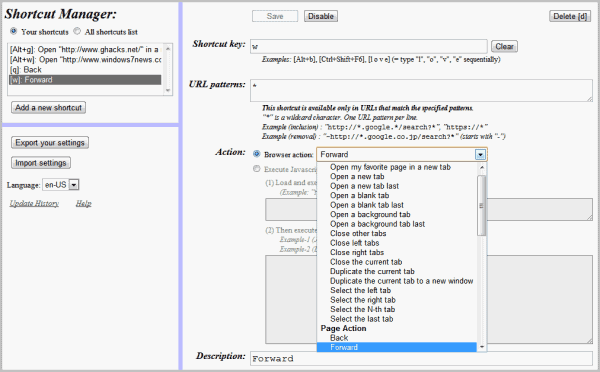
Having an extension like Mega Button for Chrome to access often used features faster is nice and all, but it is not the fastest way to work with the browser. Shortcuts are faster and they additionally do not add buttons or other clutter to the browser or its menus.
Google Chrome comes with a set of shortcuts for many features. These shortcuts are hard coded in the browser and cannot be changed in the preferences or options. Users who want to change existing shortcuts, or add new shortcuts to the browser need to look at third party extensions to do so.
One of the best Chrome shortcut extensions is Shortcut Manager, which has been in development for quite some time.
Shortcut Manager is probably the most versatile shortcut extension for the Google browser currently. It adds an icon to the Chrome address bar, which you can hide once the initial configuration has been completed. You can always open the configuration from the extension manager by loading chrome://extensions.
A right-click on the icon and the selection of options opens the shortcut configuration screen. There it is possible to create new shortcuts in the browser. Shortcuts can also be exported and imported which is handy if Chrome is used on multiple systems, or if different editions of the browser are installed on the same system.
New shortcuts are created with a click on the shortcut key form and by selecting the desired shortcut from the list of available actions.
The extension displays a notification if the shortcut is already mapped in the browser. You can still go ahead and override the original mapping or select a different shortcut if you want to keep the original shortcut.
It is possible to set each shortcut to work with specific web addresses only or globally. Nothing needs to be changed if you want it to work globally, if not you need to enter an url so that the shortcut works only on websites that match the pattern. You could for instance create shortcuts that only work on secure sites that begin with https://*, or shortcuts that work on Google, Bing or Ghacks.
The action defines what is done when the keyboard shortcut is activated. Two options are available. It is possible to select one of the predefined browser actions or load a JavaScript file and execute it afterwards.
Most users will likely pick the predefined actions. Here is a short selection of what can be selected out of the box.
- Tab actions - Open tabs, close tabs, select tabs
- Page actions - Go back and forward, reload, view source
- Inner page actions - Focus elements, scroll or print
- Cursor actions - Insert free text, go to the front or back of a text form.
- Window actions - Open or close windows
- Screen capture - Capture the current tab
- Chrome pages - Open Extensions, Downloads, History
One of the things you could do is to use the "open my favorite page in a new tab" action to load websites or Chrome internal pages with shortcuts.
The second option executes JavaScript code instead which is more powerful but requires knowledge of JavaScript to work. This opens an interesting option for users who work with bookmarklets as it is possible to add their code directly as shortcuts in the shortcut editor which means that it is no longer necessary to click on the bookmarklet's button to execute the code as it is now possible to use the shortcut instead.
You may need to restart the browser before the shortcuts become available. A left-click on the extensions icon displays the currently configured shortcuts with options to open them in the shortcut editor.
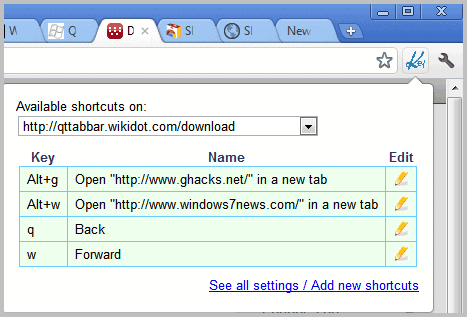
Chrome users who like to work with shortcuts should definitely take a look at the Shortcut Manager extension.
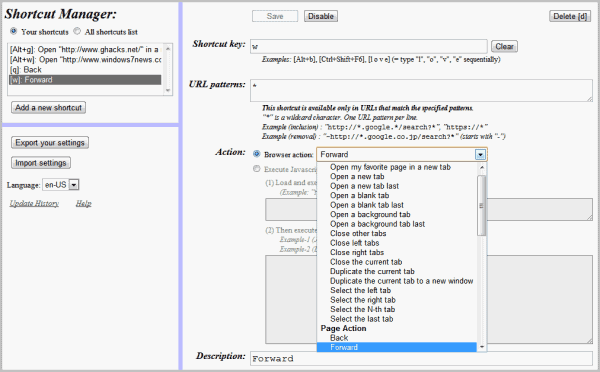























deskCut is good enough for me: https://addons.mozilla.org/en-US/firefox/addon/deskcut/
This Firefox extension adds the ability to create desktop shortcuts from the right-context menu.
Still defo prefer FireFox.
Handy. I’ve never been one to use shortcut keys, but as much as I use Chrome, I think something like this would come in handy.