QuickJava, Disable Plugins Like Flash Directly In Firefox
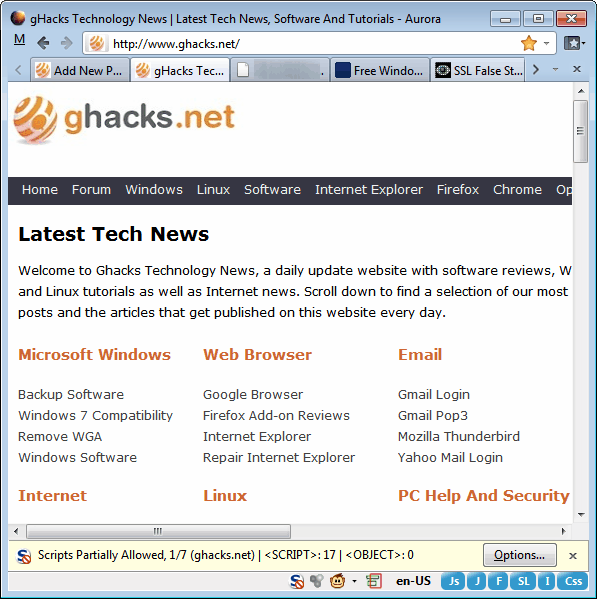
Firefox, like any other web browser, offers options to disable specific plugins or features in the browser settings.
It is for instance possible to disable plugins like Flash or Java, scripting languages like JavaScript or the loading of images. Problem is, it is not very comfortable to make those changes in the browser, especially so if you need to disable and enable certain features on a regular basis.
To disable Flash, you would have to enter about:addons in the address bar and wait for the add-on manager to load. You then had to switch to the plugins listing, locate Adobe Flash Player there and click on the enable or disable button.
JavaScript and the loading of images on the other hand are not found there. For that you would have to open the Firefox options to make the changes. [Update: Mozilla removed those from the options in recent versions of Firefox]
Way more comfortable than that is to use a browser extension like QuickJava which adds those capabilities directly to the main Firefox interface.
The QuickJava extension adds six buttons to the Firefox status bar (or another location depending on the version that you are using). A click on a button disables or enables the following features or plugins in the browser:
- JavaScript
- Java
- Adobe Flash
- Microsoft Silverlight
- Images
- Css
Enabled features are displayed in blue, disabled ones in red which makes the distinction easier. A right-click on a button and the selection of options opens a configuration menu. You can use the menu to hide buttons so that they are not displayed in the browser's front end. This is handy if you only need quick access to some buttons instead of all of them.
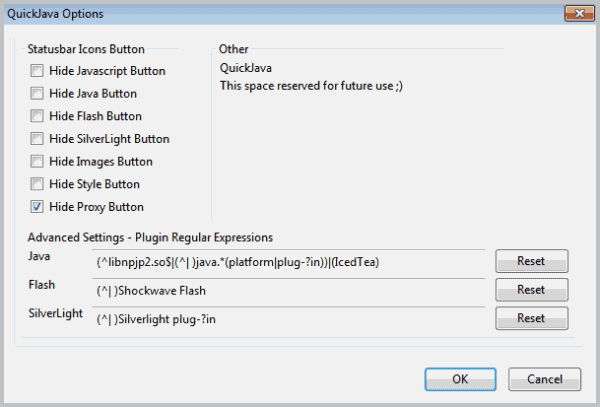
You can use the options to add a seventh button to the status bar. The Proxy server button is hidden by default, and you need to enable it in the options to quickly turn on or off proxy server support in Firefox.
That's all for now that you can do in the extension's options. You can middle-click any of the status bar icons of the extension to reverse all settings. This way you can turn everything off if everything is turned on and vice verse.
QuickJava can be installed directly from the official Mozilla Firefox add-on repository. It is compatible with all versions of Firefox from 4 onwards.
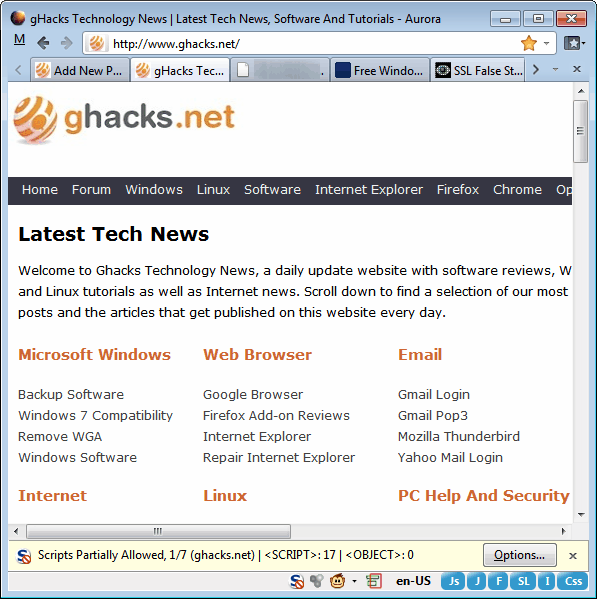

























@Martin, I’m glad you like my extension and thanks for writing a review. Your screen shoots look like they are from version 1.7.3, if you update to 1.7.5 (review pending when this review was written, approved now) the buttons will be smaller it looks a whole lot better. Although, I can’t say too much, I haven’t even updated the images on the main repository :-X. One other function that your readers may be interested in is the ability to put buttons in the regular toolbar as well. These can be placed one at a time and they do not need to be next to each other. I keep the JS one right next to my URL bar so it’s extra handy when pasting in a new URL and disabling it before clicking go.
@Rick, I have found that some users have a hard time with simpler concepts such as needing to restart the browser for the buttons to appear, or even reading the information available on the repository page and I do get support requests for stuff like that, but I have not gotten any requests related to people forgetting to turn something back on. Maybe it’s because I’ve almost ignored the people that complained about the colors being too stand-outish that hasn’t become a problem ;) If they can figure out no-script, surely they can figure out QuickJava! [On a related note, the “Other” section in the options will most likely be turning into a color customization area since the new buttons seem to be working fine for everybody]
@Bill/Bart, that toolbar looks pretty good for customizable, a lot of these tools are also available in the “Developer Toolbar” which has a TON of functionality as well, but it’s just too much for some users. Even as a developer those are too much for me to want to keep turned full time on my home machines. That’s the great thing about FireFox though, you have plenty of tools and add-ons to make it what you want it to be to fit your needs and wants :)
I believe Bill meant PrefBar. I’ve used it for many years. It gives you excellent control, on the fly, over lots of browser features and settings. I detest Toolbars but PrefBar is definatly worth your browser space for the amount of items it controls and the ease of changing those settings. It can take a little while to set up but the results are well worth the trouble.
@Martin… PrefBar add-on would be a great review candidate.
Nice find – I quite like it; easy to use and change from page to page. Great when you are visiting 100’s of unknown pages / day. For the common user however, it might just be a frustration when they have forgotten what those red things at the bottom of the screen actually do :)
Prebar add-on has a number of these built-in and can be easily customised to add other buttons and check-boxes. It adds another (slim) toolbar but you can pack a lot of stuff into that toolbar.
Little hacks like this still make Firefox a solid competitor to Chrome. I probably wouldn’t ever use these features, but it’s nice to know that they are there.