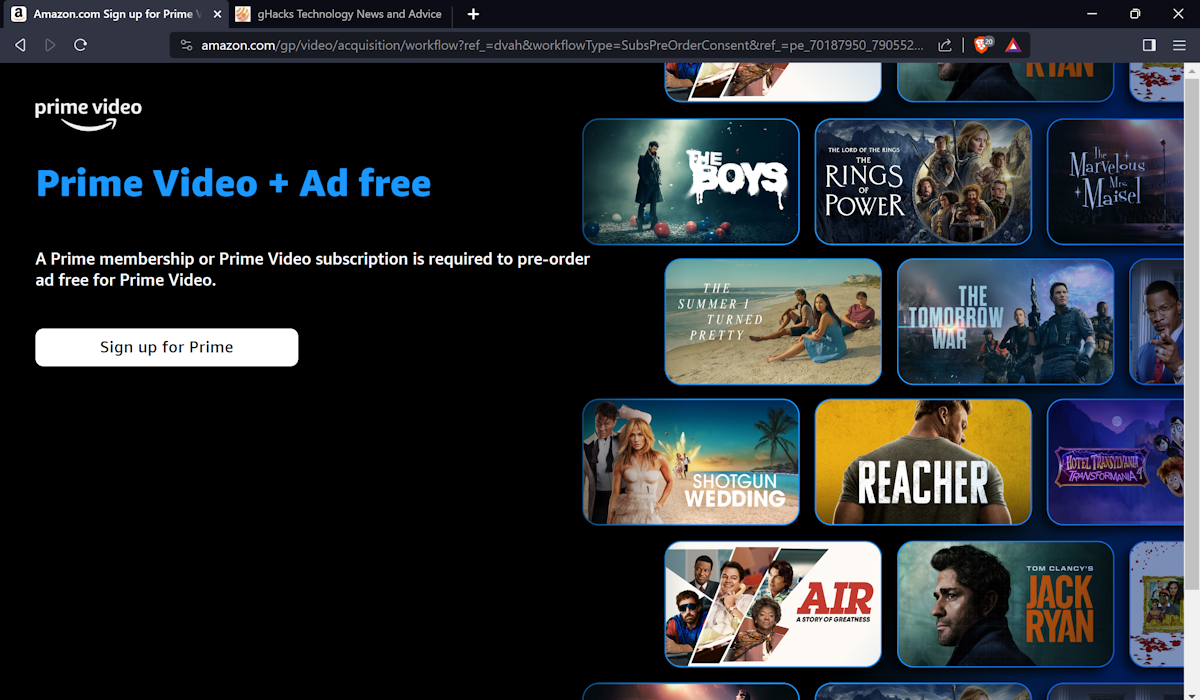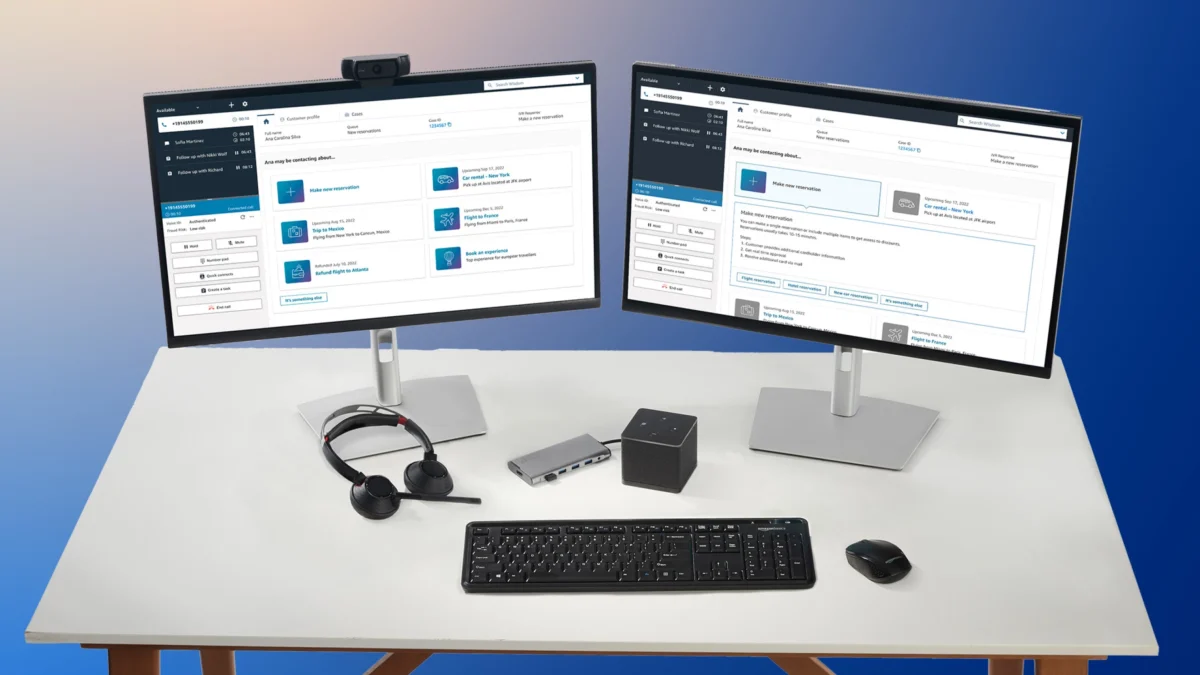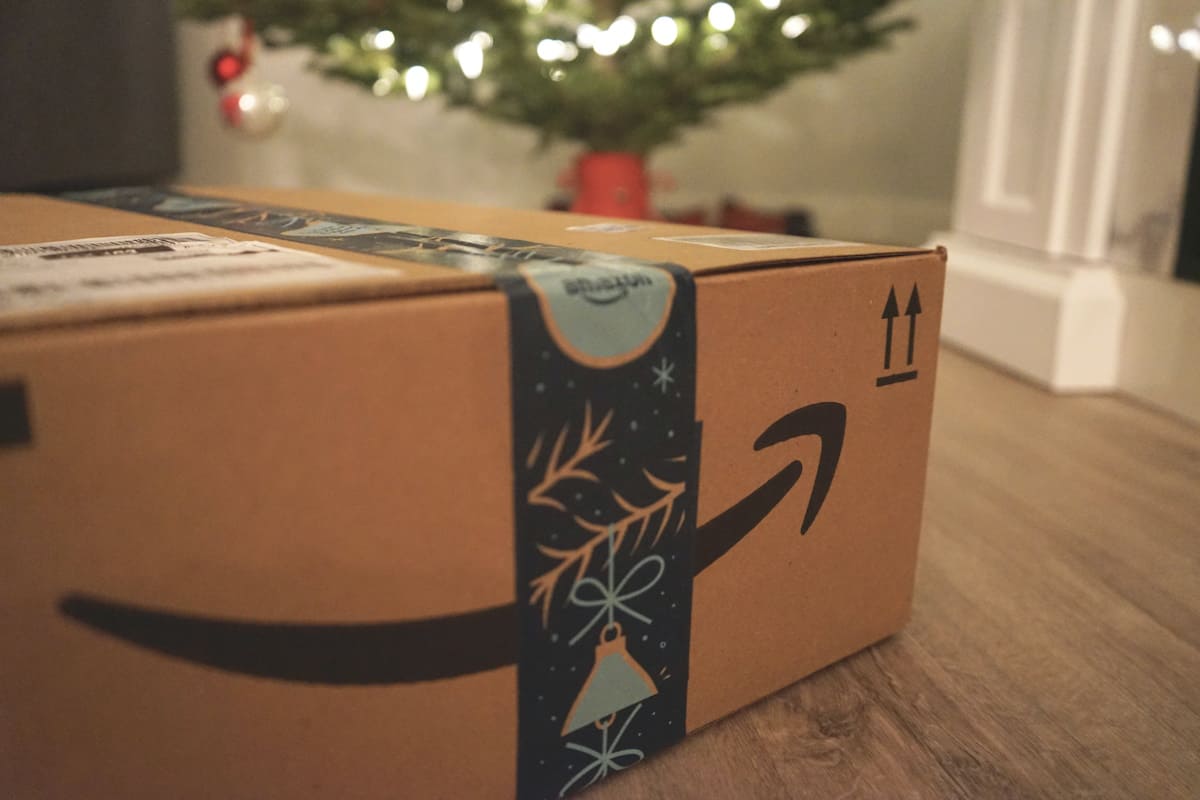Set Up Amazon to Download to Your PC & Cloud Drive
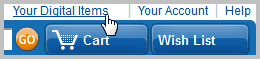
Most tech savvy people have figured out how to save music to their Amazon Cloud Drive, but not everyone knows how to save to the Cloud Drive and their PC. Snagging a few gigs of free music is easy too. How to do both is covered here. Please note that the guide covers doing so on the US Amazon website, the functionality and paths may be different on local Amazon stores.
Set Up the Double Download
By default, it is an extra step to download files from your Cloud Drive. The settings are easy to find. Naturally, you have to be signed in to get to these settings. You will also need the Amazon MP3 Downloader. This is free software that you can configure to sync with iTunes, Windows Media Player, or to not sync at all.
Step 1: Click on "Your Digital Items" on the top right of Amazon's home page above the cart and wish list buttons (it may appear on other pages too).
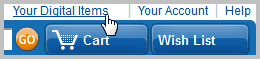
Step 2: Under "Amazon MP3 Store" click on "You Amazon MP3 Settings," found towards the middle of the page.
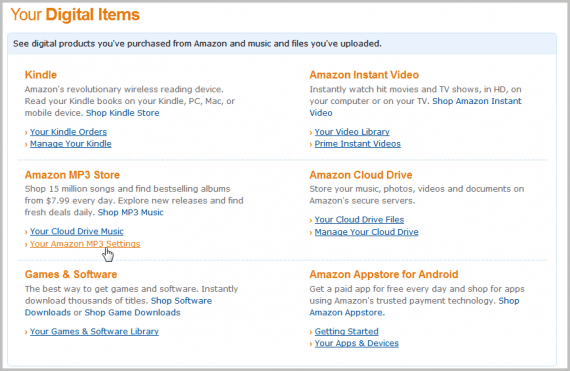
Step 3: Finally, you will see two settings, each with two options. Feel free to read through it, but you just have to make sure the first option in each of the two settings is selected. See the screenshot for all the detail.
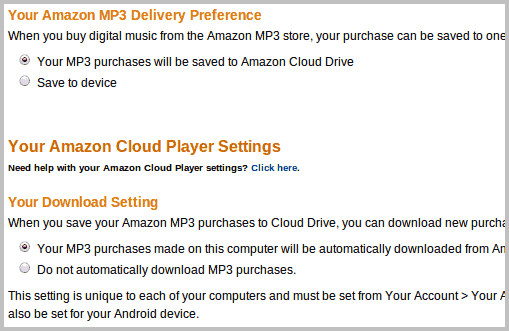
Now when you aquire a song it will be loaded to your Cloud Drive and the MP3 Downloader will put the files on your computer. A small file that ends in .amz may download to your computer at first. Open it to launch the MP3 Downloader. Please note there is no "Apply Settings" or "Save Settings" to click on the website. You just click the circles next to the options you want and you are done.
Mooch Off Amazon a Full Album at a Time
Grabbing a heap of music from Amazon for free is easy. Oddly enough, I do not know anyone who takes advantage of it (locally at least).
You do not have to follow the steps above to download free music, but I would advise it. It gives you a backup, and free songs are perfect to try-out "double downloading" with. Why backup free music in the first place? Because it will not always be free; these are often limited time offers. You may have to pay to download something again if you lose a song. In case of accidental deletion or a hard drive crash, everything would be saved in a completely separate location, in this case Amazon Cloud Drive. Amazon lets you to download songs from there, for free, as many times as you like.
That said, let’s get to the free music!
Step 1: To get the the general MP3 section start from the main page, hover your mouse over "MP3s & Cloud Player" and then click on "MP3 Music Store" to the right. (Note: "Hover" means to move your mouse to something, but do not click the mouse button yet.)
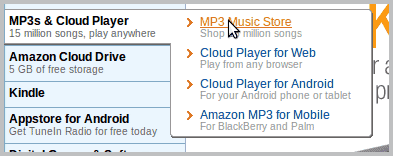
Step 2: Scroll way down to about halfway down the page. You will see a lot of stuff: albums, information, icons, etc. You are looking for the image below. Click on "Free MP3 Albums" when you find it. You can alternatively use this link to go directly to that page: Free Music
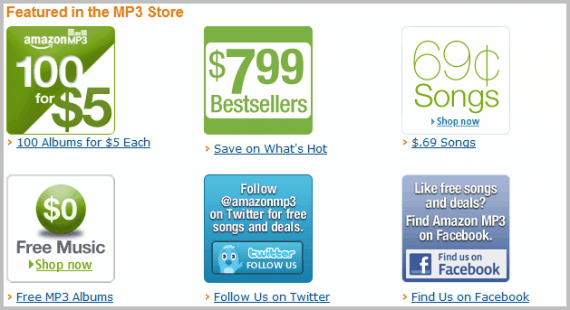
Step 3: While you land at a page with the most popular music, you should consider narrowing it down to a genre you prefer. I recommend the Classical section. I found a number of full albums I liked there.
Wrapping Things Up
Note that you will need the Amazon MP3 Downloader to download full albums. This is regardless of your settings. The downloader has the benefit of enabling you to download multiple songs from the Cloud Player too (but not the Cloud Drive, which can only download files one at a time). That means you can restore all your Amazon music fairly easily, provided a backup was in the Cloud Drive, in the event of a computer problem. That is a nice free feature.
You also need to know that you can only download music from an Amazon store if the shipping address of your account is in the same country as the store.
The Amazon US store is currently offering 197 mp3 albums for free download. The German Amazon store only six albums.
I hope these little tips will save you some time and expose you to some new music. Enjoy!
Advertisement