Manager your podcasts in Linux with gpodder
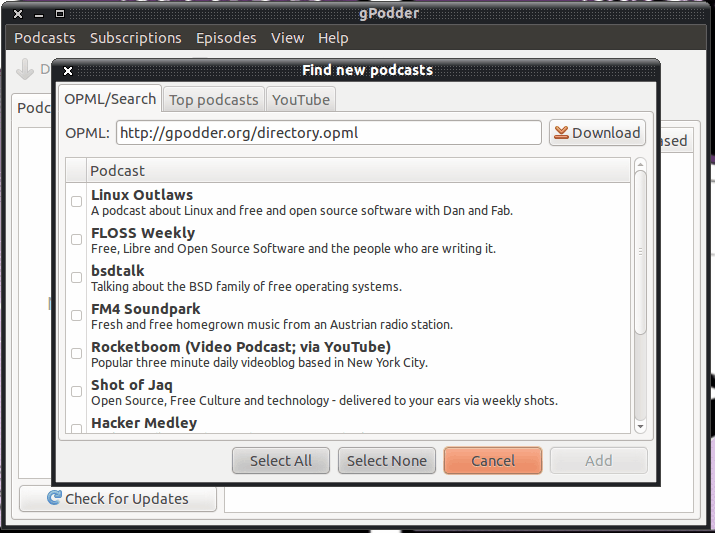
Podcasts have been around for a long time, and with good reason. Podcasts are a great way for users to retrieve and save various forms of educational and entertainment audio broadcasts. From indie writers, to major journalists, to just about anything you can imagine, you can find a podcast. But where do you find podcasts and how do you manage them in Linux? There is an outstanding applications, gpodder, that does one thing and does it well -- manage your podcasts. You won't be recording and distributing podcasts, but you will be downloading and managing podcasts for your enjoyment.
Let's take a look at the installation and use of gpodder, so you can better organize your podcasts.
Features
In case you're wondering, gpodder has a nice listing of features:
- iPod, MP3 player and mobile phone support
- RSS, Atom, YouTube and Soundcloud feeds
- Easy to use interface
- gpodder.net integration.
- GUI and command line interface
- Open Source and Free Software (GPL v3 or later)
Installation
Gpodder will be found on nearly every Linux distribution and can be found on the standard repositories. Because of this, gpodder is as simple to install as:
- Open up the Add/Remove Software tool (such as Synaptic).
- Search for "gpodder" (no quotes).
- Mark gpodder for installation.
- Click Apply to install.
Once installed, you will find the gpodder application in Applications > Sound & Video.
First run
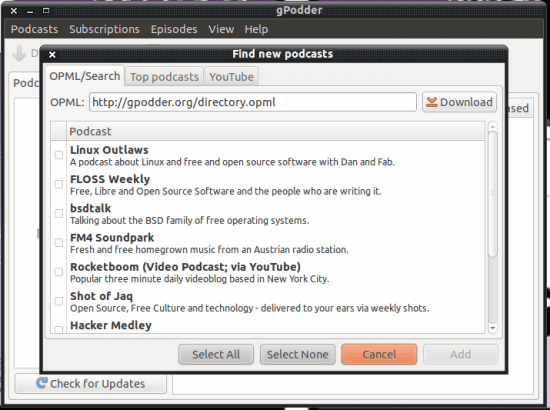
Upon first running gpodder you will be greeted by a welcome screen where you can do one of two things: Select from a sample list of podcasts or download your subscriptions from gpodder.net. In order to download subscriptions from gpodder.net you have to have an account (it's free). If you don't already have a gpodder.net account, don't worry, you can add that account to gpodder later. So, if you are without an account, just click "Choose from list of sample podcasts". Once you click that button you will be presented with a short list of sample podcasts (see Figure 1). After you select the samples, click Add and the podcasts you selected will be added.
Once you are in gpodder, and you have your gpodder.net account, you can click on Podcasts > Preferences and then, in the gpodder.net tab, enter your account information.
Once you have gpodder associated with your account, you will need to have podcasts added to your account (through the gpodder.net site).
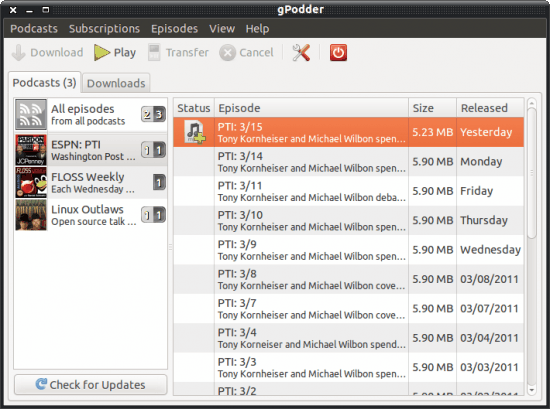
Of course you can also add podcasts via URL. To do this you must first locate the url of the podcast you want to add. Say you want to add ESPN's Pardon The Interruption. For that the url would be http://espn.go.com/espnradio/feeds/rss/podcast.xml?id=2406595. To add that url click Subscriptions > Add podcast via url. When the new window opens, paste the url into the text area and click Add. If there are any new podcasts you will be prompted for downloading. As you can see, in Figure 2, your podcasts are a conveniently listed and dated so you can listed to them accordingly.
To listen to a podcast select the podcast and then click Play. The default mp3 player will open to play your podcast.
Final thoughts
Yes, you can play podcasts through numerous different applications, but gpodder is one of the best of the single-minded applications available.
Advertisement















