Adding visual effects on Bodhi Linux
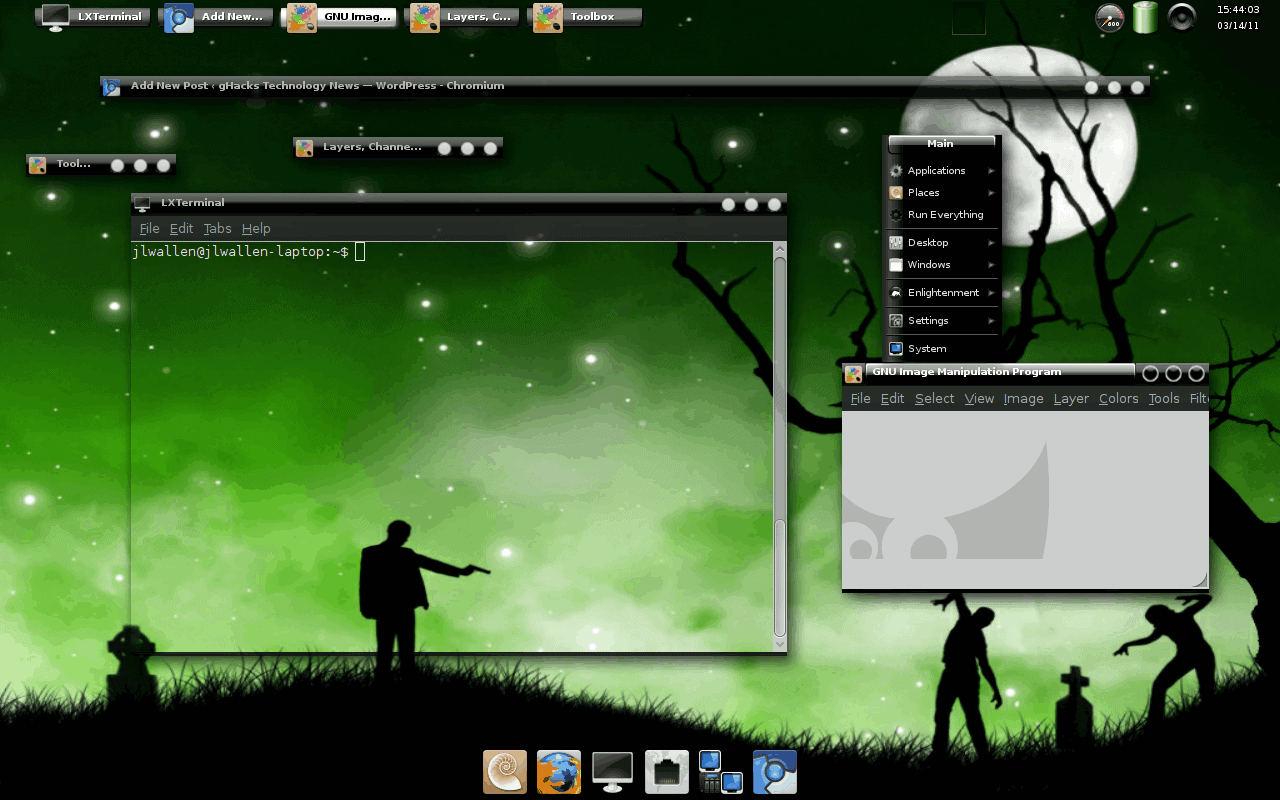
Today I finally dropped standard Ubuntu as my operating system of choice on my laptop and opted for Bodhi Linux. I say "standard" Ubuntu, because Bodhi Linux is built on top of Ubuntu 10.04, so it is effectively Ubuntu, but without the weight of either GNOME or KDE on top. Instead of GNOME or KDE, Bohdi Linux goes the route of my favorite desktop of choice, Enlightenment E17.
Out of the box, some might say the E17 desktop on Bodhi is a bit lacking in the effects and eye candy department. Although that was my initial reaction, I knew my new desktop was but a few clicks away from having enough pizzazz to bring my desktop to life. So, I thought I would share those configurations.
Invisible shelves
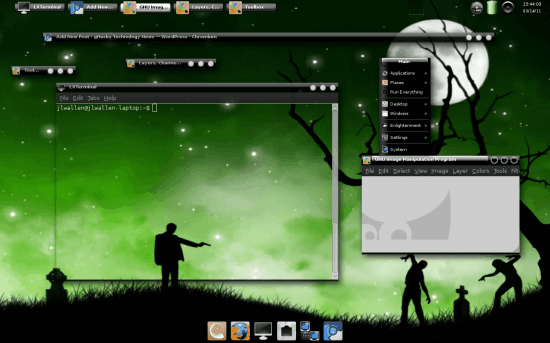
By default, your E17 on Bodhi will have a solid shelf (panel) across the top (at least the Laptop configuration will). That shelf reminds me too much of a variation on the GNOME desktop, so I like to change it up (this is E17 after all, which is all about options.) Figure 1 illustrates what I am talking about. As you can see, the top shelf has been made "invisible" so the various applets appear to just sit on the desktop.
In order to make the "panel" portion of panels invisible do the following:

- Right click one of the applets on the shelf and select Shelf NAME > Settings (Where NAME is the name of the name of the shelf in question.).
- In the resulting window (see Figure 2) move to the Style tab.
- Select Invisible.
- Click OK.
- The Shelf should now resemble what you saw in Figure 1.
Compositing
One of the best eye-candy features of E17 is the compositing. Not every video card will work with compositing, but if yours does, it's worth turning on. In order to do this follow these steps:
- Left-click on the desktop to open the main menu.
- Select Settings > Modules.
- In the resulting window move to the Look tab.
- Click Composite and then Load.
- Click Close.
Now you should be experiencing visual effects made possible by the built in compositor.
Themes
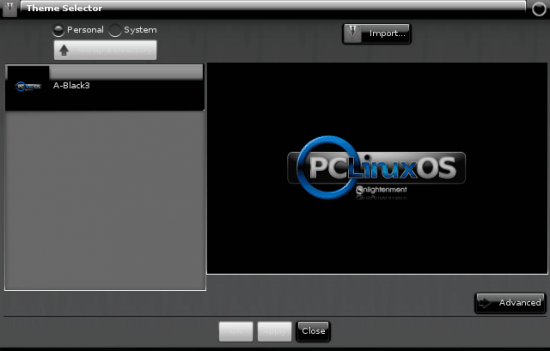
Of course you are going to want to theme your new installation and E17 won't disappoint. You will find plenty of themes to download from the E17-Stuff. After you download a swell theme for your desktop, left-click on the desktop to bring up the main menu and click Settings > Theme. From the new window (see Figure 3). From within the theme window click the Import button, locate your theme, and add it to the Personal section. You can now select and apply your theme to see how it looks.
If you click on the Advanced button you can really fine tune the look of your theme by mixing and matching pieces of themes to other themes. Say, for instance, you like to borders of Theme A but all other elements of Theme B, you can use Theme B and then go to the Advanced properties and select the borders of Theme A and apply them.
Final thoughts
E17 is an outstanding desktop. Couple that with Ubuntu and you get a really nice, lightweight Linux distribution called Bodhi Linux. Although it might seem a bit plain out of the box, you can configure it to have as much eye candy as your heart desires.
Advertisement
















This post encouraged me to try bodhi linux. Have been wanting to give E17 a try.
Great experience. I especially like the fact that I can install just what I want, instead of the usual frantic uninstall ritual.
Little off topic.. but is it possible to install e17 on snow leopard? would write howto on it please?
“you can configure it to have as much eye candy as your heart desires”
Well thank you very very much!! , the end someone has written what is really E. (In this case Bodhi)
Greetings and thanks!!!
Agust
It’s Bodhi.
Thanks for this. Bodhi really is shaping up very nicely. I”ve been running it on a separate partition for the last couple of development releases and it just keeps getting better and better. This distro is my first real contact with E17 and I quite like it. There’s definitely a learning curve involved (albeit a pleasant and interesting one), but after having figured out Fluxbox and Openbox it wasn’t too much of a stretch. I know those other two WMs are fairly dissimilar, but I believe that just the experience made picking up E17 and it’s quirky (but charming) ways a little less daunting.
P.S. – Do you remember where you got the desktop background from? I’m really digging it.