Backup Utility, Backup Windows User Profile Data
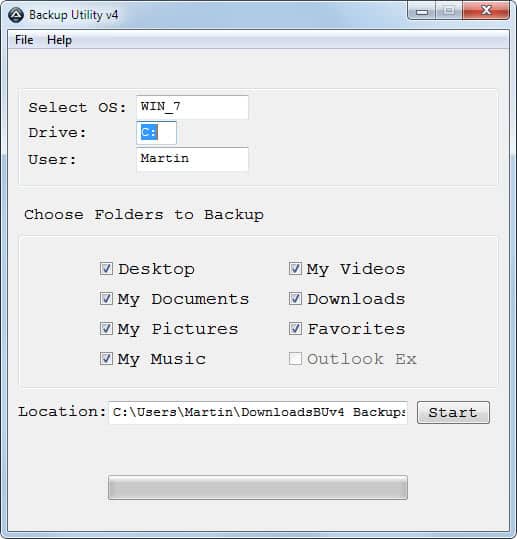
Are you backing up important data regularly? If so, how are you doing it? Are you storing the backups locally or remotely? What program are you using? Many users believe that backups are complex and only for tech savvy users. While that may be true for some backup programs, it cannot be generalized.
The free software Backup Utility for instance can backup user profile date of a Windows user in one step. The program displays all relevant information directly on the first and only screen of its interface.
The operating system, drive and user are automatically filled by the program. The currently logged in user is selected automatically. The backup application offers to backup the following data folders:
- Desktop
- My Documents
- My Pictures
- My Music
- My Videos
- Downloads
- Favorites
- Outlook Express
It is possible to select some or all of the data folders for backup. It should be noted that the program is most effective if the user is saving the data to those folders. Since there is no option to add folders to the backup it is no backup alternative for users who save the data outside of the My Documents folder.
A click on start saves a backup of the data to the root user profile folder. This folder can be changed in the interface to another location. The files are backed up in their original format which means that they can be accessed directly. The storage space requirements are on the other hand higher than those of backup solutions that make use of compression technologies.
Backup Utility is a handy backup software for Windows. It could benefit highly if the developer would add custom folders, compression and encryption. Interested users can download the extension from the project website over at Google Code.
Advertisement




















I am so GLAD I found you! I’ve had a devastating crash multiple times, and while I’m backed up on a remote drive, restoring it is awful. But the reason I landed here was for a quick search for Chromium. I’ve been using it about a year now, and oh, it’s so perfect–but impossible to find on Google, at least quickly.
I had to reinstall Windows XP SP3 just to download Chrome, and I was reminded of how much I’ve grown to dislike Windows. (To tell the truth, I’ve hated it since the beginning; I was doing just fine in DOS or Linux.
Once I finish reconstructing my stuff, I’m transferring to a second hard disk, and this one will be Chromium OS.
Now have you on my iGoogle page. Thanks so much.
Hi,
If you like that project then check out Fab’s AutoBackup:
http://www.fpnet.fr/index.php?option=com_content&view=article&id=171&Itemid=97
This is the tool to use to backup user data from a profile in Windows, even when the OS is offline.
Kind Regards
Simon
Have a look at 77backup on-line backup software… it offers a quality backup software and secured remote backup on servers.