Portable Autorun Manager For Windows
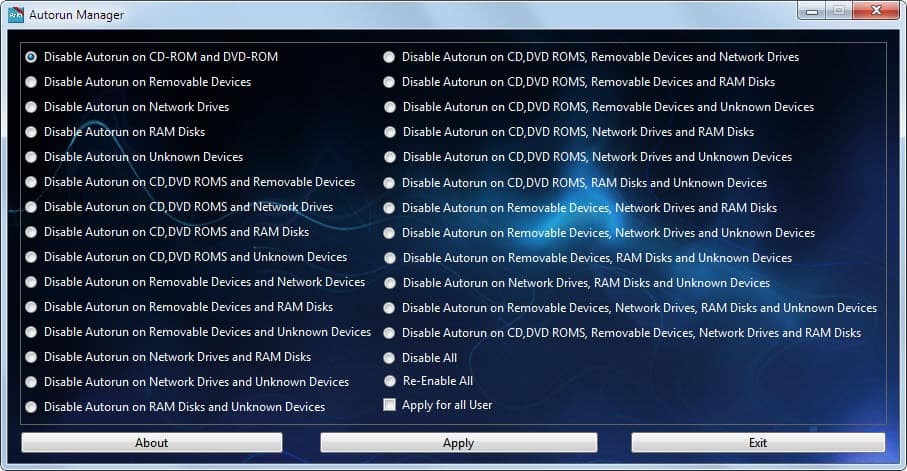
AutoRun enables devices and media to start programs automatically in the operating system. The feature should not be confused with AutoPlay which scans media and devices and suggests or launches appropriate actions automatically. Experts often recommend to disable AutoRun functionality for security reasons as the feature is often exploited by malware to execute malicious code on the computer system.
Autorun Manager is a portable software for Windows that offers to disable AutoRun selectively for the logged in user or all users of the operating system.
The application displays more than 30 options to disable AutoRun for various devices and media in the Windows operating system.
Inexperienced users may have a hard time finding the right selection amongst the options, as only one option can be selected from the listing.
AutoRun can be disabled on the following devices and media:
- CD-ROM and DVD-ROM
- Removable Devices
- Network Drives
- RAM Disks
- Unknown Devices
Those options are displayed at the top of the listing. The remaining options are all combinations of those devices. It is for instance possible to disable AutoRun on all devices or only on network drives and unknown devices.
The application contains options to disable AutoRun completely (disable all), re-enable AutoRun again and to apply the settings to all users of the system.
AutoRun Manager is a handy tool as it simplifies the process of disabling AutoRun selectively on the system. The application is available for download at Ask VG.
Update: The Autorun Manager is a portable software program for the Windows operating system that you need to download and unpack to use it. An installation is not required. Keep in mind that you need administrative privileges to change settings on the Windows system.
Advertisement





















CERT recommends disabling AutoRun and AutoPlay and so does Microsoft which issued security patches for Windows disabling AutoRun and AutoPlay.
He could also made 5 checkboxes… Lol.