Left-Click Renames Files In Windows Explorer, Things You Can Do
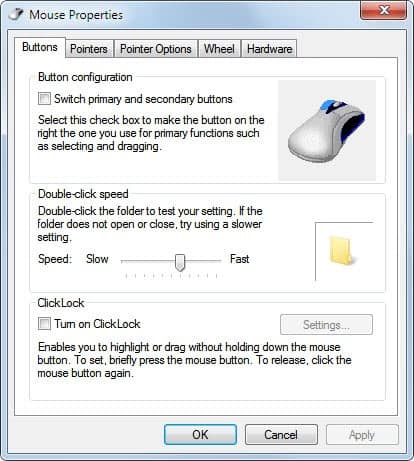
I first became aware of the problem when Dotan posted about it in the Ghacks forum. He mentioned that he could not "figure out how to get the File Browser to stop trying to rename files" when clicking on them. There are two situations where Windows interprets a left-click on a file or folder as a request to rename the file.
It happens if the file is already highlighted in Windows Explorer and if it is left-clicked again, or if the user double-clicks on the file and the double-clicks are interpreted as two single clicks.
First the bad news: There is no option to disable the left-click renaming feature in Windows. There are however settings and options that may help prevent the situation in first place.
The easiest option is to left-click on the icon and not on the name if the file or folder is already highlighted in Windows Explorer. This will never trigger the rename and is usually the safest option. I'm not sure why someone would like to left-click on an already highlighted file again but there are users apparently who do that. Highlighted files and folders can also be opened with the enter key.
The majority of problems seems to stem from double-clicks on files and folders that are interpreted as single clicks by Windows. This could indicate that the double-click speed of the mouse is not configured properly. A click on the Start button, then Control Panel and there Mouse opens the mouse properties where the double-click speed can be configured.
Note: On newer versions of Windows, use Windows-Pause to open the Control Panel, click on "Control Panel Home" when the window opens, and select Mouse from there.
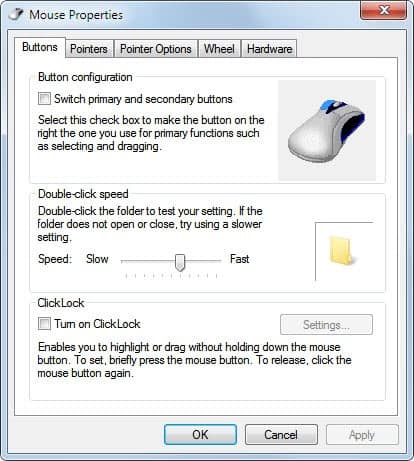
The slider needs to be moved closer to Slow in the configuration window to increase the click time between left-mouse clicks that are interpreted by Windows as a double-click.
Another option available is to switch from a double-click to open items to a single click. This can be changed in the folder options. A click on Tools > Folder Options in Windows Explorer opens the menu where the setting can be changed. Items are from that moment on opened with a single mouse click which prevents the renaming to trigger.
Note: On newer versions of Windows, select File > Change Folder and Search options instead.
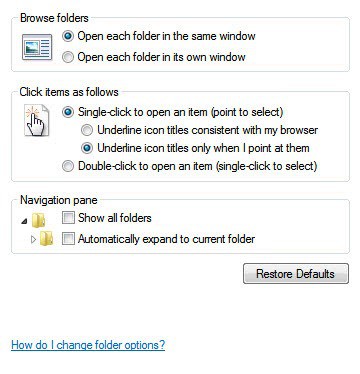
This is probably not the best option though as you need to get accustomed to the new way of opening files. In addition, it changes how you select files as well as you cannot single-click on individual files anymore for that as it would open those.
Those are the options available to prevent that a left-click on an item renames it in Windows Explorer. Have you found another solution? Let us know in the comments.
Tip: you may also want to check the F2-key on your keyboard as it is the shortcut key to rename files and folders in Windows Explorer. Make sure the key is not stuck as it may cause the issue as well.
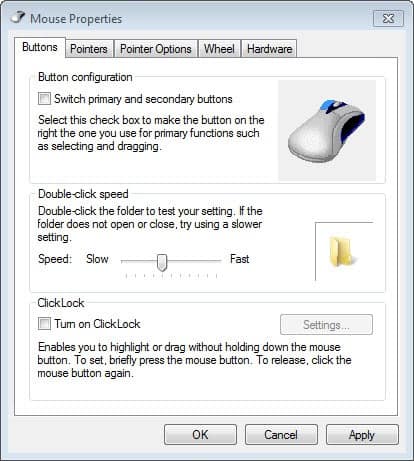

















Rename through F2 can be blocked through regedit
This still, is one of the most annoying features in all versions of Windows. It tends to affect people like myself who prefer the “details” view in Explorer where the icons are small. I understand that this could be a useful feature for some, but it should have been placed in “accessibility” options and not turned on out of the box.
The best way to setup Windows, and it solves this problem too, is, under folder options choosing both single-click to open an item PLUS under the View tab, checking use checkboxes to select items near the bottom of the list.
This gives you the correct and easy way to select files and a single click to open stuff, as it happens for example in webpage links – no one is double clicking those.
i’m having this issue:
– it’s not related to mouse double click speed (tests fine in control panel)
– it’s not related to folder options
– F2 is not stuck
– if I select folders in Explorer / My desktop, it goes straight to rename, but only on certain folders, and it’s consistent which folders are affected.
It started occuring after someone stole my mouse, and I’ve had to replace with a new wireless unit.
Thanks a lot my F2 key got struck. Now it is working
You aren’t sure why people would want to double click a selected file? Really? OK, maybe they are using their computer one-handed and can’t easily access the enter key. So they first have to click away from the file now and then double click it to open it. Or maybe double clicking is just their trained default action to open something and they don’t like to use the enter key instead.
I upgraded recently and this problem is driving me _MAD_! I’m thinking of using a 3rd party file browser now or going back to Windows 8.
Had exactly same unsolvable situation (with Windows XP) as described on problem, where:
…’Dotan posted about it in the Ghacks forum. He mentioned that he could not “figure out how to get the File Browser to stop trying to rename files” when clicking on them’…
Plus I had one more problem: opening any folder resulted in automatic selection of first file name in this opened folder too…
Solved the problem root, when disconnected keyboard from computer… after disconnection all problems disappeared…
Controlled all keys of this keyboard and discovered that ‘F2’ key was ‘locked’ permanently into ‘in’ position. After releasing this key all problems disappeared… problem solved.
I like the rename with the left clck on the name option.
Double click, open it.
Single click, pause, rename it.
Somehow in Windows 7, I cna’t get it to act that way, and I hate it!
I have carpal tunnela nd I hate right click. Windows7 is a stupid nightmare for those of us who had figured out optimal minimal hand motion and keyclicks to get what we needed done. The amount of handpain I have from me NOT being able to make things backward compatible is crazy. And yes, most of us have older parents – who with bad vision – need to learn some new OS because Microsoft thinks it’s cooler. If they want to give people a new different OPTION, it’s fine – but stop wasting my productive work hours learning new crap I dont’ need to know!
I want my single click back. Googling around for it took me here – which was the opposite of what I wanted!
I had the same problem . The problem was with my keyboard.
You can check your keyboard by disconnecting it and then making some clicks. If the mouse works fine then the problem is the keyboard.
Thanks for the tips, Martin. I will remember to click the icons, however in Details mode it’s not that intuitive! I do appreciate the advice! Note that the single-click option does not prevent the rename trigger, in fact I do use that mode! I should have mentioned that on the forum.
> I’m not sure why someone would like to left-click on an already highlighted file again
> but there are users apparently who do that.
>
If a file was already opened, then closed, and one wants to reopen it, then it is already selected and gets the rename treatment! As I mentioned, this is in single click mode so the user expects that a single click will open the file.
OR … you could stop being a moron and remember to move the mouse after clicking the field.
I’m sorry but with all of Windows’ faults, people have trouble with THIS?
Interesting. My comment was a response to a post inquiring about automatically moving the mouse after clicking in a text field because the OP couldn’t see what he was typing. I don’t know how it got on this thread but I apologize for any confusion it may have caused.
Horrible, stupid, useless jackoff reply.
Yeah, it’s a problem and it is annoying; just like you.
useful approach to fix the probem. Thanks and Happy New Year
Must be a Win7 issue?? I’ve never had it happen on my XP system.
I have seen several reports that users had problems with that under Windows XP and even before that. It seems to be rare though.
I personally advise for firefox users who their mouse are not responsive enough SmoothWheel 0.45.6.20100202.1
Why?
– Faster navigation within long web pages (dynamic scroll distance).
– Less disorientation when scrolling, especially with long texts (fluid scroll).
– Reading while scrolling is actually possible.
– No learning curve – unaltered interaction, but more useful outcome.
– Very customizable, sane defaults.
– Fun, Addictive – may trigger an emotional response, beware ;)
https://addons.mozilla.org/nl/firefox/addon/357/