Facebook Search: How To Make The Most Of It
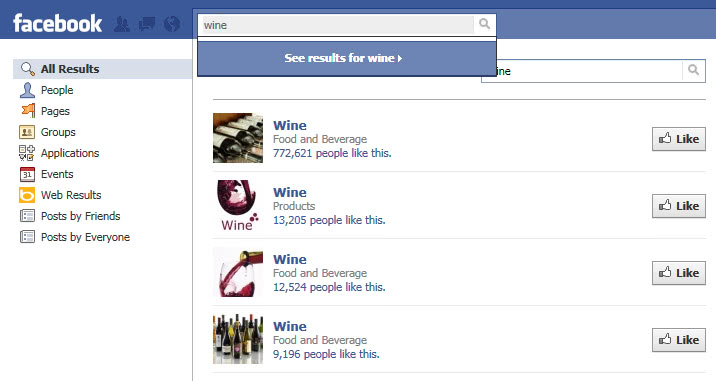
Facebook's website has a search form at the top of every page that users of the social network site may use to find friends, pages of interest, apps or games, posts by friends and others, marketplace items, and other content.
The only requirement to use search on Facebook is that you are logged in to a Facebook account.Note that some information may be available elsewhere if its visibility is set to public. Search engines may index pages and posts, and it is possible to use search engines like Startpage to find content on Facebook.
Facebook displays suggestions as you type. If you type wine, Facebook displays related suggestions such as wine festival, wine tasting, or wine and cheese which you may select as well.
Results are only returned if they are set to public or if you have a connection with the user who published them and are allowed to see them. In other words: if you are not a friend of someone, search won't return results with limited visibility.
Facebook Search: types of results
Search results may return all results by default or specific results. It depends on the search term and it may even vary from user to user.
The top bar displays type filters whereas the left sidebar options to narrow down the current results listing by age, location and other parameters.
The top bar lists the following options:
- All -- results of all types are displayed. The default.
- Posts -- only posts are displayed. These are divided into posts from friends and public posts.
- People -- helps you find people you know on Facebook. To narrow your people search, just type a location, school, or workplace in the appropriate field and click the "Refine Search" button.
- Photos -- displays photos from friends and subscribed groups, and public photos that match the search term.
- Videos -- returns video results.
- Pages -- helps you find Pages that interest you on Facebook. To narrow your Pages search, select a Page type from the drop-down menu at the top of your search results.
- Places -- lists places related to the search query, usually not restricted to your location. To find a place near you add "in city" or "in region" to the query.
- Groups -- helps you find groups on Facebook that are related to your search. Groups that can be seen by everyone are viewable in search results; secret groups are not viewable in search results. To further refine your groups search, select a group type from the drop-down menu at the top of your search results.
- Apps - helps you find applications by outside developers that interest you.
- Events -- helps you find events on Facebook that are related to your search. Events that can be seen by everyone are viewable in search results; secret events are not viewable in search results. To narrow your events search, select a date and/or event type from the drop-down menus at the top of your search results.
- Links -- A list of links that lead to other resources on the Internet, e.g. YouTube.
Facebook attempts to determine the most appropriate results for a given search query. If it is a name, people results are usually displayed by default.
It is best if you select the most appropriate type whenever possible to reduce the time it takes to go through the results. If you are looking for someone you probably don't need to see matching locations, groups or events in the results listing.
Facebook Search Filters
The filtering options of the sidebar provide the following options:
- Posts from: Limit posts type by anyone, you, friends and groups, source.
- Post Type: Limit the results by posts you have seen.
- Posted in group: Display only posts of specific groups, e.g. groups you joined.
- Tagged location: Display location-specific posts, e.g. the location set in your profile.
- Date posted: Display date specific posts, e.g. from 2018 only.
The only parameter that I know that works when using Facebook Search is the | (pipe) which means or in the search. You can search for Name1 | Name2 to find results for either name. The Facebook search form is not the only option to search the site. Users have additional options to search on Facebook.
Facebook Search Tips
Facebook supports a number of queries that you can run to get a list of specific results. The search terms can be combined usually by appending additional parameters. You can search for "photos liked by me" or "photos liked by me 2018" to further narrow down the results.
You can specific the name of friends or generic terms such as "boyfriend", or "wife"-
- Friends who have liked [term] -- Returns friends that liked the term, e.g. friends who have liked baseball to return all friends that liked baseball.
- Photos of [friend] -- displays all photos that [friend] uploaded to Facebook and made visible to you.
- Photos liked by [name] -- Use this to return photos that a particular friend liked on Facebook.
- Photos I liked -- returns photos that you liked in the past.
- Photos of [name] in [location] -- Search for photos of someone in a location, e.g. photos of abba in stockholm.
- Photos of [name] [date] -- Search for photos of someone within a date period, e.g. photos of abba last month.
- Photos of "something" by "someone" -- Find photos of a place or person by a specific contact or person.
- Nearby -- Use the nearby parameter to find something near your location, e.g. sushi nearby
- "In" -- use in to limit the location to a specific place or region, e.g. sushi in London.
- "About" -- returns results about something, e.g. news, events such as News about Facebook.
- Marketplace -- Use "buy" or "sell" to find items placed on Facebook's marketplace. You can also select marketplace from the main homepage and use the built-in search to find items of interest.
- Videos -- returns videos that match the search term. You may need to switch to the videos tab to restrict results to videos only. You can search for "videos of" to limit results further.
Facebook Search, Offpage
It is possible to use other search engines like Google or Bing to search Facebook. The main advantage of using an external search engine is that it offers advanced parameters that Facebook search does not offer. Both Bing and Google Search. The advanced search parameter that can be used on both search engines is
site:facebook.com
Just enter the phrase in the search form followed by a search term. You can enter people, applications, groups and everything else in the search form to find information on Facebook.

This search query can be combined with other search parameters, like OR, And, - or + which makes it a very powerful option to search Facebook.
Old Information
The information below worked at one point in time but are not options anymore on Facebook. The company pulled most custom search options from its website in recent time.
Facebook Search for people
The Search for Friends on Facebook page offers help to find people on Facebook. Facebook users can make use of the search page to find users by name or email, school classes or companies.
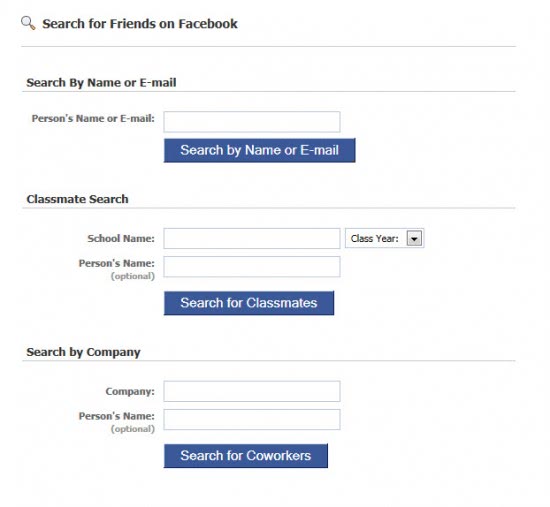
The search results are displayed on the standard search results page. This is the same page that users see who use the search on top of every Facebook page.
Find Friends
A more sophisticated option is provided by the Find Friends page. It only allows to search for people but offers a better functionality than the default Facebook search. Here it is possible to use data from third party services such as Skype, Gmail or Yahoo to find friends on Facebook. Please note that this means that Facebook will be able to access the data at the other service.
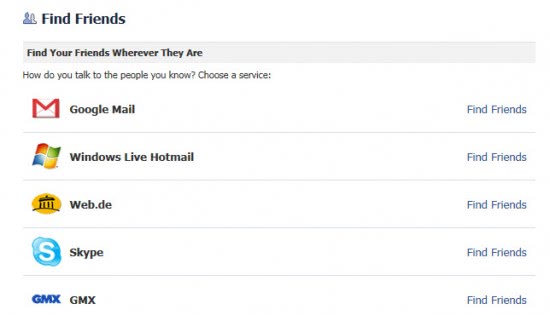
Facebook People Search
Facebook People Search is special, as it allows everyone to search for people on Facebook. Everyone means that users do not have to be logged in to use the search.
There is even an option to browse Facebook users by name. Simply click on a letter to browse the people directory of Facebook users whose last name start with the letter. The privacy settings determine whether Facebook users appear in the listing.
The very same page can be used to search for groups, pages and applications without having to be logged in to Facebook.
Facebook Advanced Search, and other applications
Facebook search applications are another option to enhance the search on Facebook. Facebook Advanced Search is just one of the search applications available on Facebook. These applications usually only provide a more sophisticated way of searching the same set of information on Facebook.
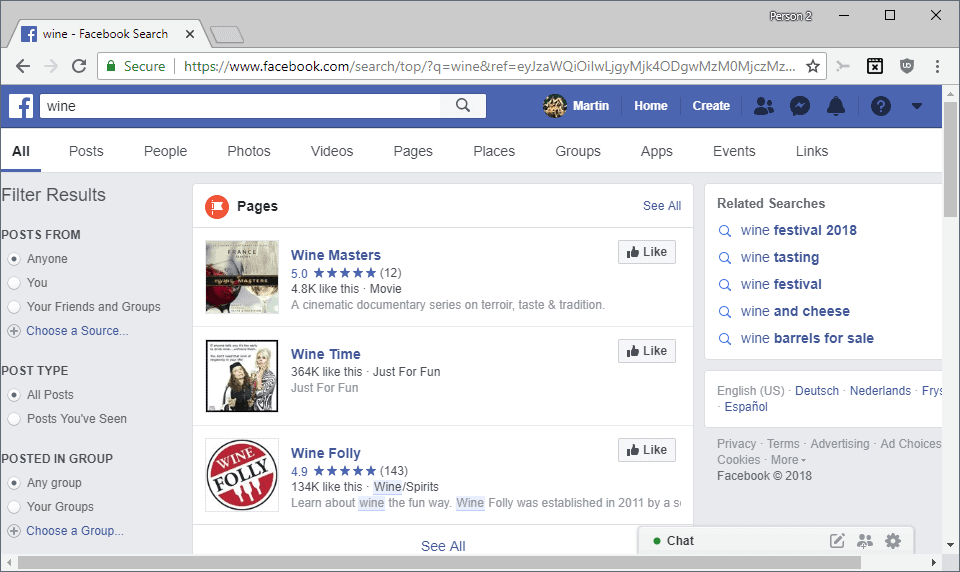






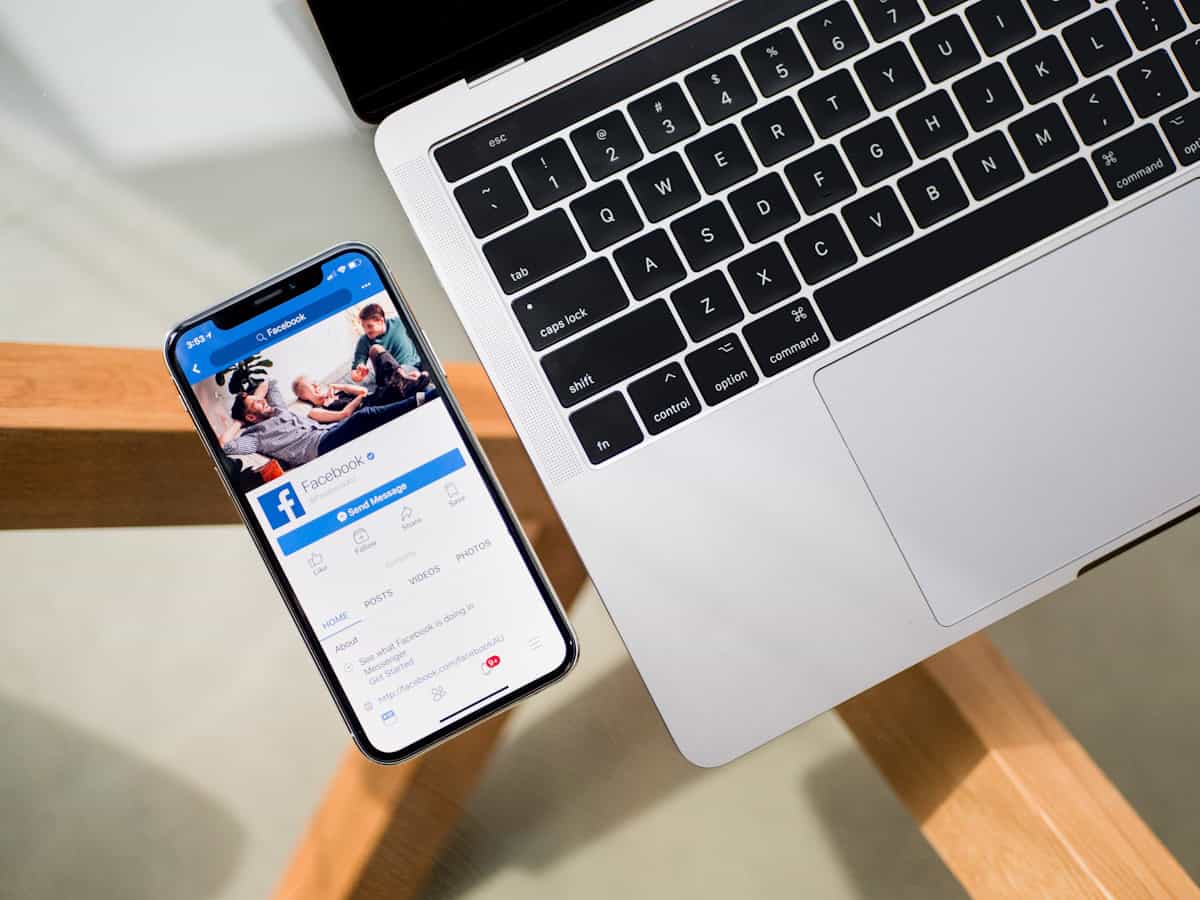
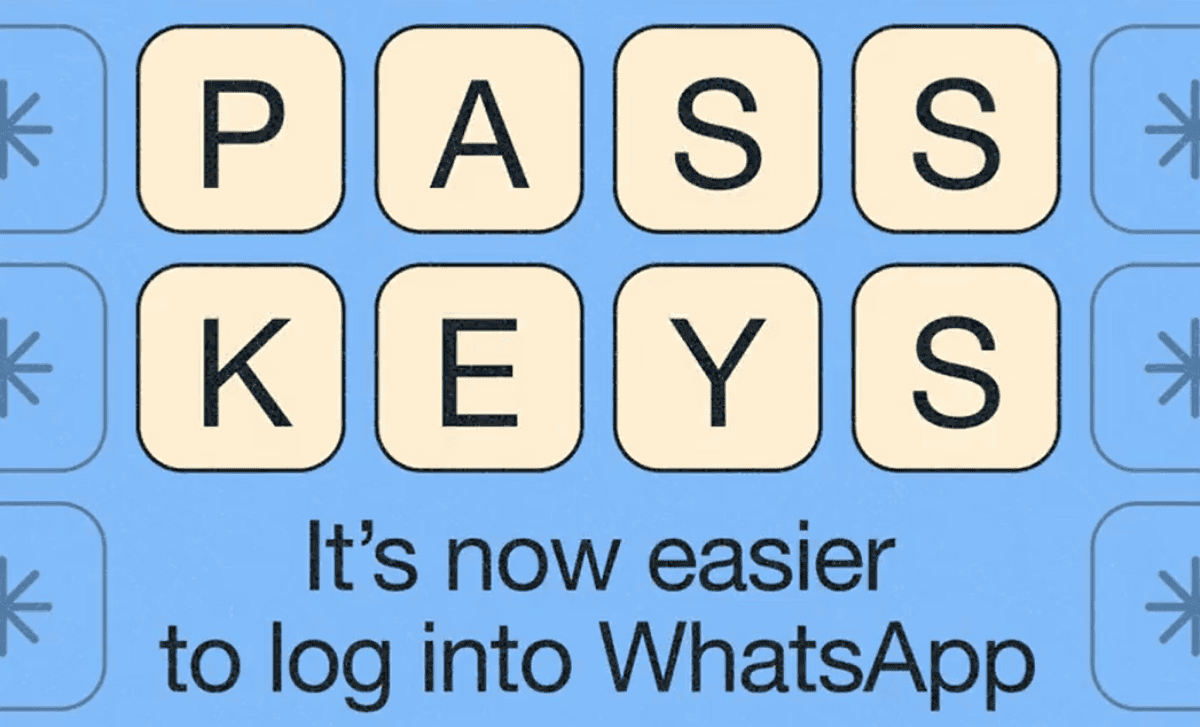



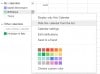











I don’t like facebook. I hope none of my friends will add me ever to his fu***ng friends list!