Windows Auto Login And Lock
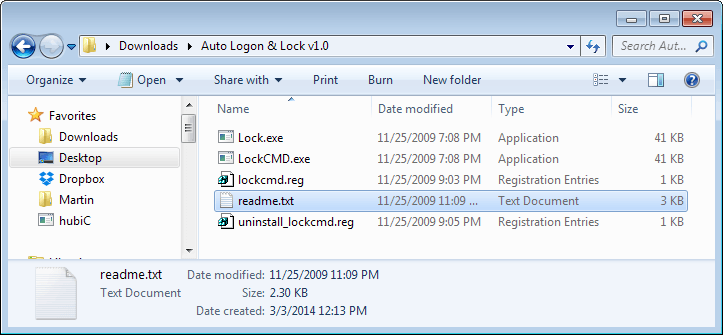
Do you sometimes power on your computer and leave immediately afterwards for other activities, like making coffee or breakfast, taking a shower or going into a meeting? There are two possible scenarios here. If you have not configured auto login, you will see the the logon screen where all user accounts of the Windows operating system are shown when you return. When you are back, you need to log in and wait until the desktop has been loaded. Not an optimized way of logging in.
The second option is to configure Windows to perform the login automatically. The benefit here is that the desktop loads completely so that there is not a waiting period after coming back to the computer desk. The operating system may lock the computer eventually if it is configured this way, but there is a period where the computer is accessible by anyone.
Windows Auto Logon & Lock offers all the benefits of the second method without the security implications. The free software configures the Windows operating system to auto log in users and lock the desktop afterwards automatically as well.
The benefit of this option is that the desktop is fully loaded, but the system stays protected at the same time.
Benefits
- Faster boot time. The additional post-logon start up items are also started after Windows boots. Which means when you press the power button on your PC and come back after a few minutes, its COMPLETELY booted up. No need to wait for additional software to load after you logon.
- Automatically resume downloads etc. when your PC reboots due to a power failure or crash. On XP you could do this by installing the application as a system service. In Vista and 7, Session 0 Isolation makes using a system service a pain, not to mention it's insecure. Just put your applications in the regular Windows Start Up folder and they will be launched after the auto logon.
- It password protects Safe Mode as well. Existing auto logon methods leave Safe Mode unprotected.
- It locks the desktop before Explorer is started. Other methods auto-lock using an autorun/start up entry which leave the PC logged on and unlocked until the autorun entries are executed (which can even take several minutes).
Windows Auto Login And Lock Configuration
- Run "Lock.exe" from the archive to test if the application runs without errors. If all is well your desktop should lock. Logon again and Windows Explorer should be open. You might want to create a System Restore Point before proceeding just to be safe.
- Copy the files "Lock.exe" and "LockCMD.exe" to your Windows directory. (Ex: C:\Windows)
- Run "lockcmd.reg" from the archive and click Yes in the dialog box. You must run this while logged on to the account which you want to enable auto logon for.
- Click Start and type "netplwiz.exe" (Without the quotes) and press Enter.
- Uncheck the box "Users must enter a user name and password to use this computer" and click OK. Enter the Username and Password of the account you want to enable auto logon for.
- Reboot your PC to test it.
Windows Auto Login And Lock Download And Compatibility
The program has been tested by the developers on 32-bit and 64-bit editions of Windows Vista and Windows 7. The program is available for download at the developer website.
Update: The developer website is no longer available. We have uploaded the latest version of Auto Logon & Lock to our own server. You can download it from the following link: (Download Removed)
Note that we do not support the software and take no responsibilities for it either.
You can use a different script for that alternatively if you want. Mike McQuaid has published a guide that explains how to log on automatically and lock the workstation afterwards.
It requires you to run a script using the operating system's Group Policy. Note that not all versions of Windows come with Group Policy support.
Advertisement




















LogonExpert works both in Safe mode and Lock machine after logon
http://www.logonexpert.com/help/security.html
http://www.logonexpert.com/help/options.html
does it work on safe mode ?
brilliant!
Good antivirus software does not mark this as a virus. Its just a compressed exe file. Bad virusscanners report all compressed exe files as virusses.
Anyway the packege also protects your safe mode. And its started before explorer.exe. Much safer then using the startup folder.
I understand that the rundll32 method is ok too but I haven’t tried if that can be made to work in the safemode.
Otherwise a person who wants to use your login can just use the safemode and change your password.
Locking a desktop at logon
I use TSDISCON simply
ferkK’s solution isn’t very secure though. The software works just as it’s supposed to, and the anti-virus software that flags it? Not so good.
It’s true it could do with a fancy installer, but you can’t complain when you get something for free, it actually works, and is a much better solution than relying on timing and luck and the user not realizing that the shortcut method can be easily bypassed.
Laptop is also Windows 7…..i forgot this important fact.
I love ferkK solution !!!!! It’s simple and safe !!
Before installing this software, i read the comments to see if the program was any good before downloading. Noticing some people saying their anti-virus warns the user that its a virus made me not want to download this piece of software just in case. I don’t like the dodgy installation of this program. It feels very amateur like and/or dodgy. When have you ever had to do this for any other piece of software…….hhhhmmmmm………..makes me wonder what this program actually does.
ferkK solution works like a charm! I’ve used his method on my HP laptop.
I know it’s an old post, but I just installed it, and it works like a charm. Thanks.
I set my work pc to turn itself on every day at 8:50am, so it is ready when I arrive. So I have autologin enabled (using netplwiz method) and added a simple shortcut to startup folder, pointed to
C:\Windows\System32\rundll32.exe User32.dll,LockWorkStation
So it logins, then locks, but continues to load everything windows needs or is supposed to do.
That’s a great tip, especially since it does not require an additional software to lock the PC.
;-) Glad you liked it. I picked it up somewhere quite some time ago. The real beauty of it (besides not requiring additional software like you said) is that it doesn’t lag boot; I mean, windows will run the shortcut almost right after showing the desktop even though it’s loading other stuff.
Thanks Martin, For quick the follow-up, with other words ‘i got it”.
Hoi Martin, your link http://torch.freeweb7.com/autologon.html is not working do you know outher link?
Paulus you can also download it from softpedia http://www.softpedia.com/get/System/Launchers-Shutdown-Tools/Auto-Logon-Lock.shtml
The page is working, but it seems to go on and off at times.
I enable auto-login then set a password protected screensaver that goes off in a minute.