Desktop Tray Launcher, Open Desktop Shortcuts From The Windows System Tray
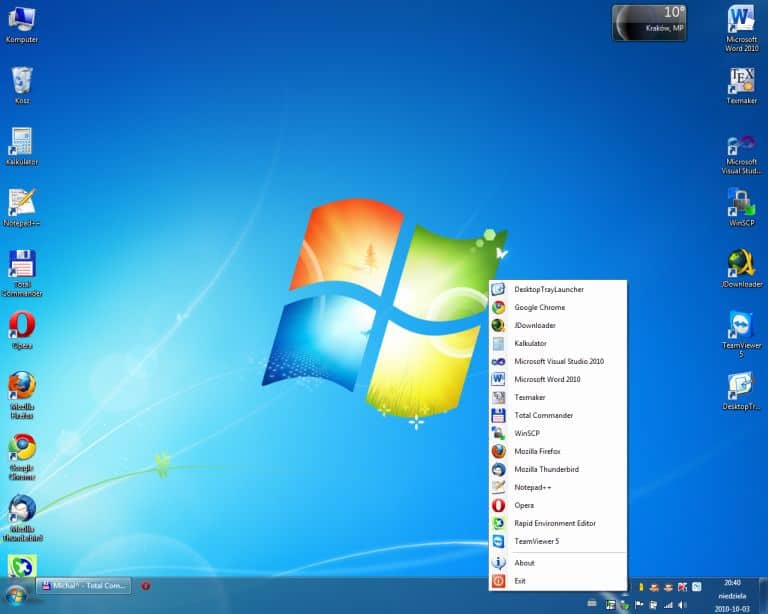
Many Windows users have at least some files on the computer desktop. I for instance like to place temporary text files on it for fast access. Other users may place program shortcuts on the desktop or other files that they access regularly. The shortcuts and files become inaccessible if a window is on top of them. Microsoft tried to find a comfortable solution for this problem and came up with several options in Windows 7 like Aero Peek, but they all require some sort of interaction and are not really that comfortable to use
Desktop Tray Launcher offers a in many cases better solution. The program scans the computer desktop on start and adds all shortcuts and files to a list. This list is then made available by clicking on the program icon in the Windows system tray so that the shortcuts and files can be accessed even if windows hide the icons on the actual desktop.
A very ingenious and comfortable way of loading files and opening programs on the desktop.

Simply right-click the program icon in the system tray to display a list of all shortcuts and files on the desktop. A left-click on any item in the list will open it right away.
What makes this even more interesting is the fact that it is possible to hide the desktop items without interfering with the program's functionality. Users basically get a clean desktop and still the option to launch the desktop shortcuts easily.
Desktop Tray Launcher will work with all recent versions of the Microsoft operating system, including 32-bit and 64-bit editions of Windows Vista and Windows 7. The program requires the Microsoft .net Framework 4.0, which needs to be installed on the system.
Pay a visit to the developer's website if you want to download Desktop Tray Launcher.
Update: Desktop Tray Launcher 1.5 has been released after more than two years without updates. The new version features a couple of new additions to the program that include:
- Support for Microsoft's Windows 8 operating system
- Drop-down folders are now available as an option
- You can now adjust the icon size
- Support for Windows Explorer's context menu
- Support for hidden files
- Bug fixes, improved speed and stability.
You can download the latest version of the program from the link listed above.
Advertisement




















Firstly, icons are larger than in Windows solution, secondly in Windows not all icons are included to the list, so they take some extra free space on taskbar.
Yep… just right-click your Windows Toolbar, choose Toolbars and click on Desktop. Why on earth would we need extra software?
Two possibilities come to mind. First, the Desktop toolbar uses more space on the taskbar than the system tray icon. The second, the desktop toolbar displays system folders (at least on Windows 7) in addition to the desktop items. But I give you that, if space is not a issue you are better of adding those additional toolbar instead of using another background program for the task.
um, I’m confused as to why you would need this.
Windows does the job perfectly well.
Right click on taskbar, got to Toolbars, click on Desktop.
Et Viola (sic) you have the exact same thing but with no extra software running.